Indicators Insert Option in MT4 Insert Menu
MT4 indicators can be found on the Insert Menu as the first option.
This option has got a pop right button that shows the listing of all the MetaTrader 4 indicators under this option such as illustrated & shown below.
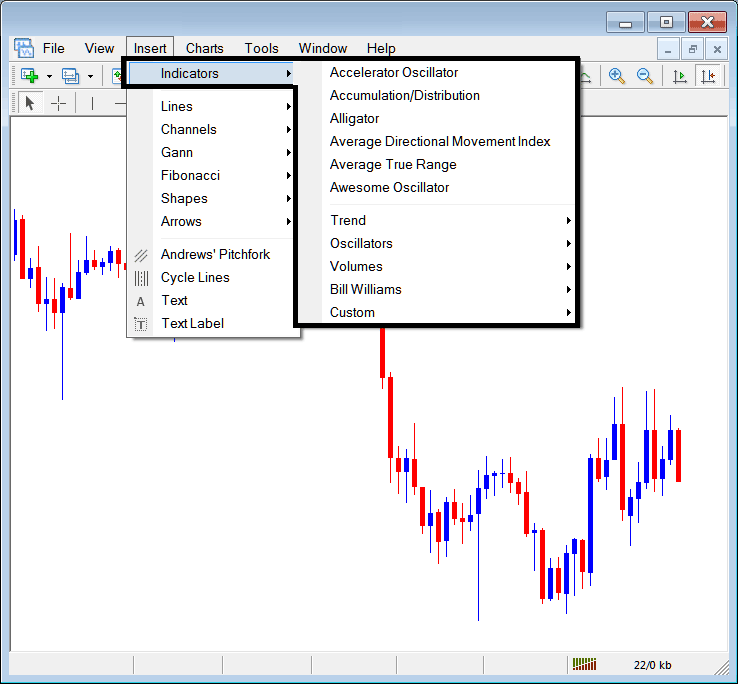
The listing is displayed below as a popup menu, at the top is a list of the ones most popularly used indicators within the MT4 platform software by the trader using this software. This list made up of 6 types of indicator groups, which vary from software to software based on the software being used.
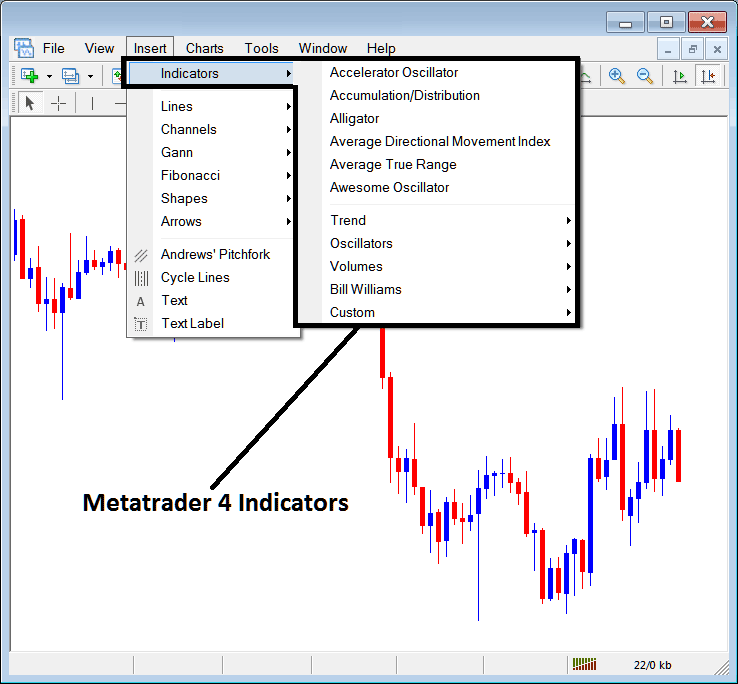
Often Used in the Example Above
On the above exemplification the most oftenly used, these are:
- Accelerator Oscillator
- Accumulation Distribution
- Alligator
- Average Directional Movement Index
- ATR
- Awesome Oscillator
Trend Based
These are shown below:
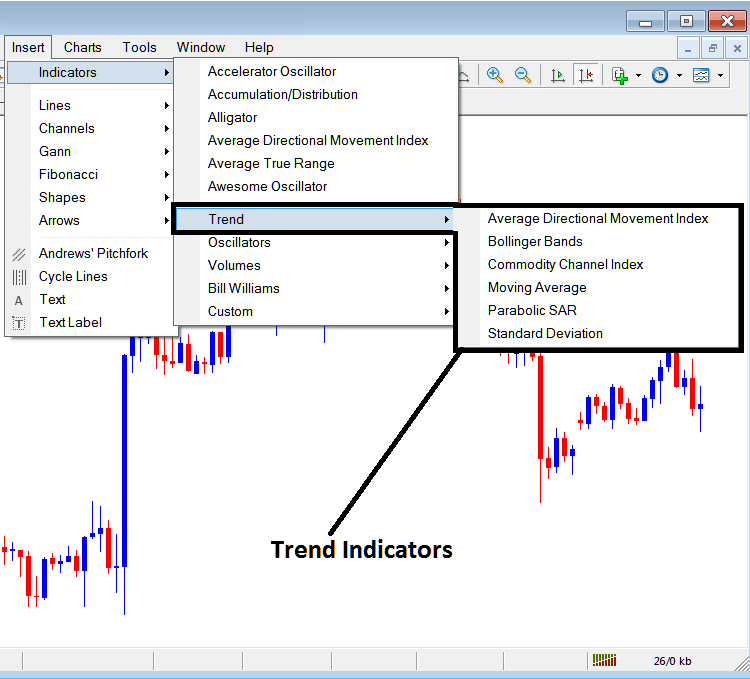
These are:
- Average Directional Movement Index
- Bollinger Bands
- Commodity Channel Index, CCI
- Moving Average
- Parabolic SAR
- Standard Deviation
Trend based will basically show the general direction of the market. These will either move upward in an uptrend or downward in a down trend. (Or Sideways(Range) no direction /no trend).
One will henceforth trade with the direction that is similar to that indicated by these trend following.
Oscillators
These Oscillators are shown below:
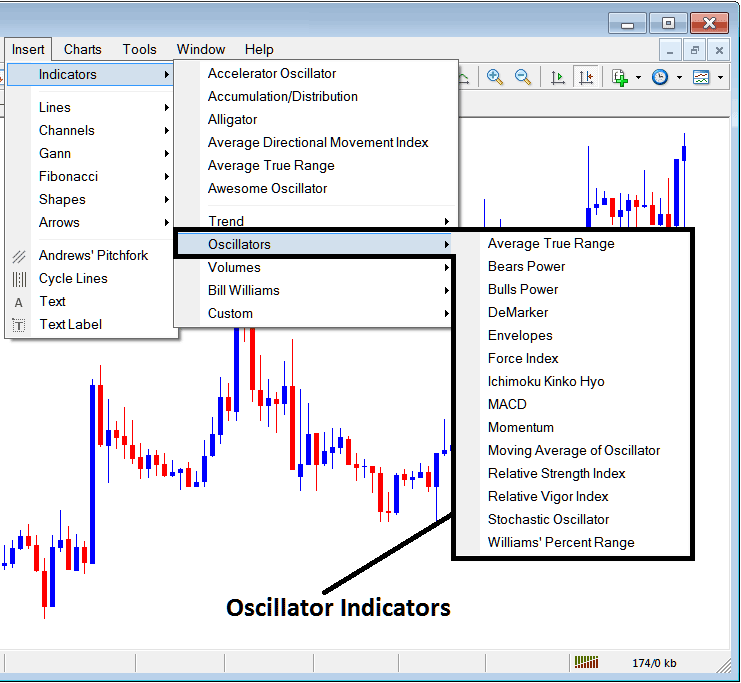
These Oscillator Technical are:
- Average True Range
- Bears Power
- Bulls Power
- DeMarker
- Envelopes
- Force Index
- Ichimoku
- MACD
- Momentum
- MA of Oscillator
- Relative Strength Index
- Relative Vigor Index
- Stochastics Indicator
- Williams % Range
Volume Based
These are displayed below:
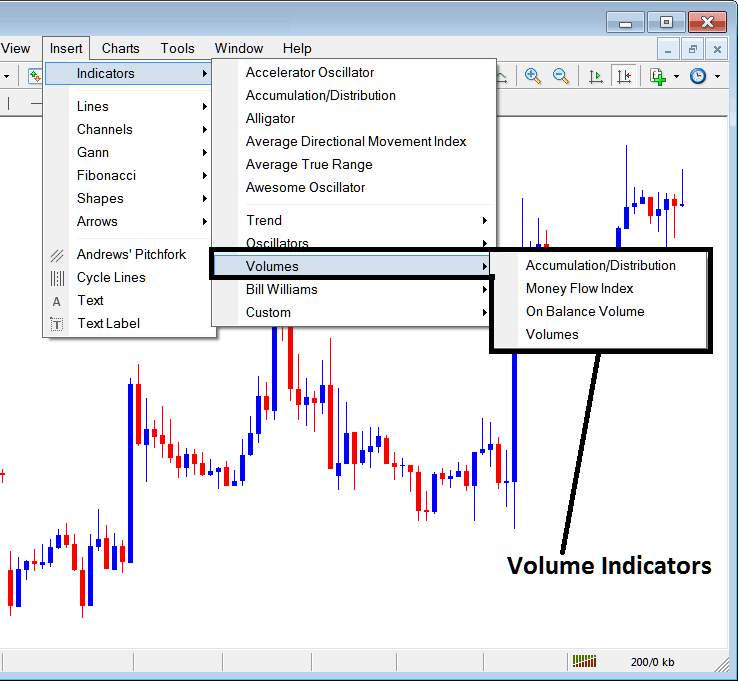
These are:
- Accumulation/Distribution
- Money Flow Index
- On Balance Volume
- Volumes
Bill Williams
The MetaTrader 4 Bill Williams Index indicators are shown below, these were created by Bill Williams thenceforth their grouping/cluster as Bill Williams:
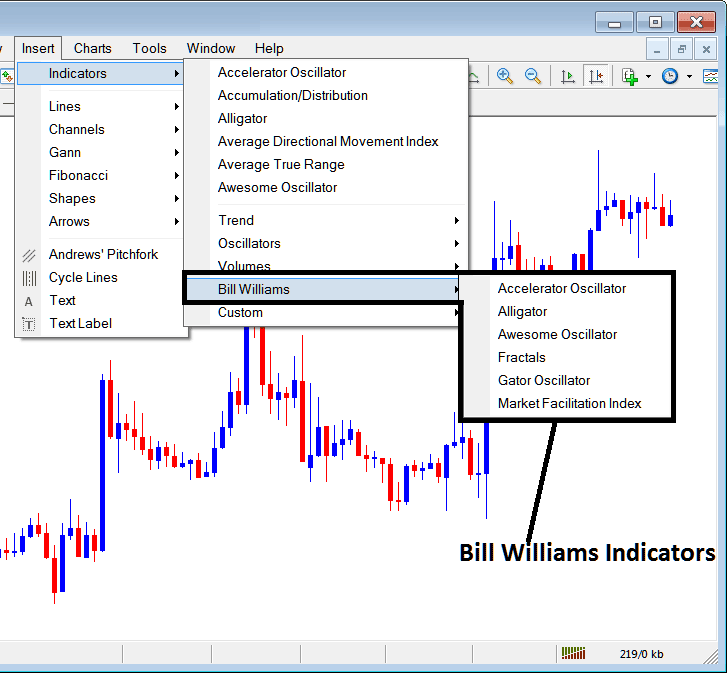
The Bill William are:
- Accelerator Oscillator
- Alligator
- Awesome Oscillator
- Fractals
- Gator Oscillator
- Market Facilitation Index
Custom Indicators
These are illustrated below,
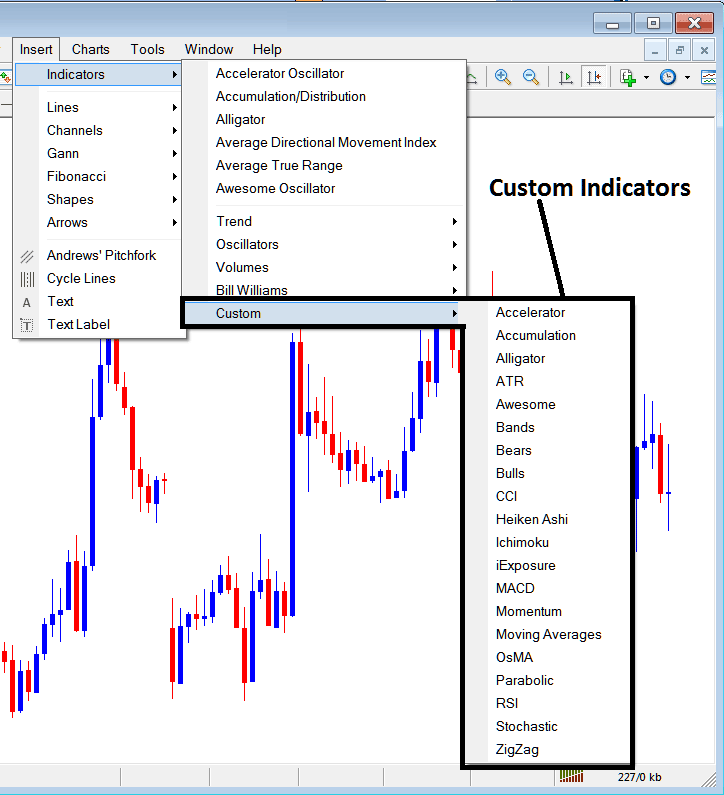
Customs are:
- Accelerator
- Accumulation
- Alligator
- ATR
- Awesome
- Bands
- Bears
- Bulls
- CCI
- Heiken Ashi
- Ichimoku
- iExposure
- MACD
- Momentum
- Moving Averages
- OsMA
- Parabolic
- RSI
- Stochastic
- Zigzag
The Sub Menu, within the Insert Menu can be used to place these indicators on a chart by choosing and then clicking on it to place it on the chart.
Once you click on an indicator the following popup will popup:
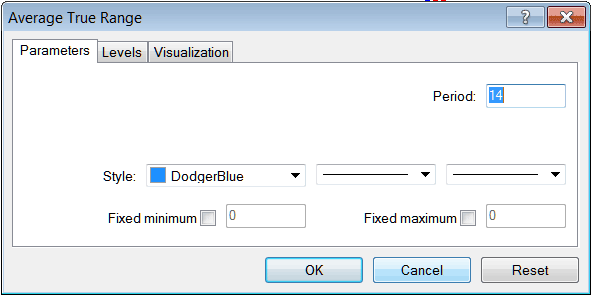
As a trader you can just click the "OK" button to place it on the trading chart.
You can also change a few setting, e.g. in the above you can set the color style to blue, change the line width and change the period used to calculate the settings.
A level can also be added by choosing the "Levels" button such as shown & illustrated below:
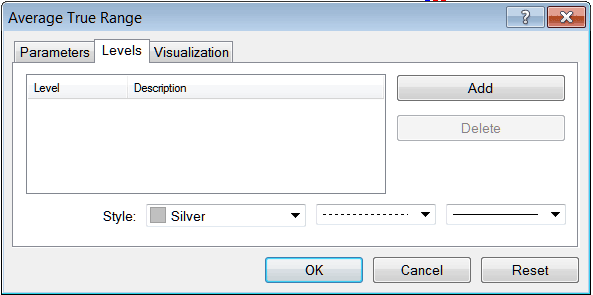
To add a level, just click the add button and choose the level where you want to add this technical levels, normally this is represented as a number. The color of the level can also be changed on the style button tool marked silver along with the style of the line and width of line.
The next button shown below, visualization button is used to figure out which chart time-frame it should appear on:
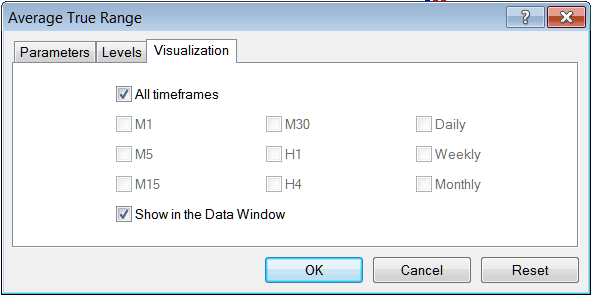
By default a trading indicator is set to appear on all the trading chart time-frame, but you can uncheck the "All Time frames" option & choose fewer chart time-frames where you want it to appear on, e.g. by choosing only the M15, H1 & H4, this way it won't appear on any other apart from these three, to have it show on all just check the "All Time frames" option.
Extra Lessons and Courses:
- Learn Index Price Action Methods
- Indicator Analysis Using the Triple Exponential Moving Average (TEMA) for Stock Indices
- NIKKEI 225 Trade Strategy List
- How Can I Add Nikkei225 Index on MetaTrader 5 App?
- How Do You Place Stock Index Quotes on MetaTrader 4 Software/Platform?
- How is Dow Jones 30 Traded Online on the MT4 Platform?

