Set Accelerator Oscillator on Trading Chart on MT4 Platform
You will learn in this learn course how to configure the Accelerator Oscillator on MetaTrader 4 charts. For Analysis: Accelerator Trading Indicator Analysis.
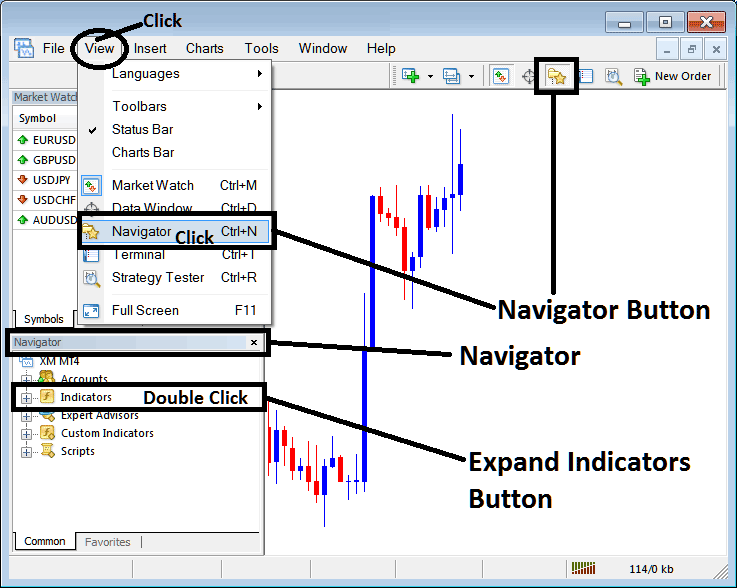
How to Place Indicators on MT4 Stock Charts
Step 1: Open The Software Navigator Window
Open the Navigator window like displayed & illustrated below: Navigate to the 'View' menu (click it) & then select 'Navigator' panel (click), or From Standard Tool Bar click on 'Navigator' button or press short cut key board keys 'Ctrl+N'
On Navigator panel, choose 'Technical Indicators', (Double Click)
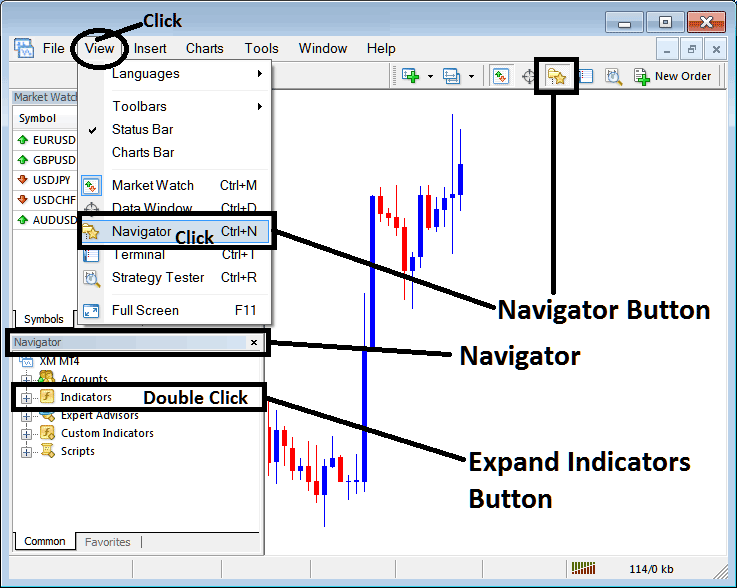
Step 2: Expand Trading Indicators Menu on the Navigator
To deploy the menu for technical indicators, initiate this by clicking the expansion (+) tool mark, initially a "+", or alternately, perform a double-click on the 'indicators' menu entry. Following this action, the symbol will transform into a "–" and subsequently present a list consistent with the illustration provided underneath.
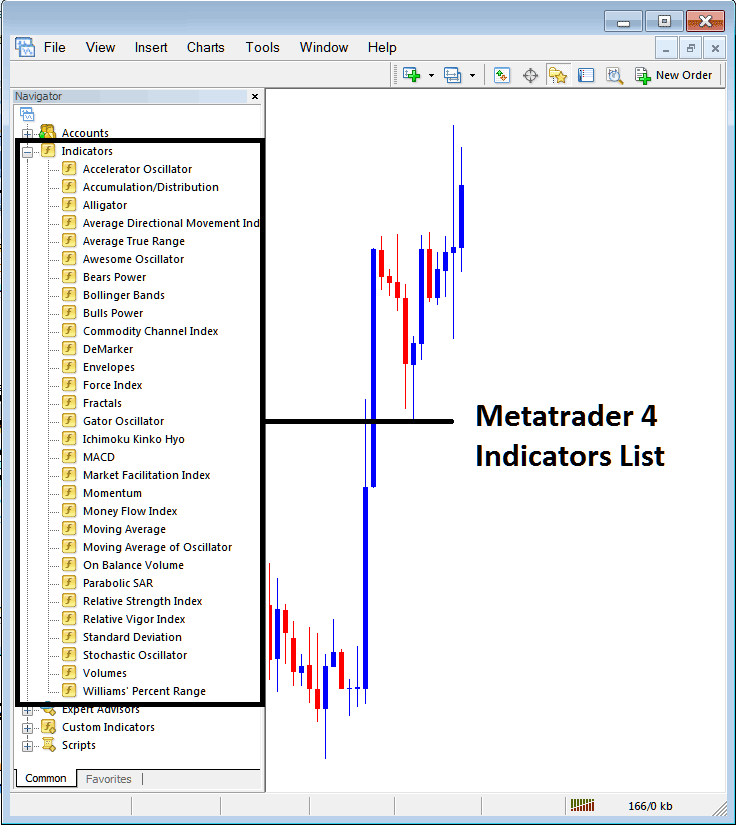
From the Above window then you can add any indicator which you as a trader need onto the chart.
Placing and Adding Accelerator Indicator
Step 1: Select/Choose the Accelerator Oscillator button in MT4 listing like is shown:
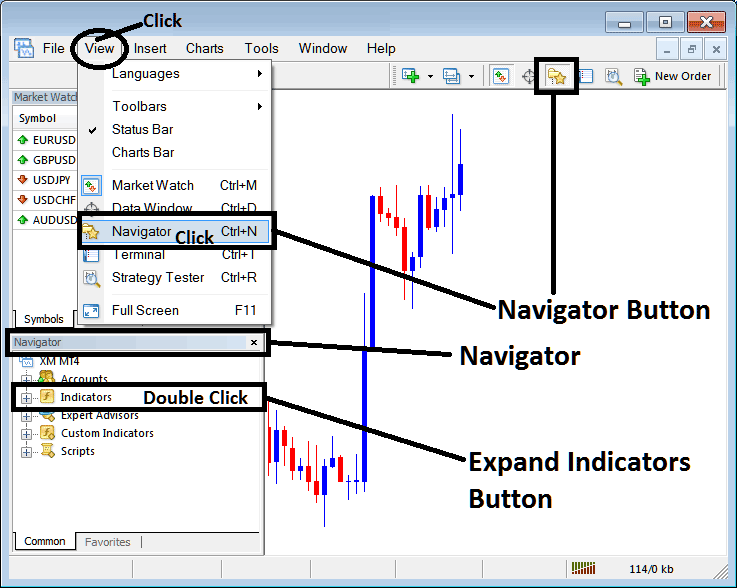
Step 2: Click the Accelerator Button two times, then click okay to add the tool to the chart like is shown here:
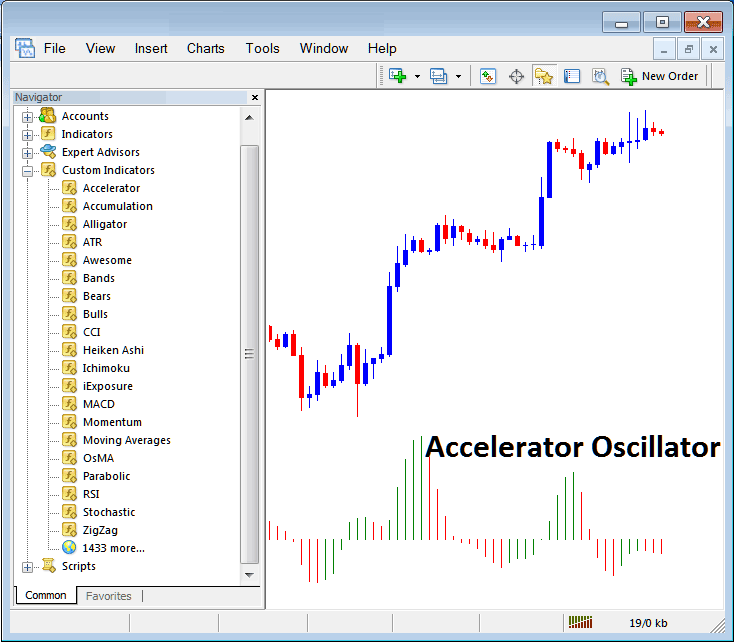
Edit Indicator Settings
To adjust settings, right-click the indicator, pick properties, change options in the menu, then click okay.
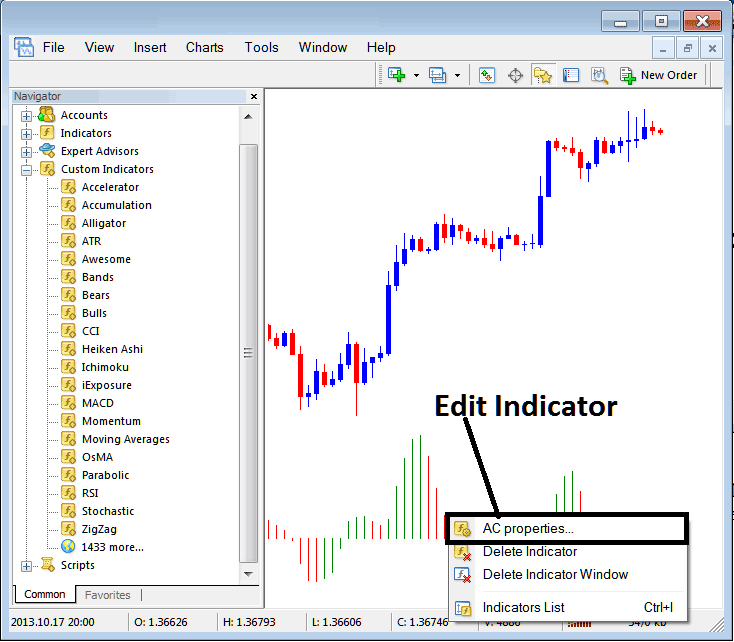
The window will show up, and you can change and adjust the accelerator oscillator options from this window that appears.
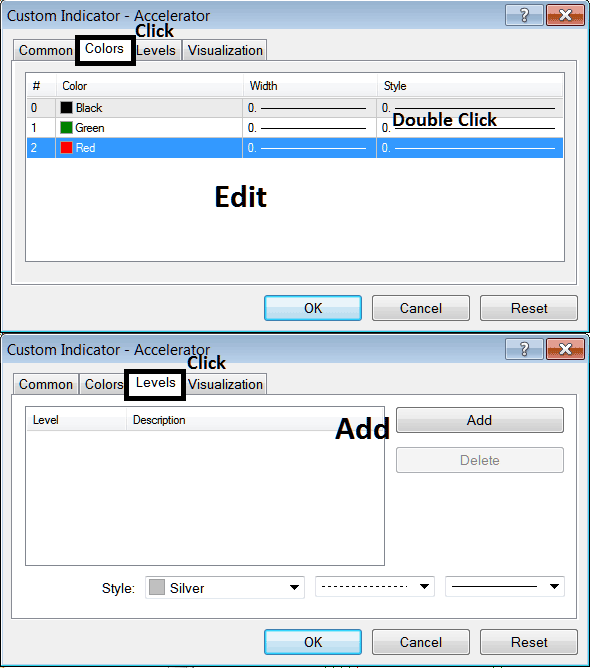
Study More Courses and Guides:
- How to Add New Indices Order in Tools Menu
- What is DowJones 30 Spreads? DowJones30 Spreads
- How Can I Add UsTec 100 in MT5 Platform?
- How Can I Trade GER30 Strategy?
- Stock Indices Buy Long Trades and Sell Short Trades in Stock Indices Charts
- How to Add AS51 in MetaTrader 4 iPhone App
- How to Trade CAC40 Course for Trading CAC 40 Indices
- EU50 Pip Size
- What is S and P ASX 200 Index Strategies?

