Chart Time-frames
MT4 Chart Time-frames: Periodicity on Stock Index Charts in the MT4
Periodicity is oftenly referred to & known as Chart Time Frames by many stock traders. On the MT4 software.
The button below is used to choose the periodicity or timeframe to trade with. This button can be accessed on the MT4 software like shown below.
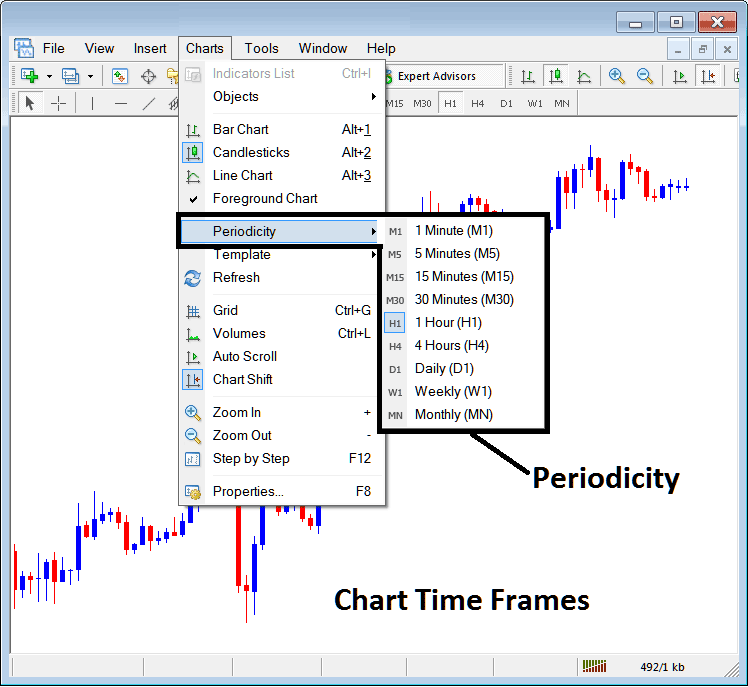
MT4 Chart Time Frame Charts
In the MT4 software these chart time frames are:
- 1 Min Chart Time-frame - M1
- 5 Min Chart Time-frame - M5
- 15 Min Time-frame - M15
- 30 Minutes Chart Time-frame - M30
- 1 H Chart Time-frame - H1
- 4 Hour Time-frame - H4
- Daily Chart Timeframe - D1
- Weekly Time Frame - W1
- Monthly Timeframe - MN
How to Know Which Time Frame You are Using
A common question especially if you're new to indices trading would be how to identify which chart time frame you are using on your MT4 software:
There are various techniques & methods of knowing which MT4 chart time frame you're using as Shown Below:
Use above Menu as Shown and Illustrated above
In the above example once you select the periodicity button under the charts menu, then the list of stock MT4 time-frames is displayed and the chart time frame that's currently selected, the one that you're using will be highlighted with a different colour, on our above exemplification this is the 1 Hour(H1) time-frame, whose Icon on the left is shown in light blue.
How to Use Periodicity Toolbar - MetaTrader 4 Chart Change Chart Time-Frame
This MT4 periodicity toolbar is by default located at the top of the MetaTrader 4 software & has all the chart time frames marked as illustrated and shown below. The chart time frame that a trader is using will be marked differently from the other chart timeframes, the selected chart time frame will be "indented" like shown below:
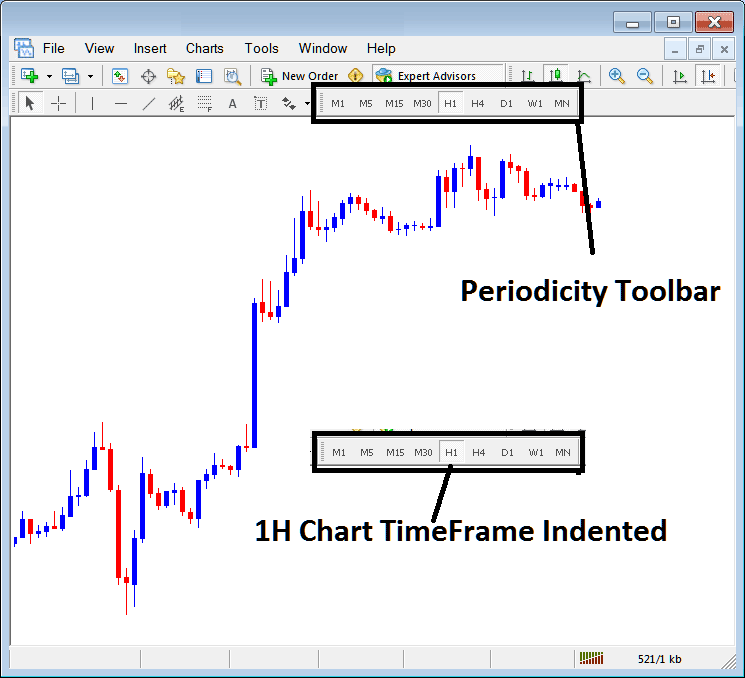
Use the data shown at the tops left corner to get MT4 Chart Time-Frame
At the top-left corner of the MetaTrader 4 stock chart, the MetaTrader 4 chart time frame is displayed as is shown below:
1 H MT4 Time Frame
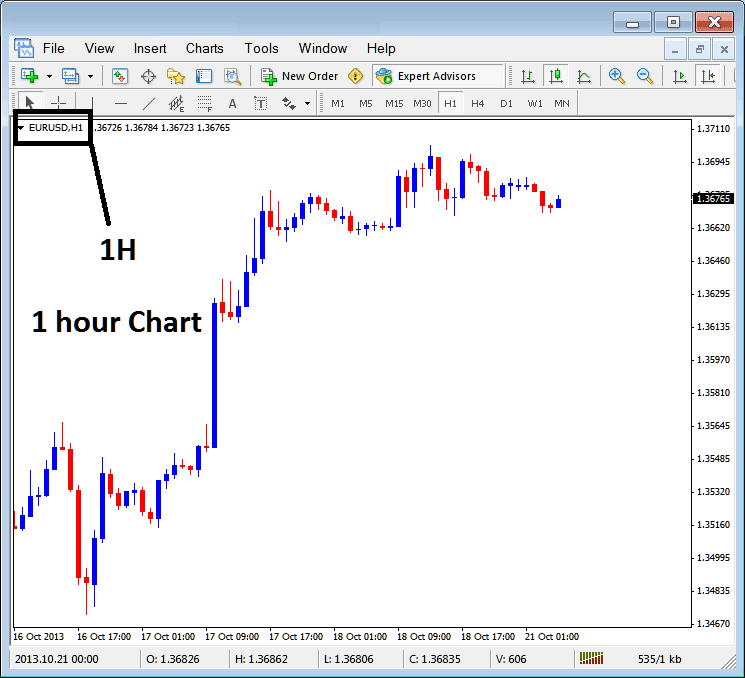
15 Min MetaTrader 4 Timeframe
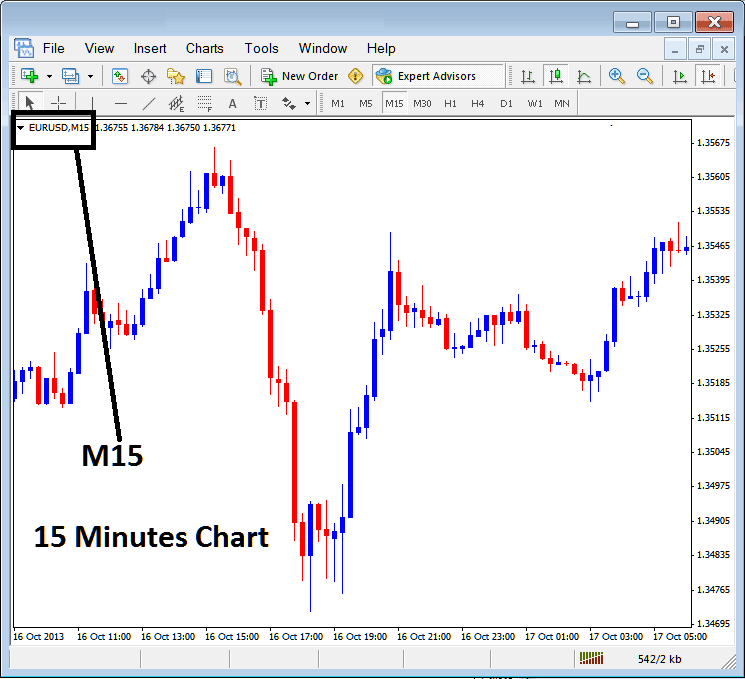
When you open a stock chart you can then use the above three methods to know which periodicity -chart time frame you are trading with.
You can also use the tabs, if you're many charts. To view this tab, Go to "View Menu" then Choose and Select "Charts Bar". The following MetaTrader 4 bar will appear that you can use to navigate & it shows the indices instrument & also the chart timeframe.
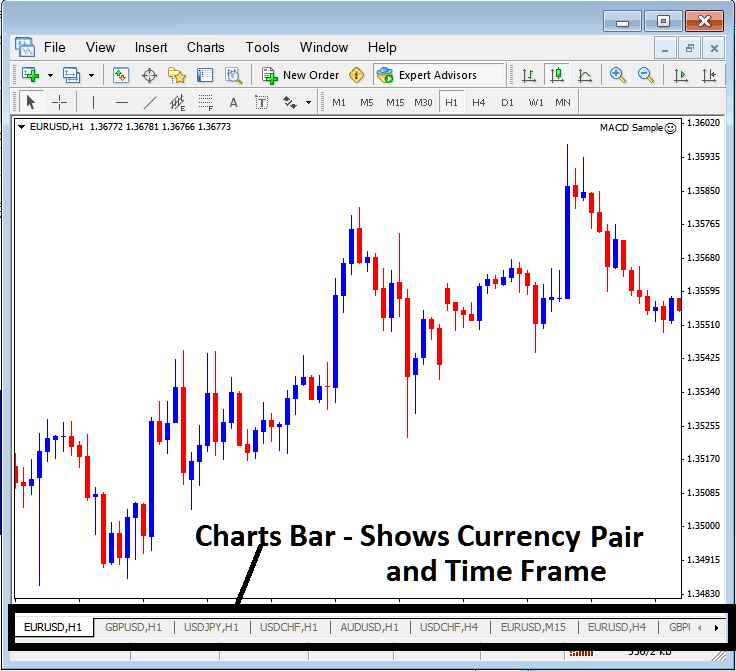
Navigation tabs on MT4 workspace.
Study More Lessons and Tutorials & Courses:
- Stock Index Advice Top 5 Stock Index Strategies for Success
- How Do You Trade UKX 100 Strategy?
- How Can I Add DAX30 Index in MetaTrader 5 iPad App?
- Stock Index Technical Indicators That Are Used To Interpret The Market
- How Can I Trade US 100 in MT4 Software Platform?
- SPX IND: SPX Index
- Stock Index RSI Patterns
- FX Stock Index DowJones in FX
