Charts ToolBar Menu & How to Customize it in the MetaTrader 4
The Charts toolbar on MT4 is illustrated below.
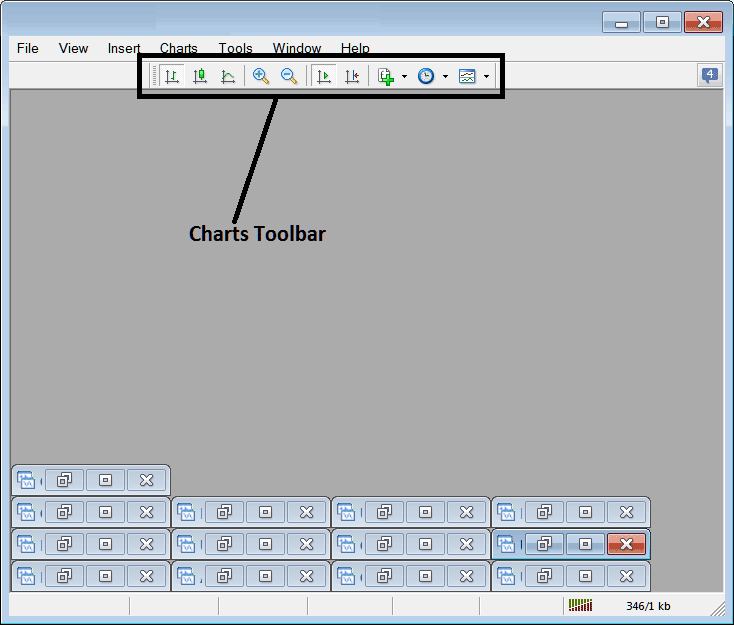
Before we cover each toolbar item, customize it first. Add all trading tools to the bar.
- Right Click at the customize button to the left toolbar (Looks like a stack of many coins) like shown below.
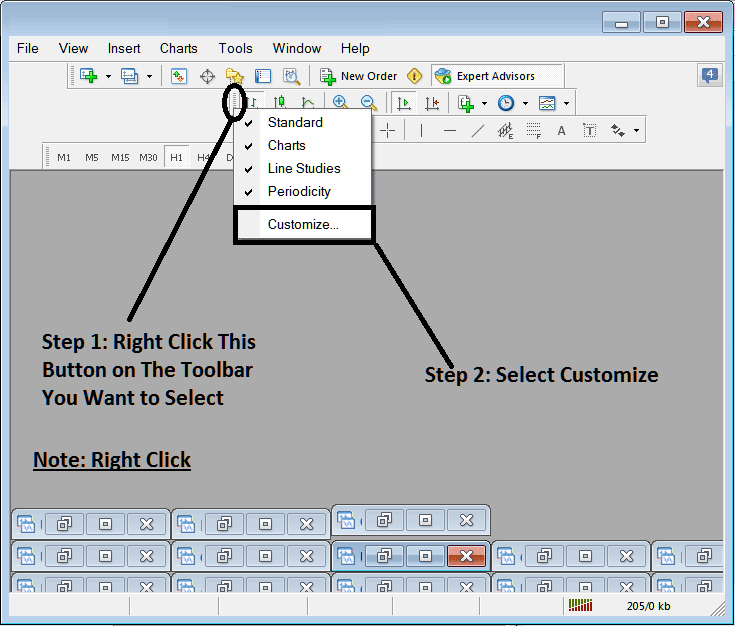
Step two: Click on customize. Step three: Add every tool.
How to Customize
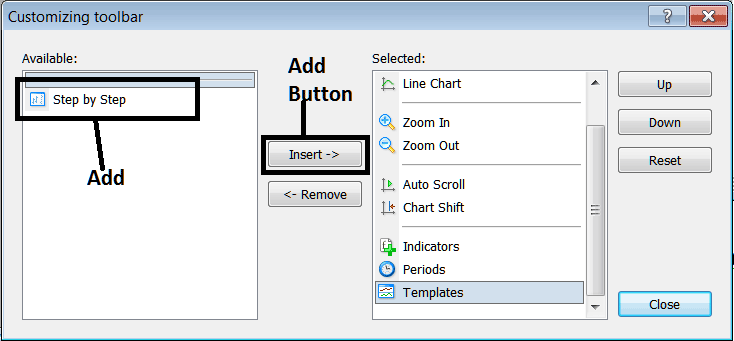
Once Added, the Custom Panel Will Appear Like This
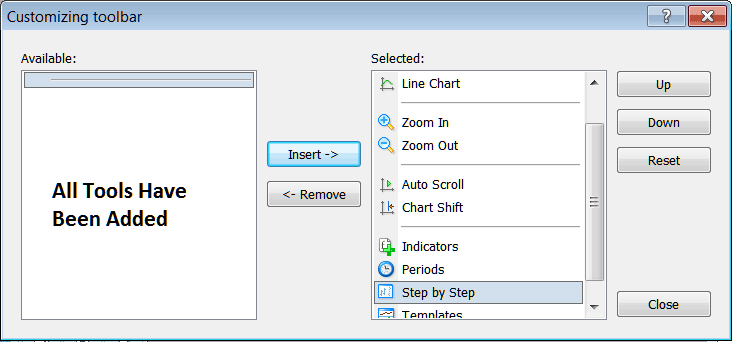
The tool-bar will now appear as:
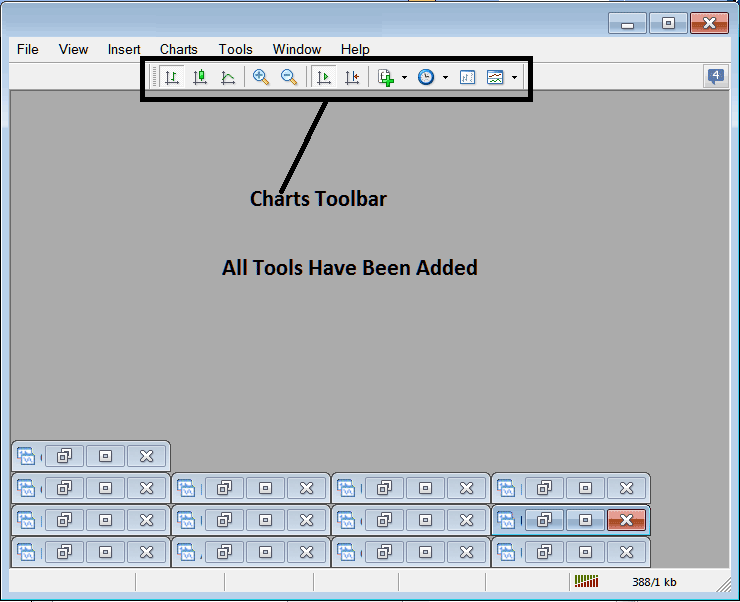
Explanations of Stock Tools Listed
The following course outlines how to trade using each of the buttons numbered below:

1. Bar button, which establishes the chart plotting method to Bars.
2: Candlesticks button, sets the chart drawing method to Candlesticks
3: Line button sets the chart to line plot drawing.
4: Zoom In, zooms in
5: Zooms Out, zooms out
6: Auto Zoom automatically adjusts the chart to emphasize the most current stock price candlesticks immediately upon activation. This ensures that the visible price workspace displays the real-time candle currently being quoted.
Chart Shift moves the latest candle to the center. It adds space on the right edge of MT4. This aids your chart review.
The "Indicators" menu displays a list of all available indicators. Traders can choose a specific indicator from this list, double-click on it, and apply it to the trading panel.
Periodicity lists all chart time frames. Click it to switch from your current one.
Indices Step by Step is a tool that helps you test your manual indices systems by looking at past data. This is how it works: You put your system on a stock chart, go back about two months, and then move forward slowly, one step at a time. As you move, you write down every time your system would have told you to buy, sell, or exit - basically, you're trading as if it were real time and the prices are changing.
11: The Templates Button: Used for saving newly configured templates and for loading templates previously saved on the platform.
All the buttons provide short cut instead of traders looking for these option through the long way using main navigating menu, one just clicks a tool & gains quick access to it. The tool-bar will mainly contain the trading tools that are frequently used by a stock index trader within the MetaTrader 4 Software.
Review Further Subject Areas and Programs:

