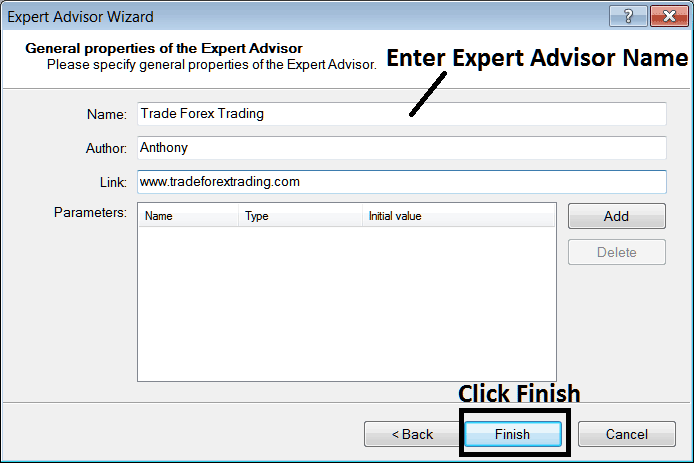How to Activate Stock Expert Advisor on your Meta Trader 4 Software
How to Trade with Expert Advisor on your Meta Trader 4 Software
Before starting to trade with an Automated Expert Advisor you must first attach a stock Expert Advisor in MetaTrader 4 stock chart.
To attach a stock Expert Advisor in MetaTrader 4 stock chart - go to the MT4 Navigator Window, then select the trading Expert Advisor that you want to place on the chart - and then right click on it & specify the option 'Attach to Chart', once the EA is attached to MetaTrader 4 stock chart it will then appear as is shown below - Then Right Click on the Expert Advisor, choose properties & then choose the option by Checking 'Allow Live Trading' and the Automated EA can now start executing trades on the MT4 platform.
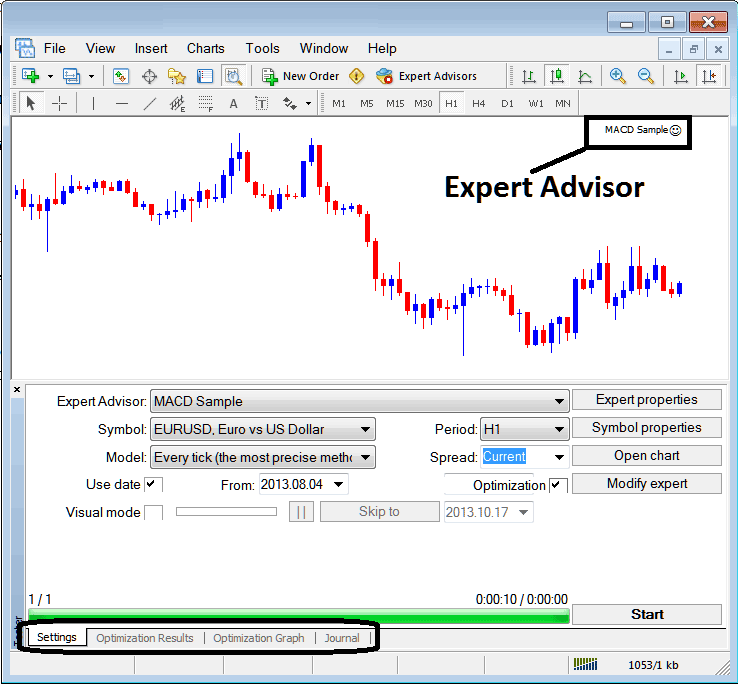
Selecting Expert Advisor you want to Add Among those Installed on your MT4 Software
For an EA to Mobile Appear on the Navigator Panel you must first download and install the Expert Advisor on your platform. To learn how to add a download stock Expert Advisor before Activating The EA follow the MT4 EA install tutorial below.
If you are a Trader Looking for Expert Advisor Robots, then you can find them on the MT4 Expert Advisors Library.
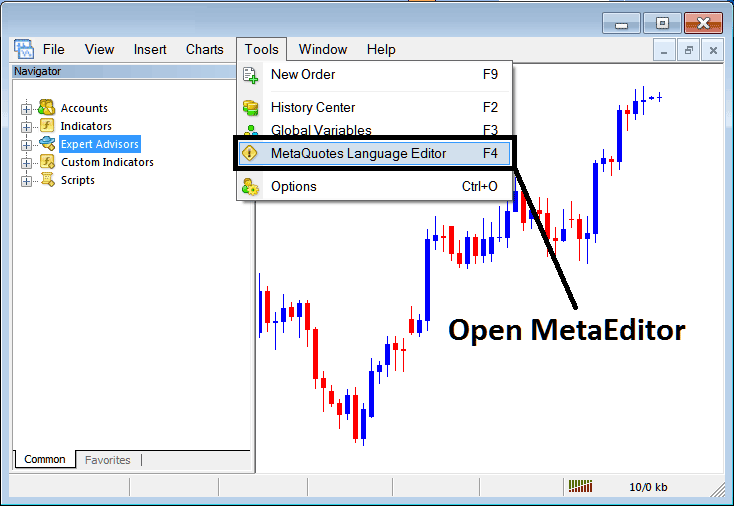
Open Meta Editor in Meta Trader 4
MetaEditor

After Adding a new Meta Trader 4 Expert Advisor, one will be required to compile this newly added item so that it can now be recognized by the MT4 platform and for this new item to start to appear on the list of available MT4 EAs.
Adding a New MetaTrader 4 EA
Once you have opened the MT4 MetaEditor Workspace as pictured above, Short Cut Keyboard Keys - Press F4, then follow the steps below to add your new MetaTrader 4 EA.
Step1: Go To File Menu, Select 'New'
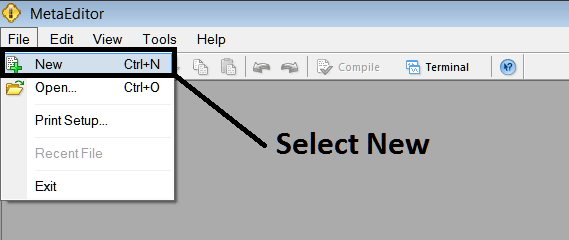
Adding a New Custom Expert Advisor in Meta Trader 4
Step2: On Pop-up panel that appears select 'Expert Advisor'and click next as illustrated and shown below
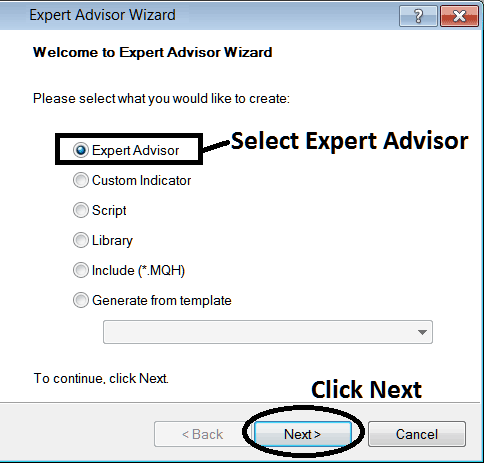
Adding Meta Trader 4 Expert Advisor in MT4 Meta-Editor
Step3: Enter Name of Expert Advisor as Highlighted Below & Click Finish