Place Ichimoku Indicator in Chart on MT4
This learn course explains and describes how to set the Ichimoku Indicator in a Trade Chart on the MT4 Software. For Analysis: Technical Analysis of Ichimoku.
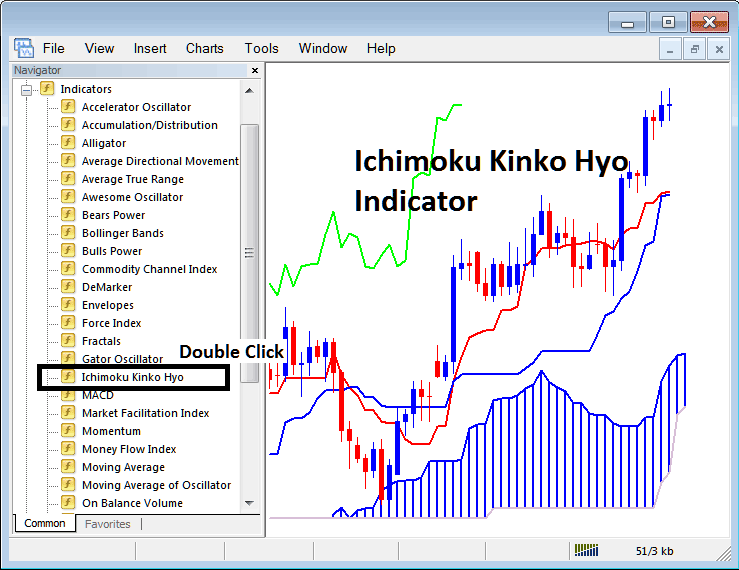
How to Place Indicators in MetaTrader 4 Charts
Step 1: Open The Software Navigator Window
Open the Navigator window just as illustrated below: Navigate to the 'View' menu (click it) and then select 'Navigator' window (click), or From Standard Toolbar click on 'Navigator' button or press shortcut key board keys 'Ctrl+N'
On Navigator panel, select 'Indicators', (DoubleClick)
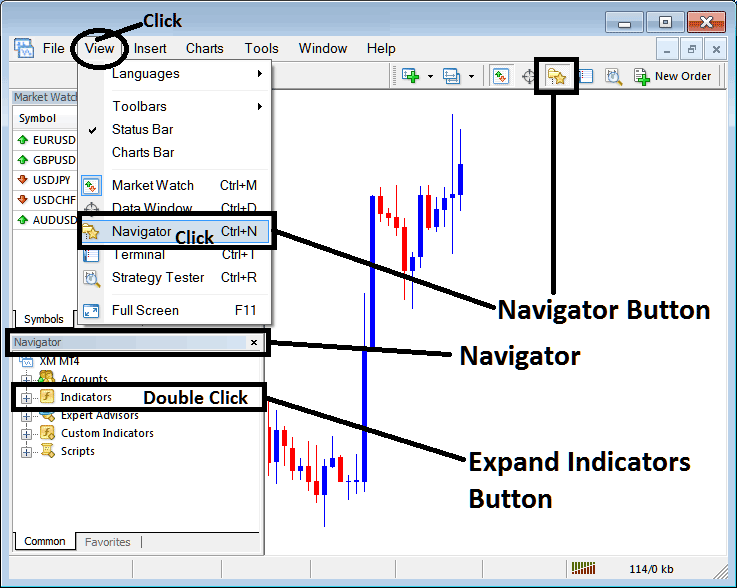
Step 2: Expand Indicators Menu on the Navigator
Make the menu bigger by pressing the plus sign (+) or clicking twice on the 'indicators' menu: then, the plus sign changes to a minus sign (-) and shows a list as seen below.
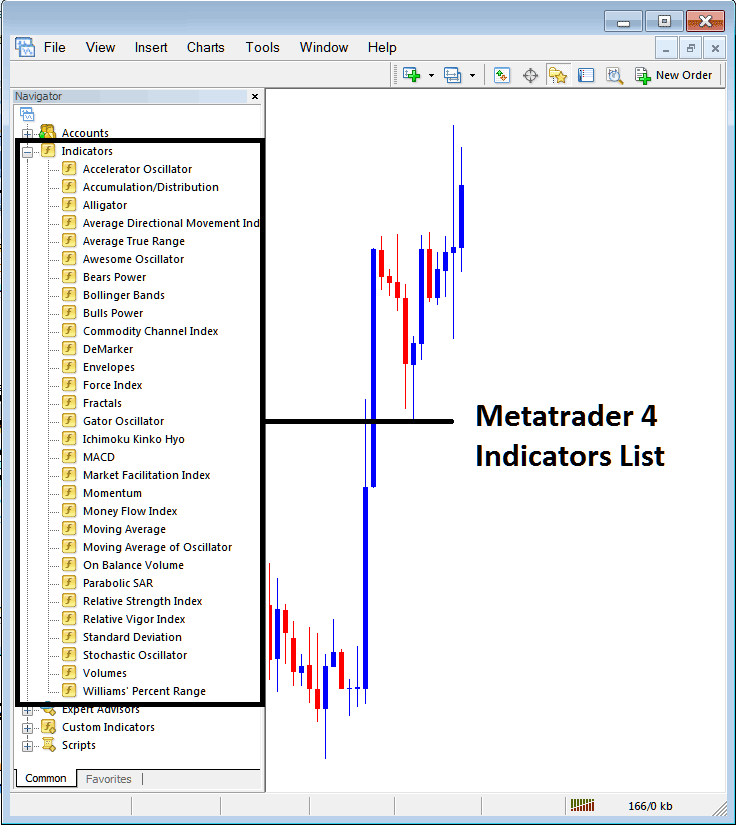
From the Above window then you can add any indicator which you as a trader need onto the chart.
Setting Ichimoku Indicator in Chart
Step 1: Select the Ichimoku option from the MT4 list of indicators as shown below:
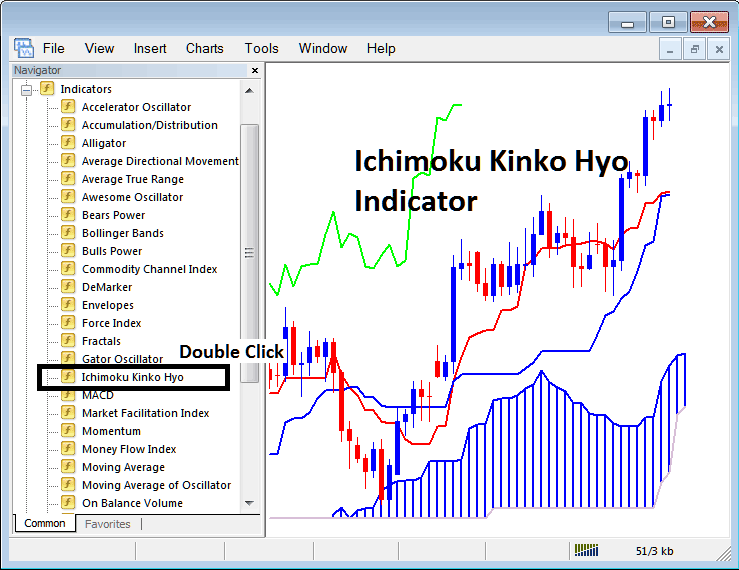
Step 2: Double Click Ichimoku Button Key, then press ok to put the indicator on the chart as shown in the picture below:
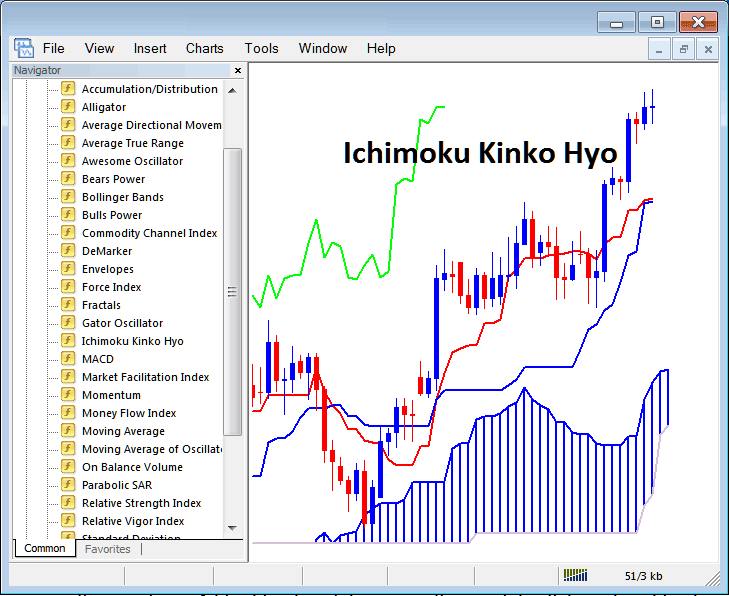
Edit Ichimoku Stock Index Indicator Settings
To tweak settings, right-click the Ichimoku Indicator. Pick properties. Change options in the pop-up menu. Click OK when done.
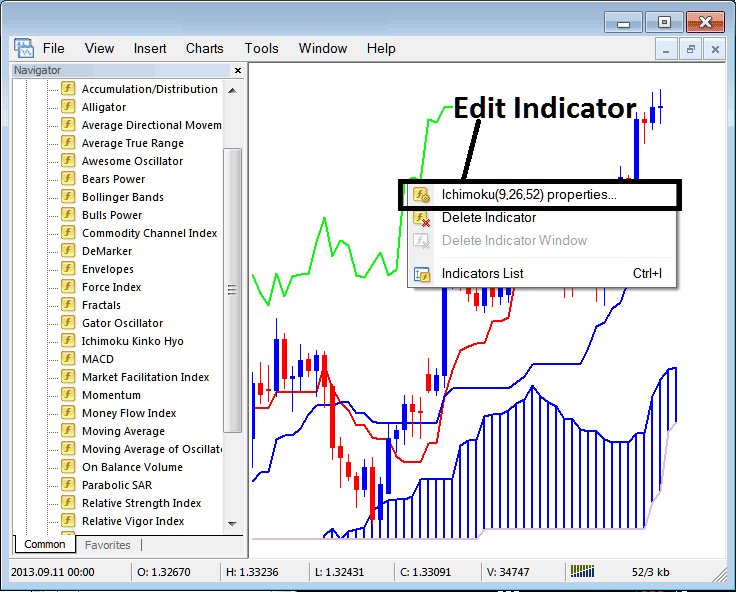
The following window panel appears, allowing for changes and edits to the Indicator settings through this popup window.
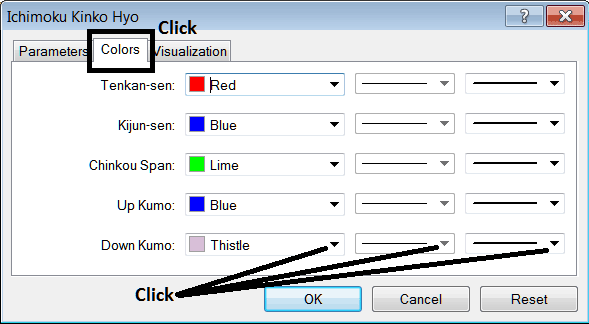
More Tutorials & Courses:
- How to Calculate Indices Trailing Stop Loss Index Order Setting Level
- How to Analyze MT5 Fibonacci Extension on MT5 Trading Platform
- HANG SENG 50 Trading Method List and Best HANG SENG Trading Method to Trade HANG SENG
- How Can I Place DJI30 in iPhone MetaTrader 5 Mobile App?
- How to Draw Indices Trade Fibo Extension
- MT4 Chart Indices Chart
- How to Place Parabolic SAR Index Indicator in Chart in MetaTrader 4 Software Platform
- How is SWI 20 Traded Online in the MetaTrader 5 Trading Platform?
- FX Brokers That Offer S&P 500 Indices

