How to Use Indices Simulator MetaTrader 4 Free
The MT4 Strategy Tester in the MetaTrader 4 platform is the environment used to back-test the profitability of an MT4 EA which is an Automated Program and determine profitability of this Expert Advisor(EA) automated indices strategy and then Optimize this EA to a point where it is giving good profits from its automated trade activities.
Note: Before beginning the MT4 Simulator displayed and illustrated below, you must first attach a stock Expert Advisor on MT4 chart, by going to the Navigator Window, choosing the EA & then right-click on it & specify the option 'Attach to Chart', once the EA is attached to the MT4 chart it will add Expert Advisor like as illustrated & shown below, Then Right Click in Expert Advisor, choose properties settings and then choose and select the option/choice by Checking/Ticking 'Allow Live Trade' and then continue with the Indices Simulator MT4 Free - MT4 EA Strategy Tester shown below.
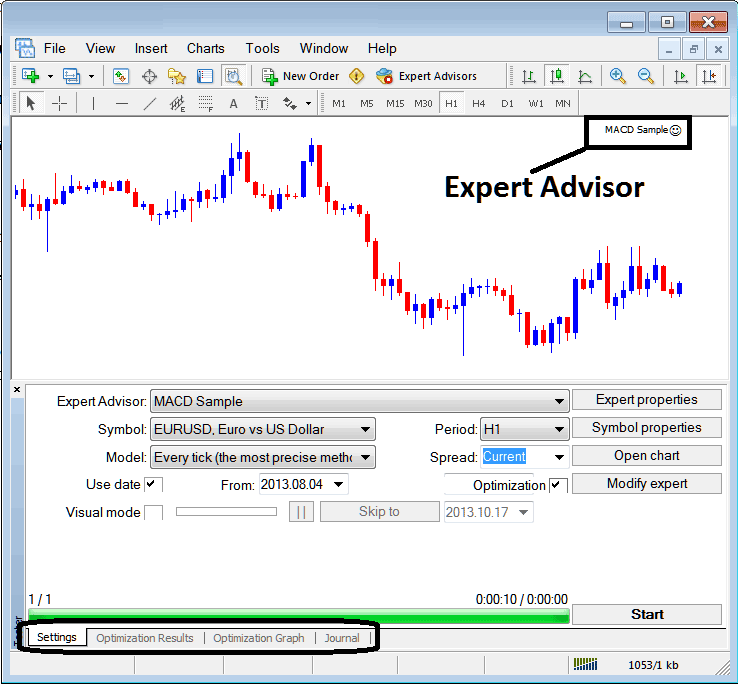
The Indices Simulator MT4 Free - MT4 EA Strategy Tester option can be activated from view menu & it is the second last item on the View Menu, A short cut is to Press Ctrl+R buttons on your keyboard.
The Indices Simulator MT4 Free - MT4 EA Strategy Tester contains the following EA Parameters for setting up prior to testing-out an Expert-Advisor automated indices system and also for optimizing the profitability of the EA.
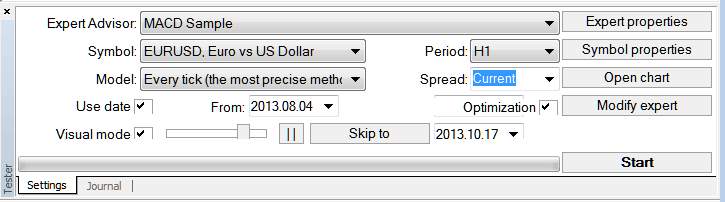
Expert-Advisor: Parameter for choosing which trading EA you want to test out among the ones installed on your MT4 software.
Symbol: The chart for which you as a trader want to test the EA on
Model: Whether to execute based on the tick method, open prices or control points
Use Date: Set the date to start the testing and the date to complete testing of the EA
Visual Mode: Choose and Select To view simulation of where this stock EA opens and closes trade as testing is carried out, there's also a slide bar provided to increase/decrease speed for this visual mode.
Period: Time-frame for which to use illustrations H1 Indices Chart
Optimization: Allow Optimization Settings for your Expert Advisor(EA) Automated Indices Robot
For example, to test the above trading EA on chart for profitability, settings can be setup just as is shown and illustrated above and MetaTrader strategy tester is then run, by pressing and clicking on 'Start Button Key'.
Following trade results are generated & an automated trader can select to optimize the EA further by changing the Expert Advisors settings.
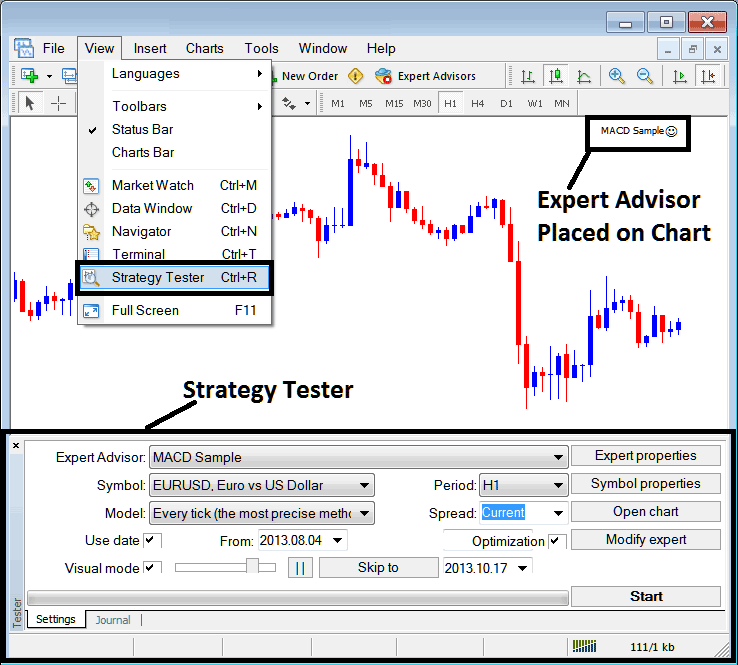
Once the optimization of the EA is complete the status bar will explain progress, above status bar shows progress the stock EA testing is complete.
To view result press on options highlighted above (Optimization Result, Optimization Graph, Journal)
Before running this Simulator MT4 Free - MT4 EA Strategy Tester for Indices EA testing you must navigate to the navigator panel, double click on this EA to attach it to the chart and set the parameters as displayed and shown below by ticking/checking the options/choices provided below:
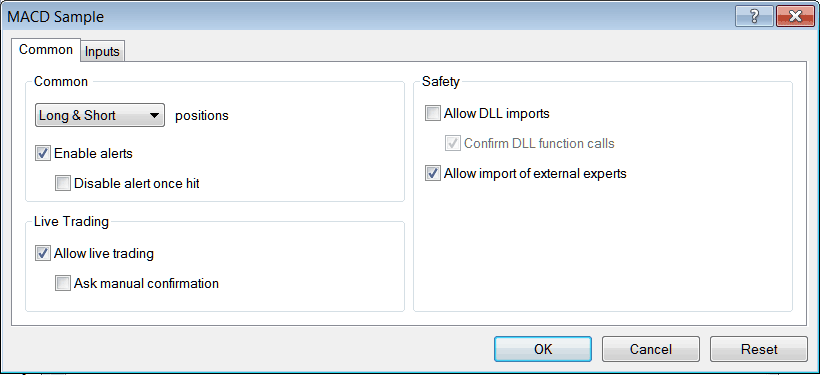
After setting up the above settings then you as a trader can test your automated strategy within the Indices Simulator MT4 Free - MT4 EA Strategy Tester.
Once you Run your EA(Expert Advisor) the Results will be displayed and shown on the following window
Indices Trade Simulator MetaTrader 4 Free
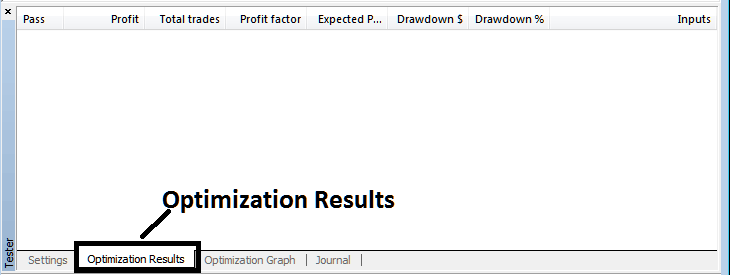
Indices Trade Simulator MetaTrader 4 Free
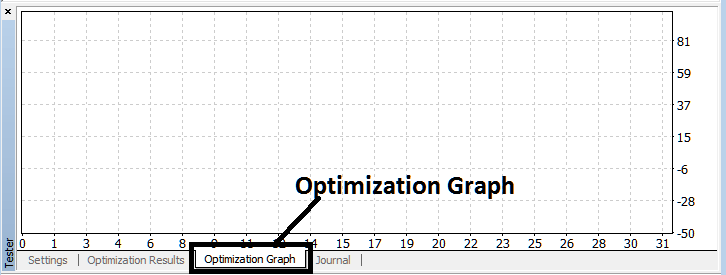
Indices Trade Simulator MetaTrader 4 Free
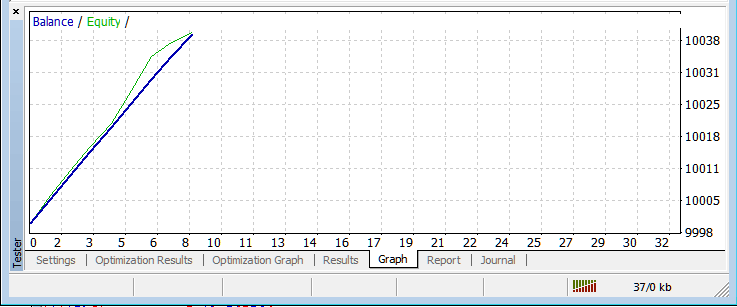
Indices Simulator MT4 Free - MT4 EA Strategy Tester Profit & Loss Graph - Indices Simulator MetaTrader 4 Free
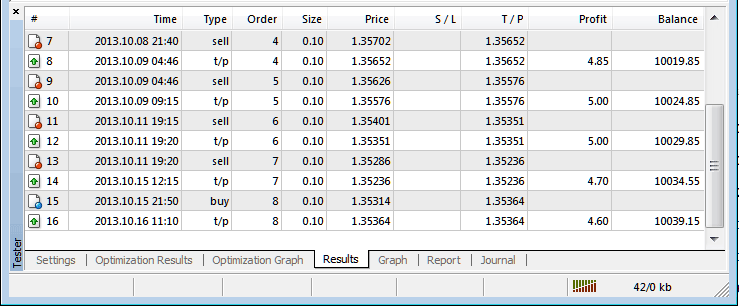
The above is just a brief introduction to the Indices Simulator MT4 Free - MT4 EA Strategy Tester - automated trading with EA Trading Bots is a wide topic that a trader will take some time and research to learn about but the main environment to test and optimize the EA automated bot will be the Meta Trader 4 EA Strategy Tester.
Note: You can only test an Automated Indices Expert Advisor using data which has been downloaded and saved on your MT4 platform, henceforth for the date settings choose the dates that you have been trading with your MT4 to get a graph representation of how your automated stock EA would trade.
More Guides & Courses:


