Login to a MetaTrader 4 Account
Trading Account Login
Before executing any trade on the MT4 platform, you'll be required to sign in to your MetaTrader Trading Account and get authenticated before gaining access. Authentication is the confirming to check if the sign in credentials you provide for User-name & Password are the right details & particulars for your MetaTrader Account.
To start trading on MT4 Platform, just click on 'File', then pick and click the 'Log In' button from the file menu, as shown in the picture below.
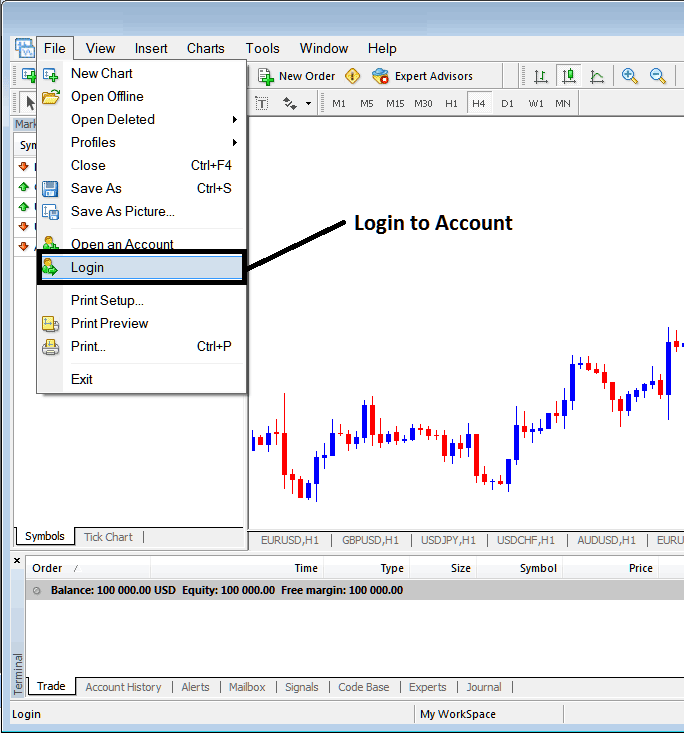
Indices MetaTrader Account Login
As a stock market trader, after clicking the sign-in button, a window will show up asking you to enter your Username and Password, just like what is displayed and shown below:
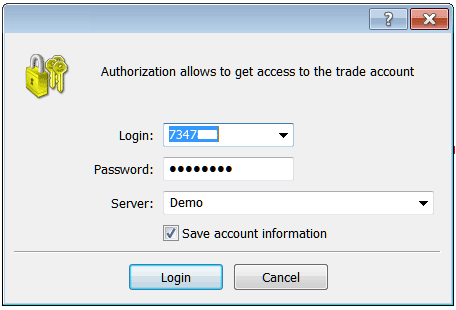
Indices MetaTrader Account Login
Once you in put your User Name and Password you'll then have to choose the server: because this is a demo trading account, for this instance you will then select 'Demo', if it was a live MetaTrader account/live account then you'd have to choose 'Real' Server on this option by clicking on drop-down arrow on right side of the above text box.
Then tick the box 'Save Account Data'
Then Click 'Log in'
Upon successfully entering your credentials and clicking sign in, your information will be verified, granting you entry to your MetaTrader 4 platform. Once logged into your MetaTrader account, you are ready to commence trading activities and submit new buy or sell orders in the stock market via the MT4 software. Should you lack login credentials for a MetaTrader Account, these details can be obtained by registering for a demo trading account with a broker that supports MetaTrader.
Once you sign in you can then check your account balance & set up your stock trades. To know that you have signed in to the right MetaTrader Account you can check the details and particulars as shown below: (You will need to open Navigator Window: Short Cut Keyboard Keys, Press Both CTRL+N on your keyboard)
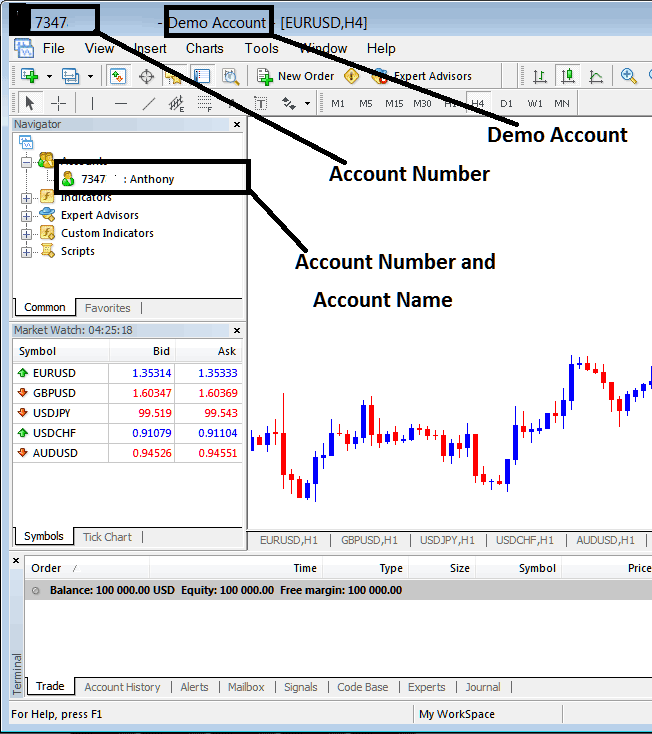
Meta Trader 4 Practice Demo Trade Account Details
The example above shows your MT4 demo account details on the trading platform after you log in - whether it's a practice account or a live one. You'll see your account login number and account name there too.
A demo account is visually identifiable by a green icon, whereas a live account will feature an indices icon. Upon opening a live account, the meaning of this clarification will become apparent. Simply understand that where you see the green icon in the preceding image, you will now see the Indices Cartoon icon.
If you have multiple Indices MetaTrader Accounts on the same MT4 software, they will all be shown in this option. You can double-click the cartoon icon to pick the one you want to log in to from there.
Learn More Topics & Lessons:
- Your Stock Index Program Is a Key Part of Your Overall Strategy for Stock Indices
- Stock Index Risk Management Strategies
- Where is GDAXI 30 in MT4 Software Platform?
- Fast Stochastic Technical Indicator, Slow Stochastic Technical Indicator and Full Stochastic Technical Indicator
- Build S&P ASX 200 Trading Strategy: Tutorial for Index Trading
- An educational lesson for people who are new to stock index trading using software tutorials.
- List of Stock Index Brokers Providing MT4 Indices Software Platform

