Place MACD in Chart on the MT4 Platform
This learn course will explain how to place MACD on a chart in the MT4 Software. For Technical Analysis: Technical Analysis of MACD.
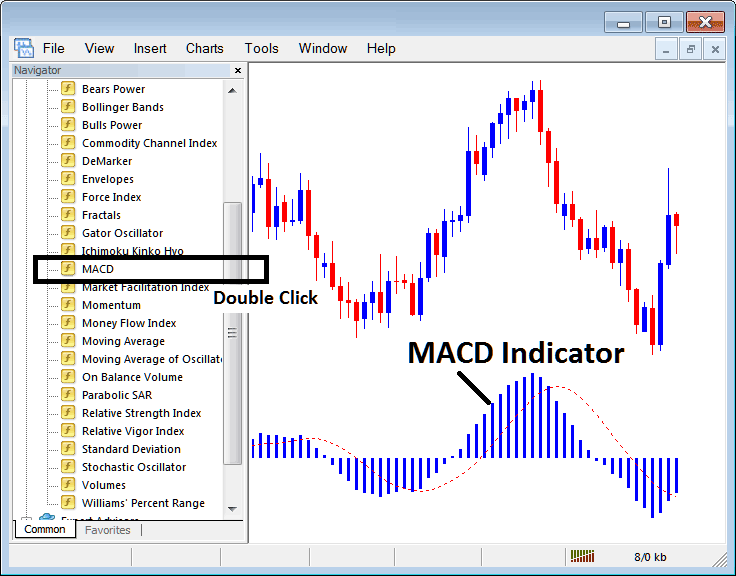
How to Set Indicators in MetaTrader 4 Charts
Step 1: Open The Platform Navigator Window
Open Navigator window panel like is illustrated below: Go to "View" menu (click on it) & then select & choose "Navigator" window (click), or From Standard Tool Bar click the "Navigator" button or press short-cut key board keys "Ctrl+N"
On Navigator panel, select 'Indicators', (Double-Click)
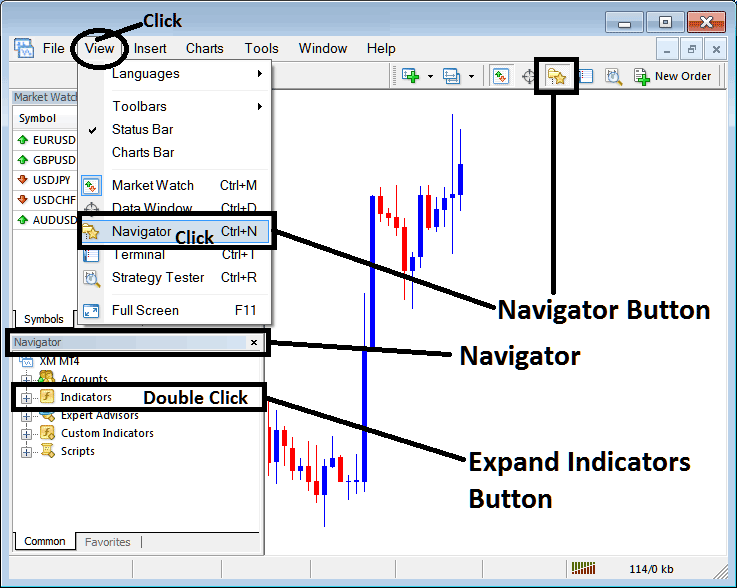
Step 2: Expand the Indicators Menu in the Navigator
Make the menu bigger by clicking the plus sign ( + ) or double-clicking the "indicators" menu. After that, this same button will change to a minus sign (-) and will show a list as seen below.
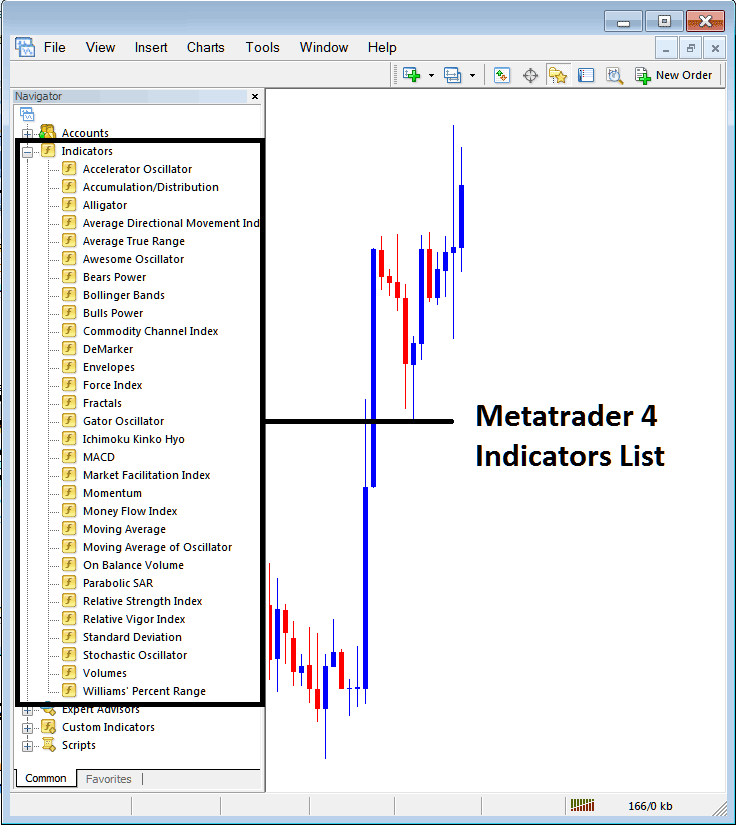
From the aforementioned panel, you are then free to superimpose any technical indicator you, as a trader, wish to apply onto the chart surface.
Placing and Adding MACD on Chart
Step 1: Click the MACD button in the MT4 indicators list. Check the display below.
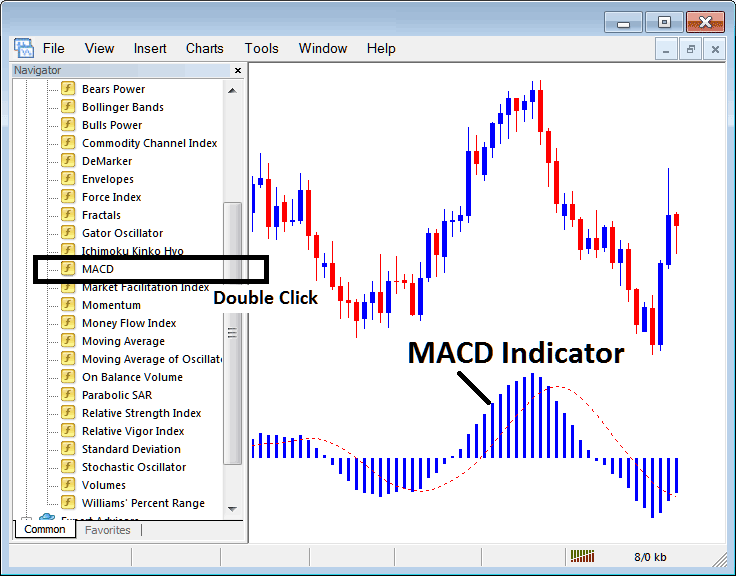
Step 2: Double-click the MACD button and click OK to apply it to the chart, as shown.
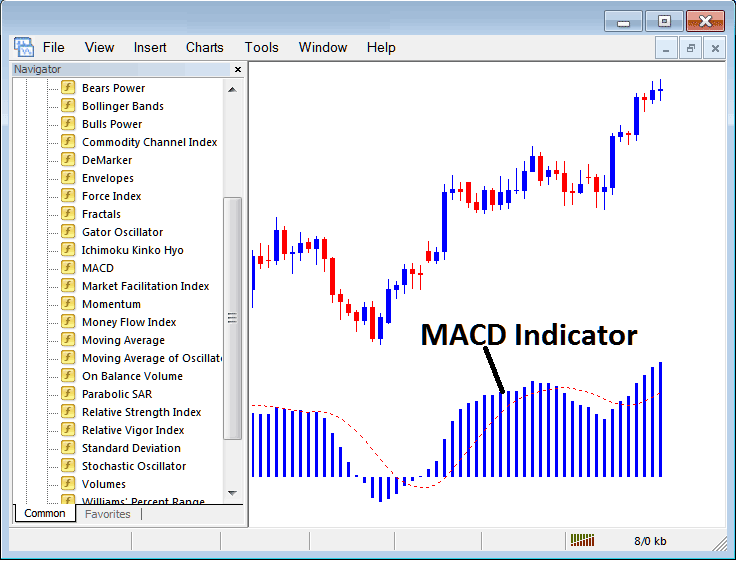
Edit Indicator Setting
To adjust the MACD settings, just right-click on the indicator, choose property settings, make your changes in the popup menu, and hit OK.
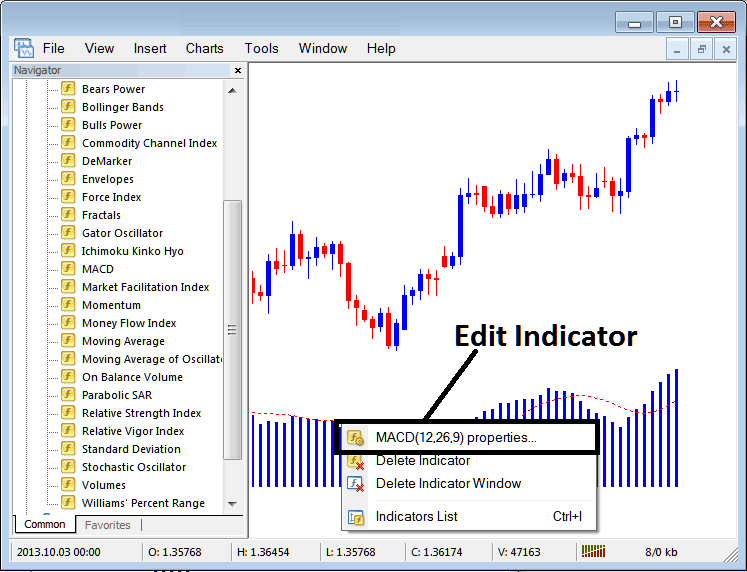
The ensuing configuration panel appears, allowing modifications and edits to the MACD parameters through this window.
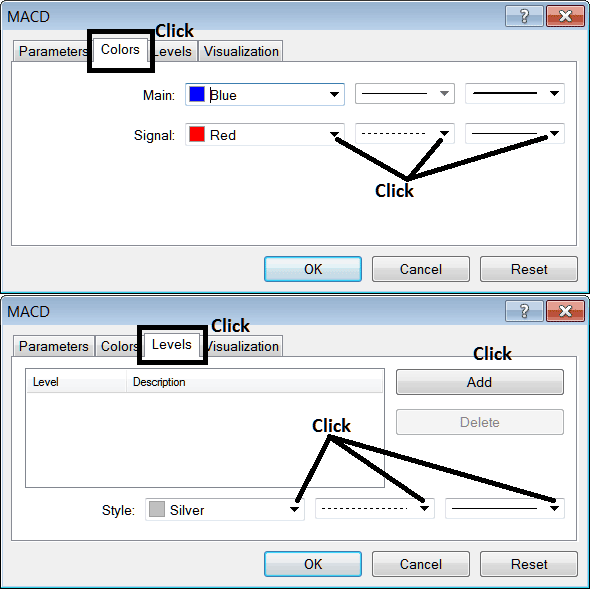
Explore Further Programs & Instructions:
- Index Brokers Type
- What's SWI20 Pips Value?
- How Can I Add FTSEMIB 40 in MT5 Android App?
- How Can I Find DJI30 in MetaTrader 5 Mobile App?
- How to Identify a Double Tops Setups
- Using the Zigzag technical indicator on index charts within MT4 software.
- How to Place US100 on MT5 Android App
- How Can I Trade EUROSTOXX 50 Stock Index Online?
- Coming Up with a Simple Index Trade Strategy
- Where to Find CAC40 in MT5 Software Platform

