Chart Time Frames
MetaTrader 4 Stock Chart Time Frames; Multiple Time Frame Indicator
Periodicity is commonly referred to as Chart Time Frames by many stock traders. On the MT4 platform.
The button below is used to select the periodicity or chart timeframe to trade with. This button can be accessed on the MetaTrader 4 platform as pictured below.
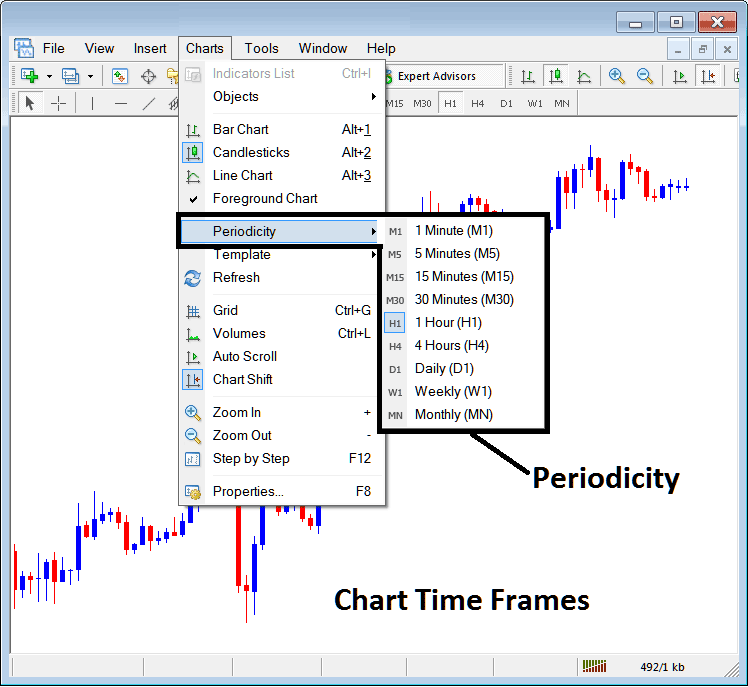
MetaTrader 4 Stock Chart Time Frames
On MT4 platform these chart timeframes are:
- 1 Minute Chart Timeframe - M1
- 5 Min Stock Chart Timeframe - M5
- 15 Minutes Chart Timeframe - M15
- 30 Min Stock Chart Timeframe - M30
- 1 Hour Chart Timeframe - H1
- 4 Hours Chart Timeframe - H4
- Daily Chart Timeframe - D1
- Weekly Chart Timeframe - W1
- Monthly Chart Timeframe - MN
How to Know Which Stock Chart Time Frame You are Using
A common question especially if you're new to trading would be how to identify which chart timeframe you are using on your MT4 software:
There are various methods of knowing which MetaTrader 4 chart time frame you are using as Shown below:
Use the above Menu as Shown above
In the above stock trading example once you choose the periodicity button under the trading charts menu, then the list of MetaTrader 4 chart timeframes is shown and the stock chart timeframe that's currently selected, the one that you're using will be highlighted with a different color, on our above example this is the 1 Hour(H1) chart timeframe, whose Icon on the left is highlighted in light blue.
How to Use Periodicity Toolbar - MetaTrader 4 Multiple Timeframes On One Chart
This MT4 periodicity toolbar is by default located at the top of the MetaTrader 4 software and has all the stock chart timeframes marked as pictured below. The chart timeframe that one is using will be marked differently from the other chart timeframes, the selected chart timeframe will be "indented" as shown below:
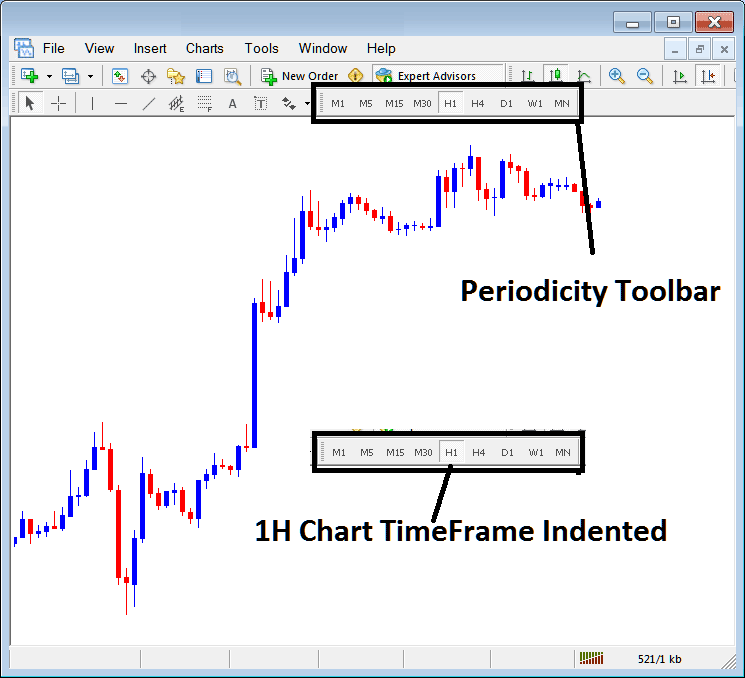
Use the data displayed at the tops left corner to get MT4 Stock Chart Time Frame
At the top left corner of the MetaTrader 4 chart, the MT4 chart time frame is displayed as illustrated below:
1 H MetaTrader 4 Stock Chart Time Frame
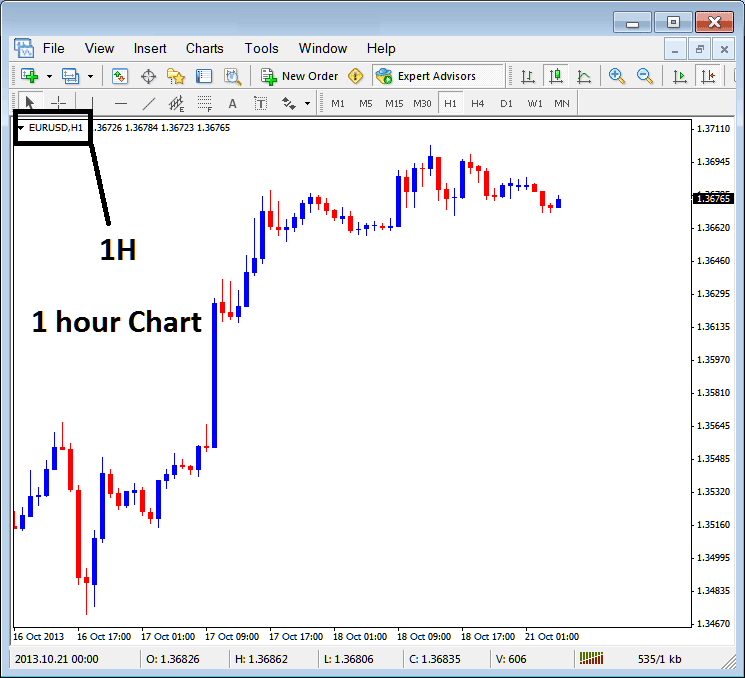
15 Minute MT4 Stock Chart Time Frame
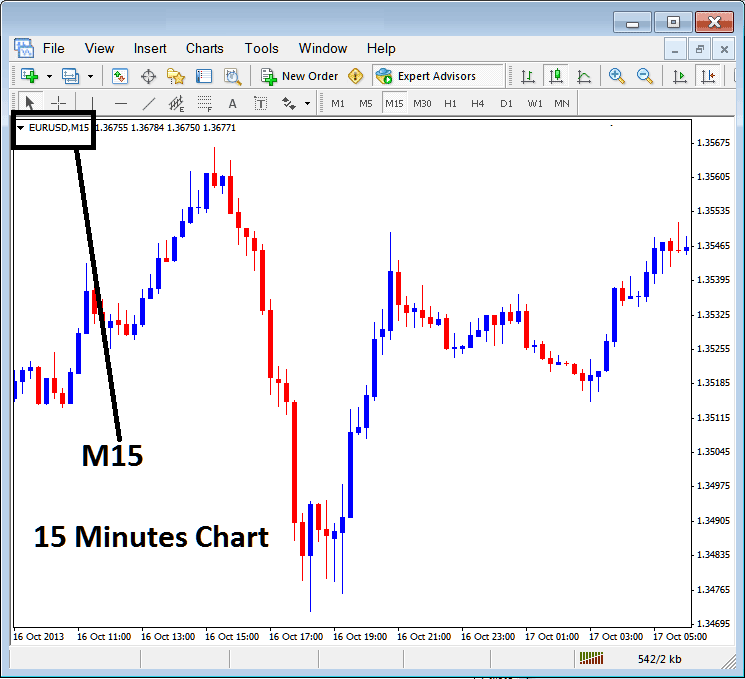
When you open a stock chart you can then use the above three methods to know which periodicity -chart timeframe you are trading with.
You can also use the tabs, if you're trading many trading charts. To view this tab, Go to "View Menu" then Select "Charts Bar". The following MetaTrader 4 bar will appear that you can use to navigate and it indicates the as well as the stock chart timeframe.
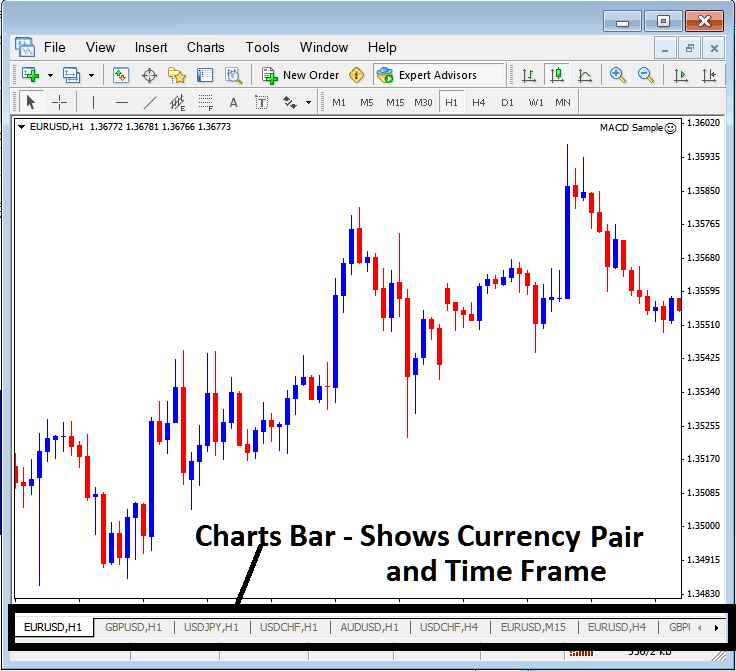
Navigation tabs on MT4 workspace.


