MT5 Download on PC
Procedure on how to download MetaTrader 5 to your laptop is explained below:
Setup MT5 - How to Use MT5 Platform for PC Tutorial User Tutorial
- Locate MetaTrader 5 platform download in PC Downloads Folder
- Right-click or double-click in the MT5 Install.EXE to start installing the MT5 software
- Follow the Install MT5 instructions shown below to complete the MT5 Platform for PC setup
MT5 Platform Setup - How to Install MT5 Software
How to Install MetaTrader 5 Software for PC
To start trading Indices, a trader will need to first setup the MT5 stock Platform for PC on their computer and also learn how to trade on MT5 Metaquotes Platform for PC. This MT5 Software for PC is the trading software with which indices traders will be using to place stock trades in the trading market. The MT5 stock Platform for PC is the top rated stock Platform for PC in the online market.
MT5 Platform Setup for Computer - MT5 Software Download on PC - How to Install MT5 Platform on PC
To get MT5 Platform for PC a trader requires to first of all download MetaTrader 5 Software for PC from online MT5 stock trading brokers.
Once you've downloaded the MT5 stock Platform for PC you will need to go to the download location of your Firefox browser (first maximize the Firefox window on the desktop): as a Short Cut press both keyboard keys CTRL + J keys on your keyboard to get the MT5 download location. Once you are on this download location double-click to open stock Platform for PC and proceed as follows.
Step 1: The following popup panel will open the MT5 stock Platform for PC application click next to continue.
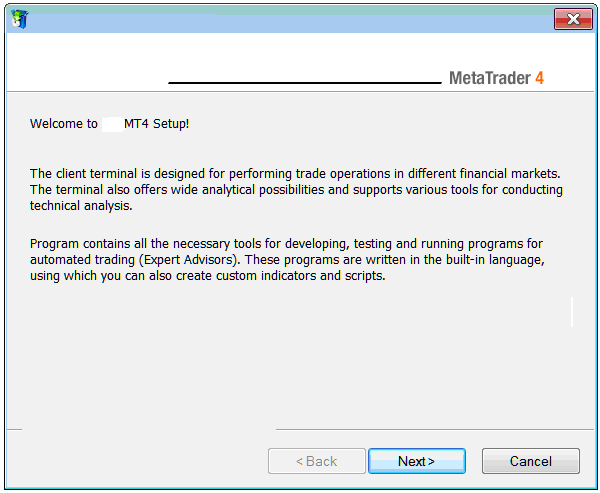
MT5 Software Guide - How to Use MT5 Platform Guide
Step 2: Tick box below and click next to proceed with the MT5 Platform for PC setup.
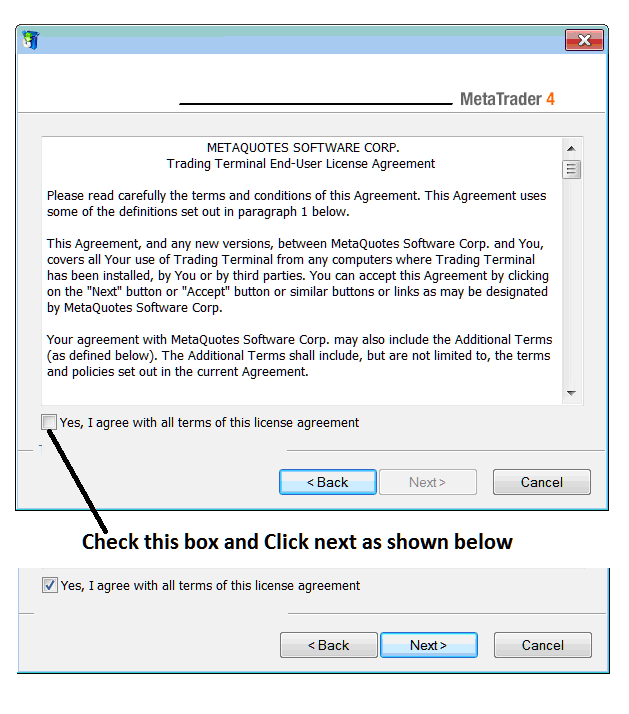
MT5 Platform Setup for Computer - MetaTrader 5 Download on PC - Install MT5 Platform User Guide
Step3: On the next window you will see the following settings, just click next to proceed without changing any setting - MetaTrader 5 Platform for PC indices trading.
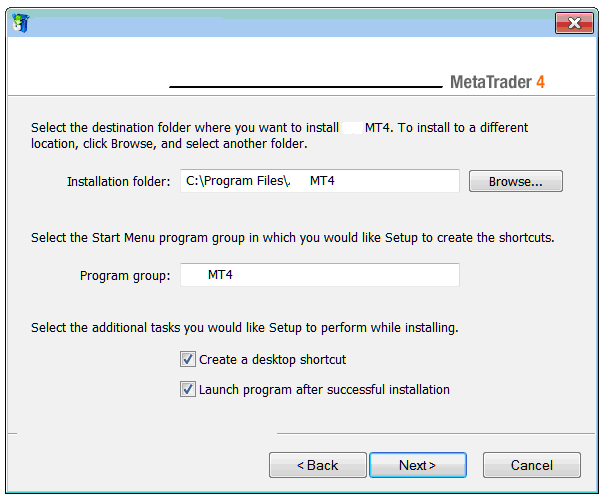
MT5 Software Setup - MetaTrader 5 Platform Guide
The following progress window will appear showing the progress of MT5 Software for PC installation, this may take a few minutes to complete, at this point you will have to wait for the MT5 installation progress bar to complete.
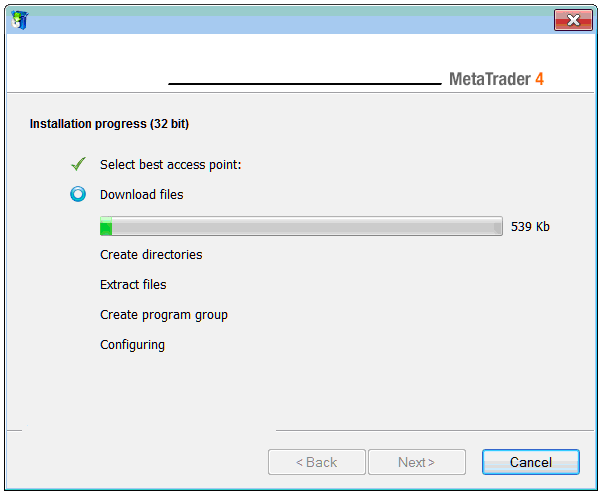
MT5 Platform Setup for Computer
Once the install MT5 progress bar completes - the following window will appear, click "Finish" to complete the installation of the MT5 trading Software for PC.
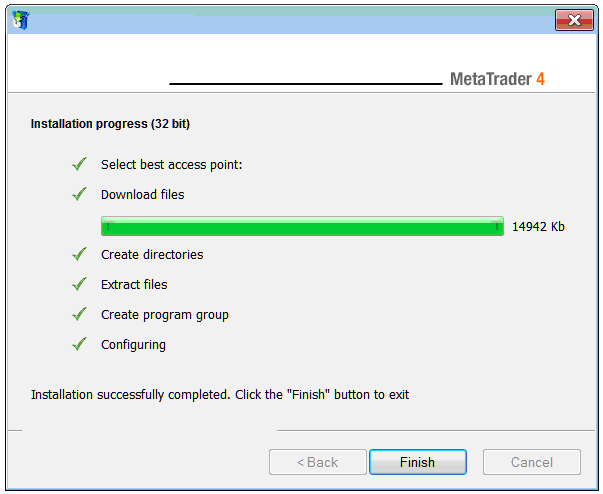
MT5 Software Lesson for Beginners - Install MT5 Platform Guide
MT5 Software Guide
The installation of MetaTrader 5 Software for PC for indices trading is now complete & you can access it from the desktop, as a desktop icon marked "MT5" or clicking start menu on your desktop computer>>> then select all programs>>> then select MetaTrader 5.
Cannot Install MT5
If you cannot install the MT5 Software for PC, then you should first follow the above MT5 installation guide or use another version of the MT5 Platform for PC for examples if you're using a Mac Book PC then download MetaTrader 5 Software for mac & once you download MT5 Software for macbook - install it on your MacBook PC. If you want to trade with a mobile phone you can download the MT5 iPhone App or MT5 Android App or MT5 iPad Phone App.
You can also use the following learn MetaTrader 5 software resources to study more about how to install MT5 on PC:
Install Indices MT5 on PCMT5 Software for PC Lesson User TutorialIndices MT5 downloadHow to use MT5 platform User GuideHow to use MT5 demo trading account
If you have a Mac you will also need to specify MT5 download for mac before downloading this MT5 Software for PC.
How to download MetaTrader Indices App
To learn how to trade on MT5 Mobile App you will need a how to use MT5 Software for android guide.
Once you open the MT5 Software for PC, then you can now start to practice indices trading using a practice account.


