Place Moving Average on Stock Chart on MT4 Platform
This lesson shows you how to add a Moving Average to your trading chart in MT4. We'll look at technical analysis using moving averages.
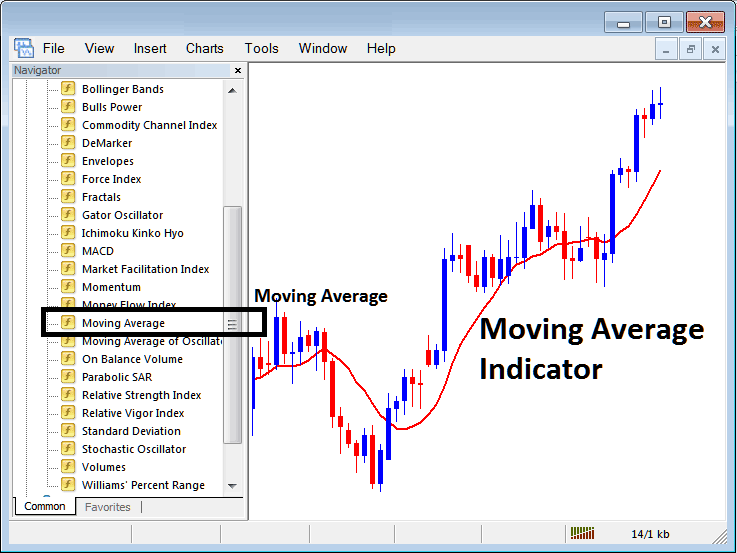
How to Set Technical Indicators on MT4 Indices Charts
Step 1: Open The Platform Navigator Panel
To open the Navigator panel in the MetaTrader 4 platform, follow these steps: Click on the "View" menu and select the "Navigator" option, or use the standard toolbar by clicking the "Navigator" button. You can also use the shortcut keys "Ctrl+N" for quick access.
In the Navigator area, find 'Technical Indicators', and then (Click Twice Quickly)
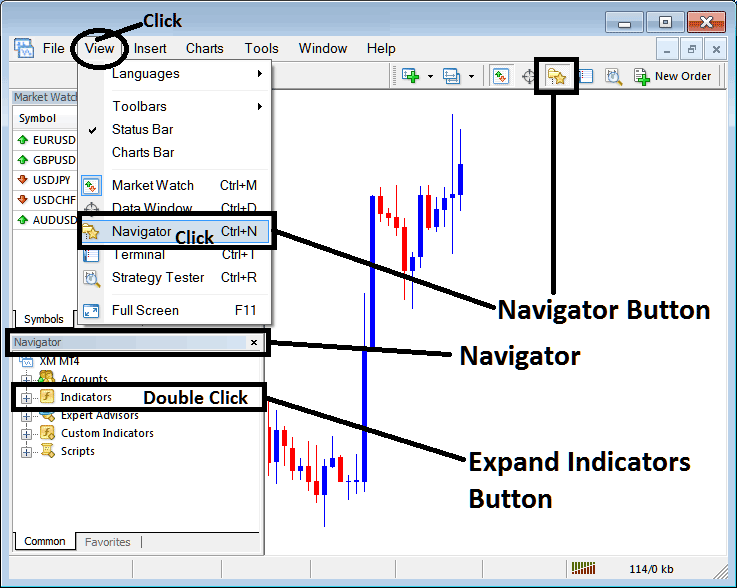
Step 2: Expand Indicators Menu on the Navigator
To extend this section of the menu, either click on the expansion tool symbol indicated by a '+' sign or perform a double-click on the "indicators" menu item: this action will subsequently change the symbol to a '–' and display the contents in a listed format, similar to the illustration provided below.
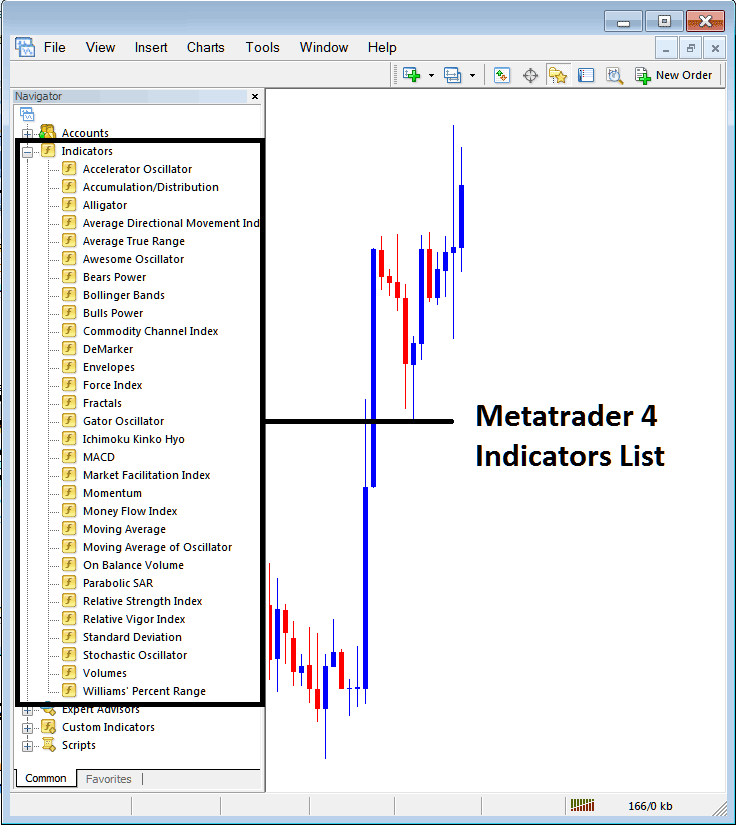
From Above window panel you then can add any technical indicator that you as a trader want on Indices chart.
Placing MA on Indices Chart
Step 1: Select/Choose the Moving Average button key from the MT4 list of indicators as shown below:
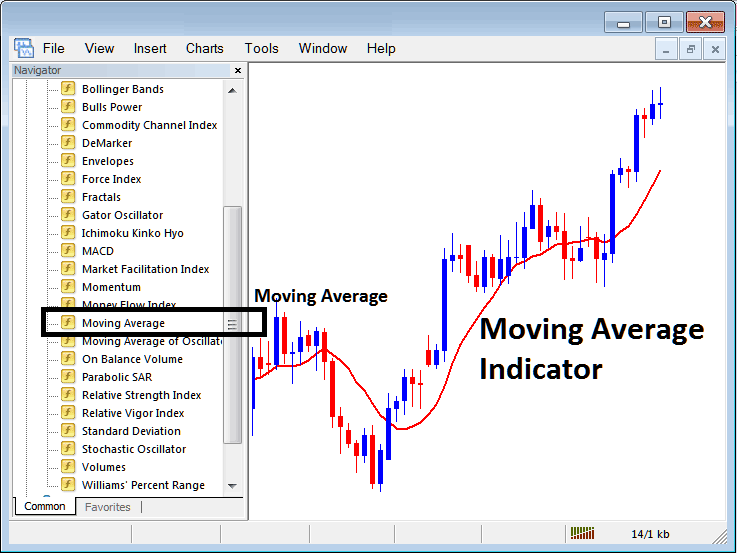
Step 2: Double-click the Moving Average button. Then click OK to add the indicator to the chart as shown.
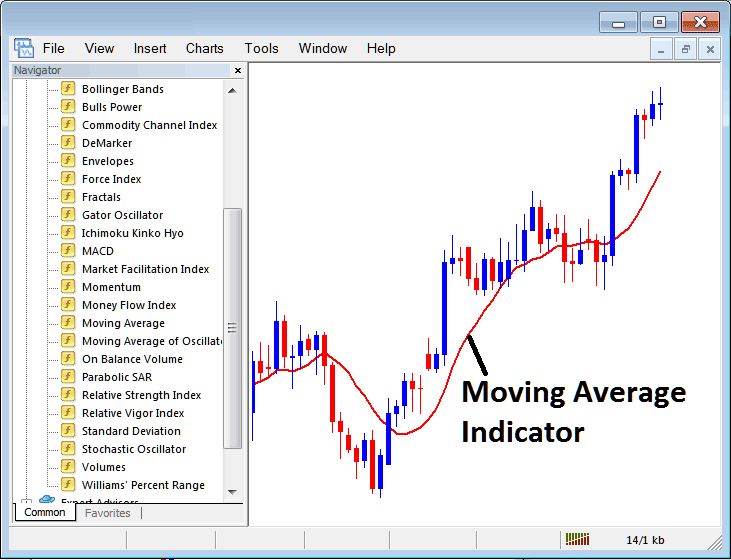
Edit Indicator Setting
To change a setting, right-click on the indicator. Pick properties from the menu. Then adjust the technical indicator's options in the pop-up window. Click OK after your changes.
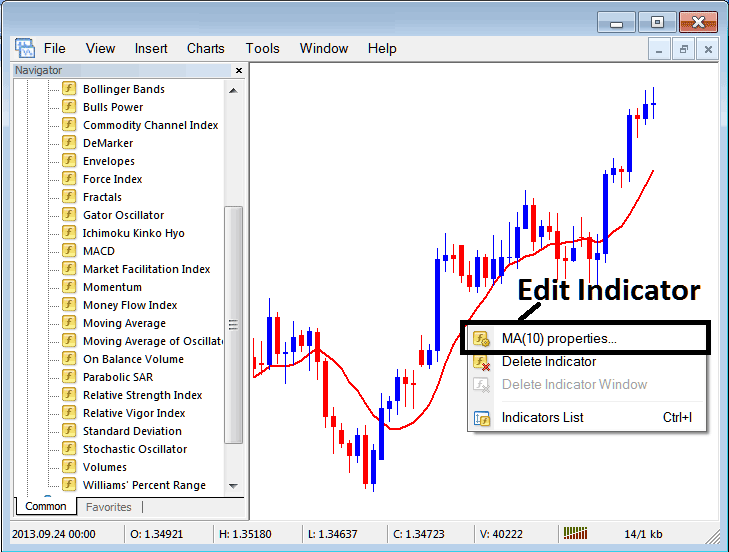
the subsequent panel popup seems & Indicator settings may be edited using this window pop-up.
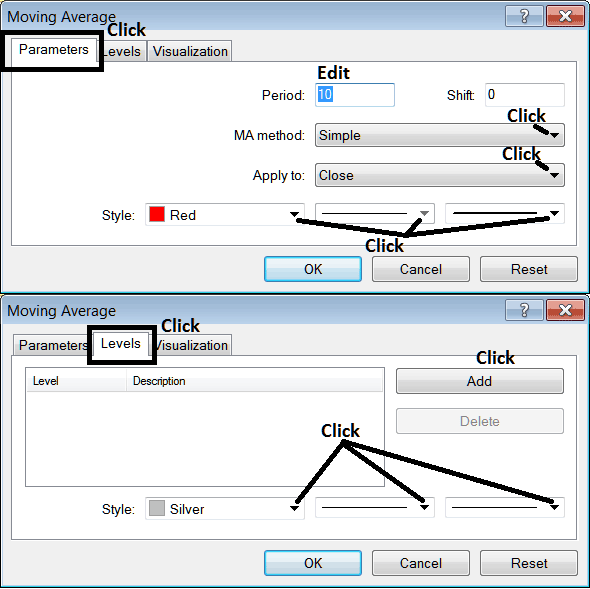
Review Further Instructional Material & Subject Areas:
- What's the Minimum Amount to Trade GER30?
- Awesome Oscillator Index Trade Indicator Analysis
- How to Place DJI30 in MetaTrader 4 Mobile Trade App
- How Do I Set S&P ASX in MetaTrader 4 Android App?
- Common Stock Index Question and Answers About Index
- Index Trading Platform Platform MT4 App
- How to Do Stock Index Practice & Study Indices the Indices Market

