Introduction to MT4 Trading Dashboard
The following image below portrays the main Meta Trader 4 platform Dashboard. As a beginner trader trying to learn how to execute orders in the online market, the main tool for trading the market is the MetaTrader 4 platform software. This MetaTrader 4 platform is the software which you will connect to your broker with and execute trade transactions and monitor your trading balance from this MetaTrader 4 platform.
The Meta Trader 4 software is provided for free through the various broker sites. This Meta Trader 4 software looks like the example explained below:
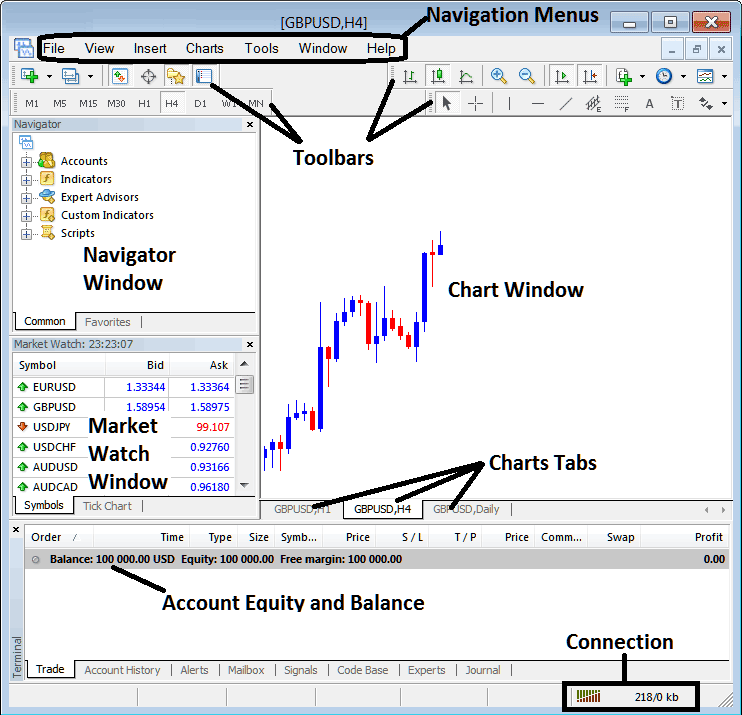
Main Areas of this Meta Trader 4 platform as displayed above are:
- MT4 Navigation Menus
- Toolbars
- MT4 Chart Window
- MetaTrader 4 Navigator Window
- MT4 Market Watch Window
- MetaTrader 4 Terminal
- MetaTrader 4 Connection Bars
For this MT4 platform tutorial we shall look at a brief introduction for each of these learn MT4 platform:
1. Navigation Menus
The Meta Trader 4 navigation menus are:
- File
- View
- Insert
- Charts
- Tools
- Window
- Help
These are the main MetaTrader 4 platform navigation menus which can be used to navigate the MetaTrader 4 platform. As a beginner trader you can begin by just clicking on any of these MT4 platform navigation menus so as to familiarize yourself with the various MetaTrader 4 buttons which are arranged as MetaTrader 4 submenus within these MetaTrader 4 navigation menus.
These Meta Trader 4 navigation menus will be described in details in the next MetaTrader 4 platform tutorials about navigation menus.
2. Toolbars
The MT4 tool bars are used to manipulate MT4 charts, either by placing Meta Trader 4 technical indicators, Meta Trader 4 line studies, change MT4 chart time-frames & load MetaTrader 4 template from a list of saved MetaTrader 4 templates.
These Meta Trader 4 tool-bars will be discussed on other MetaTrader 4 platform tutorials which will outline each MT4 button key on this MetaTrader 4 tool-bar & how to add and customize these MetaTrader 4 tool-bars.
3. Chart Panel
This MT4 chart window is the main area where Meta Trader 4 charts are displayed and a trader can analyze the trend direction of a MetaTrader 4 chart whether up or down, place MT4 chart indicators for technical analysis & even place orders from these Meta Trader 4 charts.
4. Navigator
Meta Trader 4 Navigator will contain info about Meta Trader 4 accounts, whether demo or real, this MT4 window will also have a list of all the MT4 indicators as well as MT4 EAs and scripts.
A trader can choose which Meta Trader 4 account to sign-in by expanding the Accounts menu, choose a MT4 indicator by expanding the MT4 indicator menu or choose a MT4 EA by expanding the EA menu.
5. Market Watch
Meta Trader 4 Market watch window panel is used to show streaming stock quotes for MT4 instruments. This can list as many quotes provided by your Meta Trader 4 broker or a few chosen by a trader. To save inter net bandwidth, right click inside the MT4 market watch window and select 'Hide All', so as to hide the MetaTrader 4 symbols that you are not transacting on this MT4 platform and save on inter-net bandwidth.
6. Terminal
This is MetaTrader 4 window panel that's like the bank account trade area for your MetaTrader 4 trade transactions, on this MetaTrader 4 window panel you can view your account balance, profit and losses statement, equity, margin used also retrieve a copy of all your Meta Trader 4 trade transactions history.
This Meta Trader 4 window panel will also list all open trade transactions and calculate all the profit & loss in realtime as a prices move upwards or downwards.
7. Connection Bar
Meta Trader 4 connection bars - Red bars are for no connection, green bars show that there's connectivity to the servers and MT4 trade orders can be placed. These MetaTrader 4 connection bars should always be green when one logged into their MetaTrader 4 demo account or Meta Trader 4 live account.
These Meta Trader 4 software main areas form the MetaTrader 4 platform Dashboard and will be the main areas to be covered in detail in the next learn Meta Trader 4 software guides. For now it's best to download MetaTrader 4 software software and familiarize yourself with the MT4 software Dashboard.
Why Trading Software is Required for Placing Indices Trade Transactions with Brokers
Indices platform is software that's used to access the market & interpret these trading price movements using charts and technical analysis tools. There are various reasons why a trader requires to use a good platform. A good software can determine if a as a trader you make profit or not.
So why does a trader need a good Indices Trading Software:
To connect to the Broker Server:
To place a trade order a trader needs to use a software that will connect to the servers of their broker & this will allow them to open and close trade orders. Good platforms will connect with ease to the online brokers' servers and allow stock traders to place stock trade orders at any time from their desktop computer PC.
To analyze charts using technical analysis tools
To place a buy or sell order one needs to first analyze the direction of a indices using charts. This is why all good softwares provide stock trade technical tools such as price charts, indicators and various different chart time frames from which one-can analyze price moves using the chart time-frames of their choice.
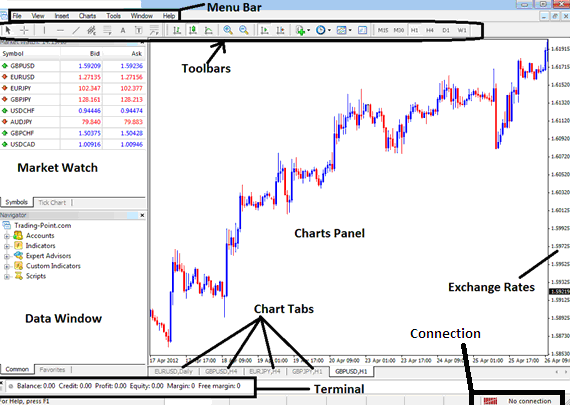
From the above platform Dashboard, the summary of all information required by a trader is provided on this MetaTrader 4 platform Dashboard
- Connection - connection to the broker servers
- Charts - trading price graphs that display prices
- Toolbars - tool-bars to add tools & technical analysis indicators on charts
- Market Watch - for displaying available financial instruments in MetaTrader 4
- Data window - provides MetaTrader 4 account data & other indicator data
- Exchange rates - shows current market trading price
- Menu bar - Shows all menu items in MetaTrader 4 platform


