Platform MT5 Setup for Windows - Software MT5 Platform Software
Can I Trade with MT5? - Platform MT5
If you want to learn how to setup MetaTrader 5 platform this tutorial explains the step by step tutorial on how to setup MetaTrader 5 for beginners with examples - Indices Get to Know Your MT5 Platform - Get to Know Your MT5 Software.
The following example below displays the main MT5 inter-face. As a beginner stock trader trying to learn how to execute orders in online market, the main trading tool for transacting the market is MetaTrader 5 platform. This is the trading software that you'll connect to your stock broker with & execute transactions and monitor your stock account equity balance.
The MetaTrader 5 platform for trading indices is offered for free by online brokers. This MT5 looks like the exemplifications below:
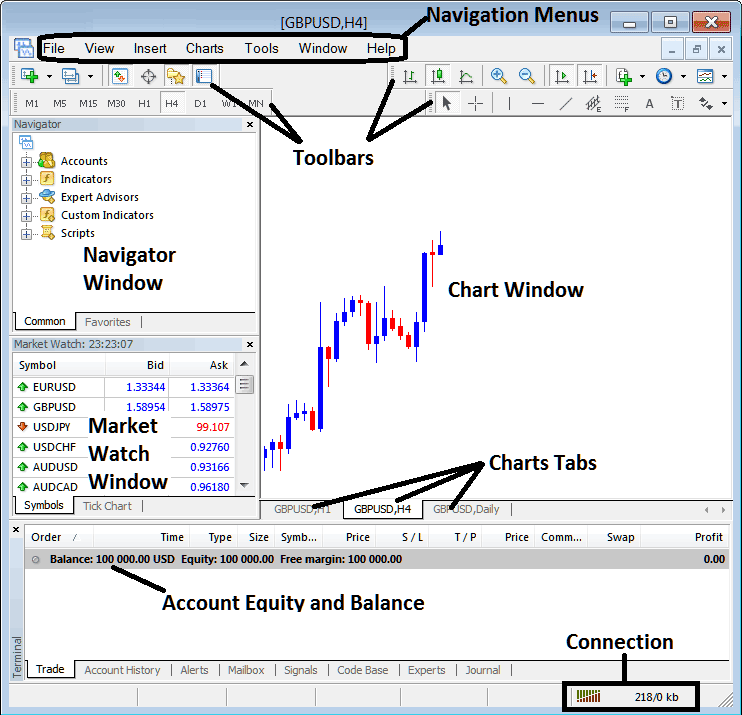
Learn MT5 Platform Software
Main Areas of this MetaTrader 5 platform as illustrated and shown above are:
- Navigation Menus
- Tool Bars
- Chart Window Panel
- Navigator
- MarketWatch
- Terminal
- Connection Bars
For this MT5 Setup lesson we shall look at a brief intro for each of these:
1. MT5 Navigation Menus Get to Know Your MT5 Software
The MetaTrader 5 navigation menus are:
- File Menu
- View Menu
- Insert Menu
- Charts Menu
- Tools Menu
- Window Menu
- Help Menu
These MetaTrader 5 menus are the main navigating menus which can be used to navigate the MetaTrader 5 platform. As a stock beginner trader you as a trader can begin by just pressing on any of these MT5 software navigation menus to familiarize yourself with the various buttons that are grouped as submenus within these navigation menus.
The MT5 software navigating menus will be elaborated and covered & discussed/explained in details in the next MT5 setup guides about navigation menus - Get to Know Your MT5 Platform.
2. MT5 Tool-Bars MT5 Setup
The MT5 tool-bars are used to manipulate charts, either by placing trading indicators, line studies, change chart time frames and load an MT4 template from a list of saved templates on the MetaTrader 5 platform.
The MT5 tool bars will be discussed on other MT5 setup guides that will outline each button key on this tool-bar & how to add and customize these MetaTrader 5 tool bars - Indices MetaTrader 5 Platform Setup Tutorial.
3. MT5 Chart Panel MetaTrader 5 Setup
MT5 Chart Window is the main area where charts are portrayed and one can analyze the trend direction of a stock chart whether upward or downward, place indicators for trading analysis and even place trade orders from these trade charts - Get to Know Your MT5 Platform Software.
5. MetaTrader 5 Navigator MT5 Setup
MetaTrader 5 Navigator will contain information about stock accounts, whether demo trade account or live account, this window also will have a listing of all the MT5 indicators and also EAs & scripts.
One can choose which MT5 stock account to log in by expanding the Accounts menu, choose a chart technical indicator by expanding MT5 indicator menu or choose an Automated EA Expert Advisor by expanding the MT5 EA menu - Get to Know Your MT5 Platform Software.
5. MT5 MarketWatch MT5 Setup
MT5 Market watch is used to display realtime quotes for symbols. This can listing as many symbols provided by your broker or a few chosen by a stock trader. To save inter-net band width, right-click inside the market-watch window & select and choose 'Hide All', so as to hide the currencies that you are not transacting and save on inter-net bandwidth.
6. MT5 Terminal MetaTrader 5 Setup
This is window that is like the bank account trade area for your trades, on this window you as a trader can view your trading equity balance, profit & losses statement, equity, margin used & also retrieve a copy of all your stocks trade transactions trade transaction history.
This also will listing all open trades and calculate all the profit & loss in real time as a currencies move upwards or downward.
7. MT5 Connection Bar MT5 Setup
Red bars are for no connectivity, green bars show that there's connection to the servers and trading orders can be set. These MetaTrader 5 connection status bars should always be green color when one is signed in to their practice trading account or real account.
Main levels form the MetaTrader 5 Platform Setup tutorial and will be the main levels to be covered & discussed/explained in detail in the next learn MT5 platform courses. For now it's best to download MT5 software & enlighten yourself with the MetaTrader 5 software interface.
Why MetaTrader 5 Platform is Required for Opening Trade Positions with Online Brokers
MT5 software is the trading software which is used to access the market & interpret and analyze these currencies using analysis. There are various explanations why a trader requires to use a good stocks platform. A good stocks software can determine if a as a indices trader you make a profit or not.
So why does a indices trader need a good platform:
To connect to the trading Server:
To place a order when trading online a trader needs to use a trading software that will connect to the trading servers of their stock broker and allow them to open & close orders. Good stock softwares will connect with ease to the brokers' servers & allow traders to place and open trade orders at any time from their desktop computer.
To analyze & interpret charts & currencies using technical analysis
To open a buy/sell order one needs to first interpret & analyze direction of a quote. This is why all good stock platforms provide technical tools for example price charts, indicators & various different time frames from which one-can interpret price movements using the time-frame of their choice.
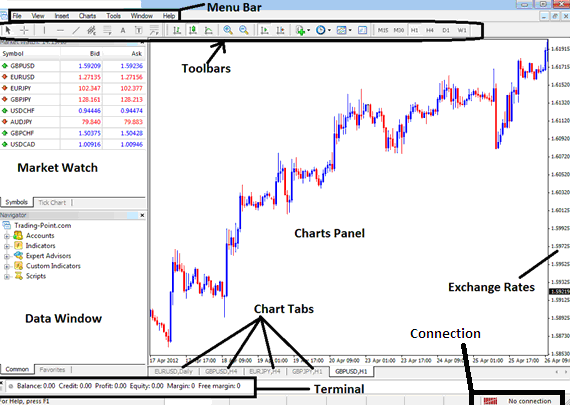
MT5 Software Setup
From the above MT5 software inter-face, summary of all information required by a trader is provided on this MT5 interface
- Connection - connectivity to the broker servers
- Charts - price charts that display prices
- Toolbars - toolbars to add tools & analysis trading indicators
- Market Watch - for displaying available financial instruments
- Data window - provides account info and other trading indicator data
- Exchange rates - displays the prevailing market price of a trading symbol
- Menu bar - Shows all menu items on MT5 software
MetaTrader 5 Setup
Get More Tutorials and Topics:
- How Can I Find SPX in MT4 App?
- How Can I Add CAC 40 in MT5 Platform?
- How to Get a MetaTrader 5 Free Demo Account Practice Trade Account
- How Can I Add SPAIN35 on MT4 Android Trade App?
- How Can I Add Dow Jones in MT5 iPad App?
- How Can I Add Nikkei225 Stock Index in MT4 Software Platform?
- How Can I Trade Indices Chart Breakout Pattern?
- How Can I Trade GER30 Strategy?
- How to Open MT4 Demo Index Account
- How Can I Analyze Index Market Trends?


