Profiles & Saving a Profile in MetaTrader 5
In MT5 trading platform, you may want to save a MT5 work space that you have opened, especially if you have come to a Trading tutorial site like this one that has shown you how to place indicators and open many Indices Trading charts & put various tools on these charts and you want to continue trading tomorrow from where you left of, then this saving your platform MT5 work space guide will show you how to do it.
To save a MT5 work space on MT5 indices software you will use 'Profiles' button, which is 4th selection on the 'File' drop-down menu list - this button key is illustrated and shown below:
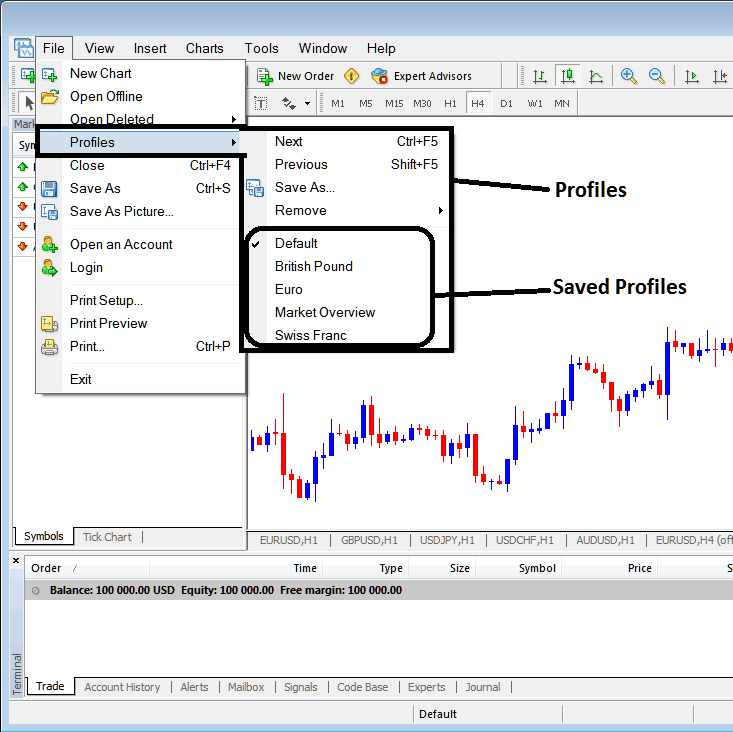
How to Save MetaTrader 5 Work Space on MT5
From the above profile button key, once you click this button, another sub menu appears to the right as illustrated above, to save your current MT5 work space as a profile, click the 'Save As' button key illustrated above & name your profile, for examples you can call it 'My MT5 Work Space'
Example of how to save a MetaTrader 5 work space named 'My MT5 Workspace'
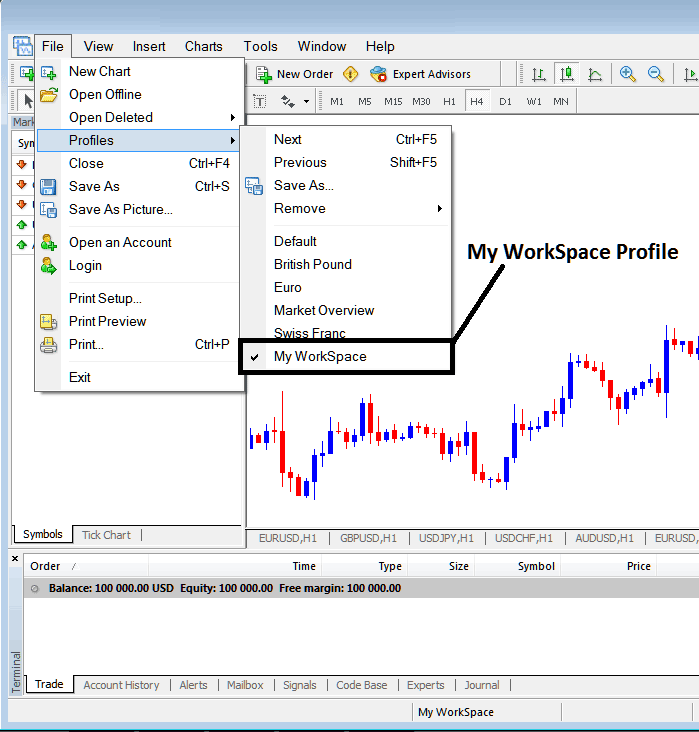
Saving MT5 Workspace in MT5
The next time that you'll login to the MT5 trade platform & you want to load the saved 'My MT5 Work Space' profile: You'll go to File Menu>>>Then Click Profiles>>>and Then Select 'My MT5 Work Space'. In the above case this profile is already selected as shown by check mark/ tick mark. If you wanted to switch to another saved MT5 work space or profile for example the one marked Swiss Franc or EUR in the above example, then you would just click on the name of profile that you want & the load it on the MT5 Software.
The loaded MT5 work space 'My MT5 Work Space' is also displayed at the bottom center of the MT5 software: (below $100,000 MetaTrader 5 account balance transaction window panel, below 'Experts' tab, at the middle bottoms position of the MetaTrader 5 platform as displayed above).
Another short-cut to load this 'profiles' is using this button at the bottom-center position of the MT5 trade platform as illustrated below.
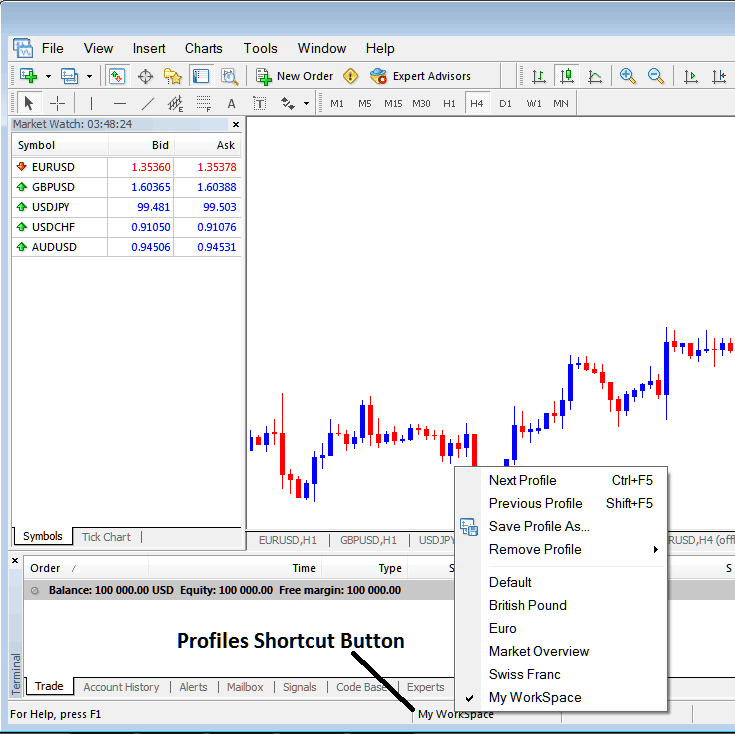
Saving and Loading Profiles on MT5
From this lesson, now you have learned how to save a MetaTrader 5 work-space using the profiles button on the Meta Trader 5 Software, under the file drop down menu and you can now save as many profiles as you want on yourMT5 softwareand then choose any of these saved profiles any other time that you might require to trade with them.


