Place On Balance Volume(OBV) Technical Indicator in Chart in MT4 Platform Software
The OBV volume technical indicator can be utilized as a trading reversal indicator, an indices trading exit indicator, or an indices entry indicator. The On Balance Volume indicator may be installed on a chart on the MT4 platform - MT4 software - by following the instructions in this course.
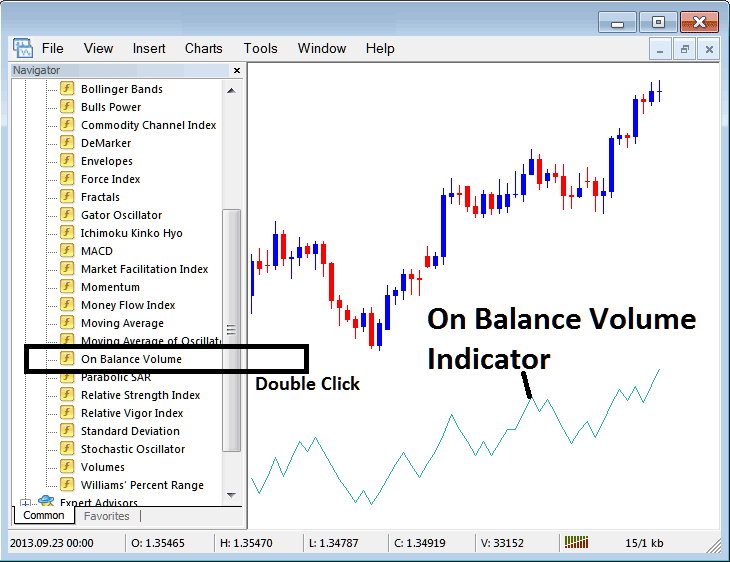
How to Set OBV Indicator on MetaTrader 4 Charts
Step 1: Open The Platform Navigator Panel
To open the Navigator panel, access the "View" menu and select "Navigator," or utilize the Standard Toolbar's button. For swift navigation, press "Ctrl+N" on your keyboard.
On Navigator panel, choose 'Indicators', (Double-Press)
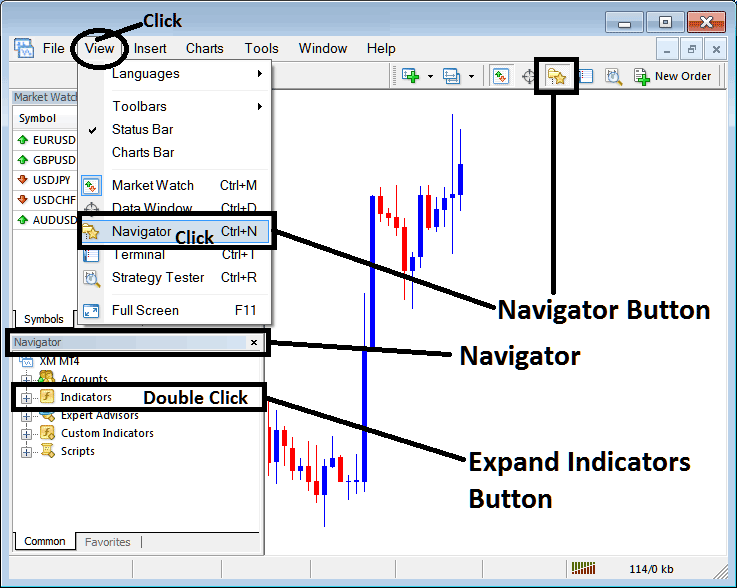
Step 2: Expand Trading Technical Indicators Menu on the Navigator
Enlarge this menu section by clicking the disclosure tool/button marked with a plus symbol ("+") or by double-clicking the "indicators" section: consequently, this specific button will then change its display to a minus symbol ("-") and the contents will appear as a list, similar to what is depicted hereunder.
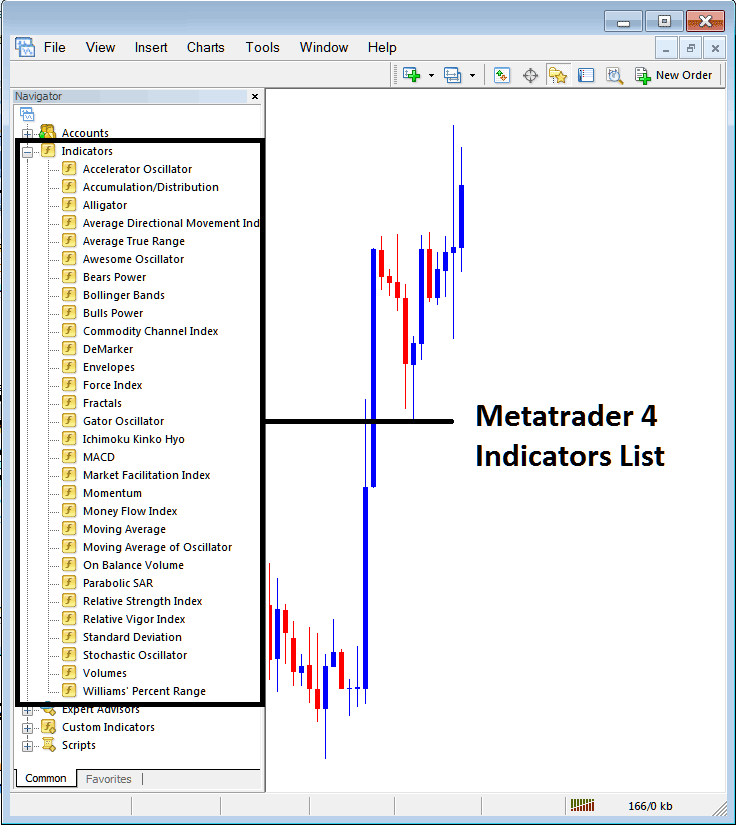
You can then add any indicator you want to the chart from the panel above. The OBV volume indicator can be used to spot reversals, exits, or entries in trading indices.
Placing On Balance Volume Stock Trading Indicator in Chart
Step 1: Pick the On Balance Volume option on the MT4 indicators list, just like how it is shown here:
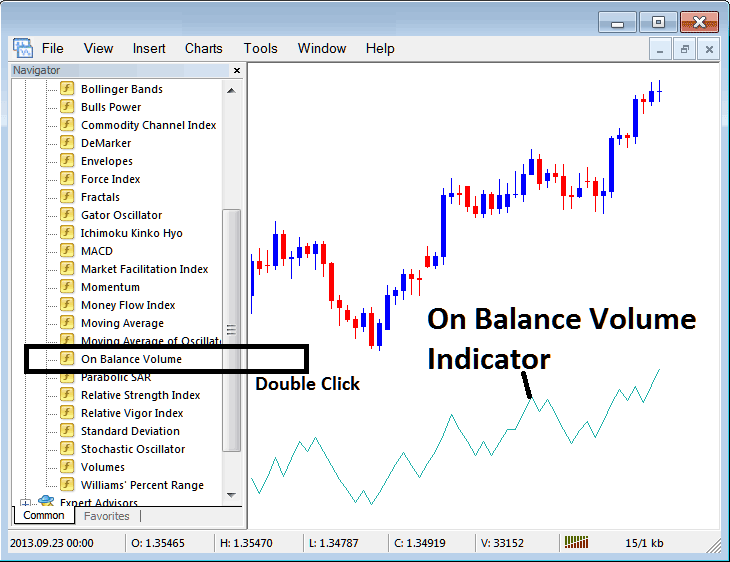
Step 2: Double-click the On Balance Volume button, and click okay to incorporate the OBV Indicator onto the stock chart as illustrated below:
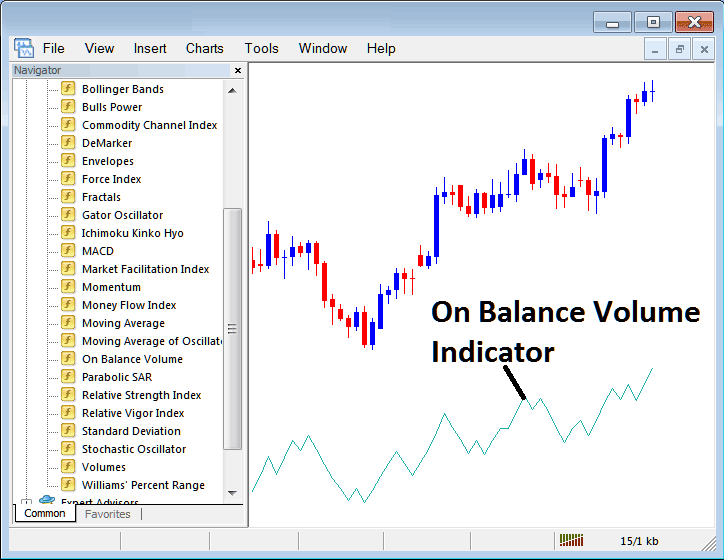
Edit OBV Stock Indicator Setting
To tweak settings, right-click the On Balance Volume indicator. Select properties. Adjust via the menu and hit OK.
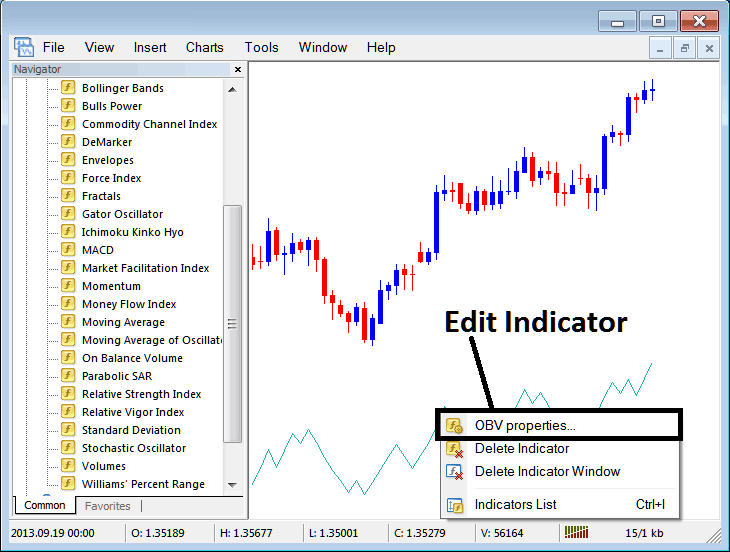
The following window appears, and you can change the settings for the On Balance Volume Indicator using this window that appears.
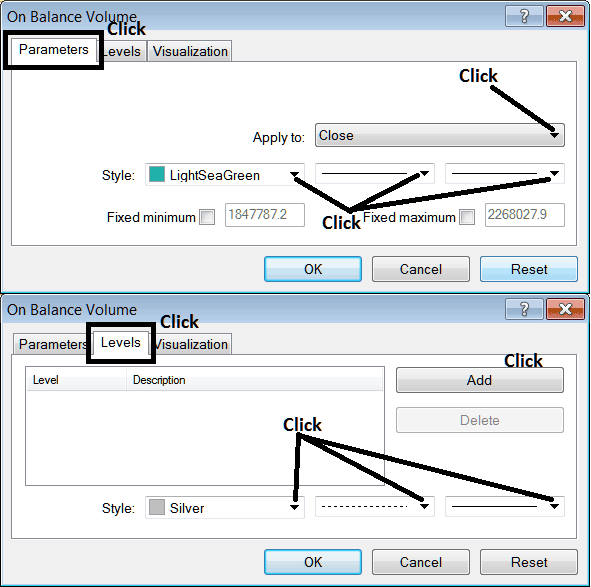
Study More Courses:

