Options Settings Window on Tools Menu on MT4 Platform
The options button does many different things on the MT4 platform. You can find the options button in the tools menu in MT4, as shown below. You can also use the shortcut keys - Ctrl+O.
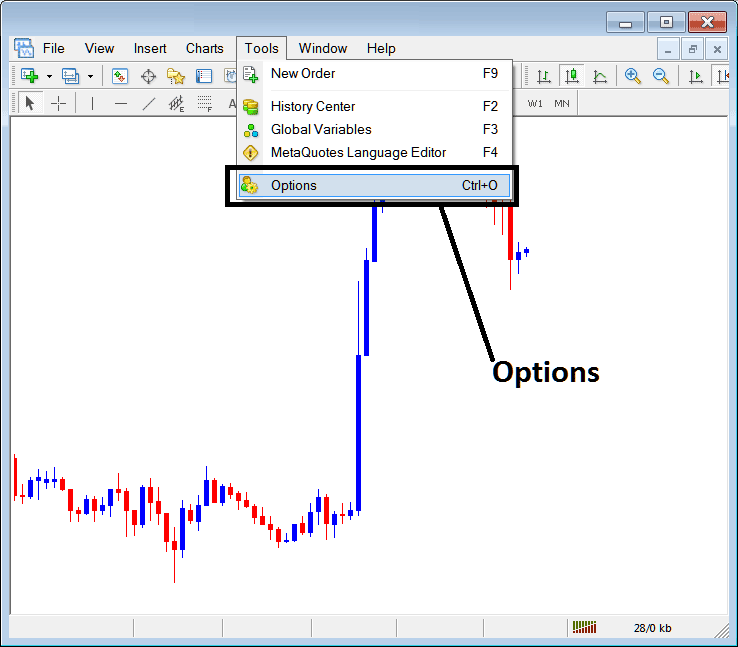
MT4 Options Settings
These are shown down below: the different buttons are listed as tabs just like it's displayed and shown in the picture below. If you want to change something in this window, click one of these buttons and then adjust the settings.
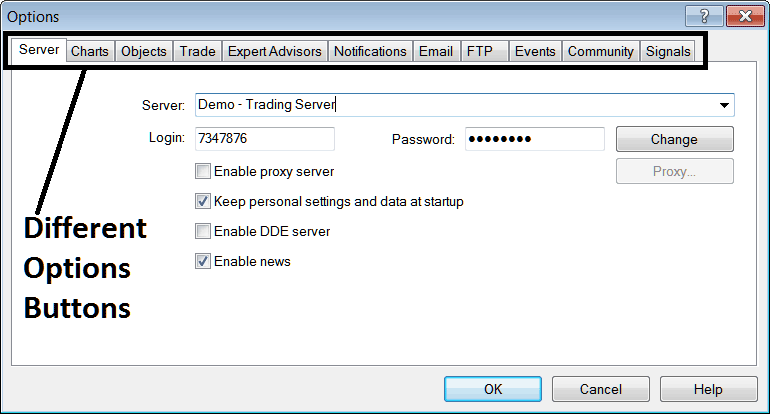
Server
The server settings for MT4 are illustrated below. One can edit from this tab, but most times it is not necessary as these options are automatically preset to the online brokers' server parameters by the online broker & there's no need to re-adjust them. However, just for lesson purposes, Server will explain the server of your stock broker & if it's a Practice Demo or a Real Server. The account sign in & password will also be illustrated & displayed below and as a stock index trader you can change the password from this window for demo stock accounts, however be careful if you're changing passwords particulars make sure to remember them.
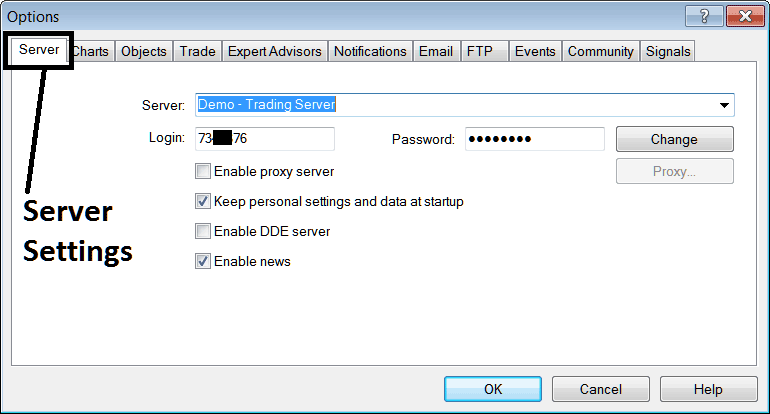
Additional settings include the "Enable proxy server" option, which is non-mandatory. "Keep personal info at start up" is selected by default, meaning the software will remember your login credentials and password, saving you the effort of manual entry upon each platform login. "Enable DDE server" is not required. "Enable news" is typically checked and allows you to receive live news feeds directly within your MT4 terminal via the News tab (accessible using the shortcut Ctrl+T within the Terminal window).
Chart
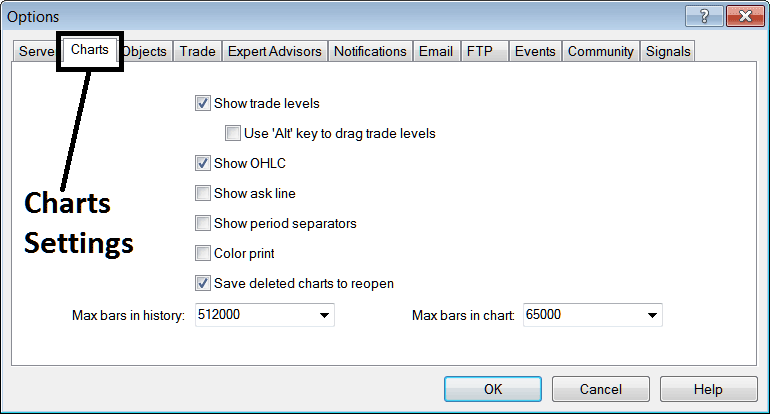
following are marked and labeled on Charts Options
Show Trade Levels - These lines will tell you where the orders were placed, and they will also tell you where stock orders that are waiting are set. This will also show where the Take Profit Order and Stop Loss Order areas are. These trade level lines look like red broken lines that mark these levels.
If no positions are currently open, no level indications will appear: however, if multiple trades are active, several lines will be drawn to delineate these zones.
Using the Alt key to drag trade areas may not be a practical approach, as placing multiple orders might lead to unintended changes or errors with the wrong orders. To mitigate any risks of potential financial loss, it is advisable to leave the settings unchanged.
Show OHCL - Show the prices when each candle Opened, the Highest, Lowest and Closed
Show Ask Line - Show the Bid Price, (no need for this)
Activate period separation: A separator draws a demarcation line indicating the start and conclusion of a daily chart's trading session. For instance, when employing 5-minute, 15-minute, or 1-hour charts, the period separator inserts a vertical line marking the daily close of the stock market. (The 4-hour separator denotes weekly divisions, while separators for daily and weekly charts indicate monthly divisions).
To print in color instead of the default black and white, select this option so that your next print will be in color, rather than monochrome.
Save deleted charts to access them later anytime in the platform.
Maximum bars in History, Max bars on Chart - To save your computer's RAM, processor speed, and hard disk space, the number of bars stored is limited to a number that is best, and it's best to use the default number.
Objects
These are:
Show properties after creation - automatically show settings for technical indicators or line tools after you put them on the chart to make it easier to change their settings.
Pick and select an object after making it - you can pick a tool (like a line or indicator) by clicking it twice after putting it on the chart, so you can change how it looks.
To select an object like a technical indicator or line tool, use a single mouse click. Double-clicking opens the properties window for further adjustments of the selected indicator or tool.
Magnet Sensitivity pulls a line indicator to the closest high or low within 10 pixels of your pick. This helps place lines on key price levels with little adjustment. It snaps to the nearest price peak or dip.
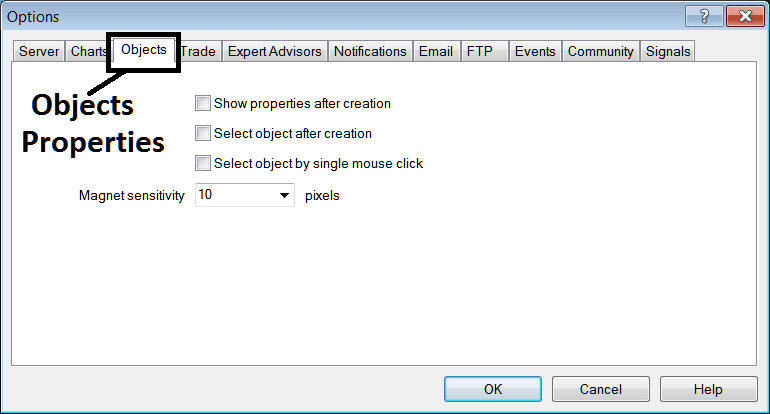
Trade
These represent the defaults employed by the platform to ascertain which financial instrument you are acquiring and the corresponding quantity thereof.
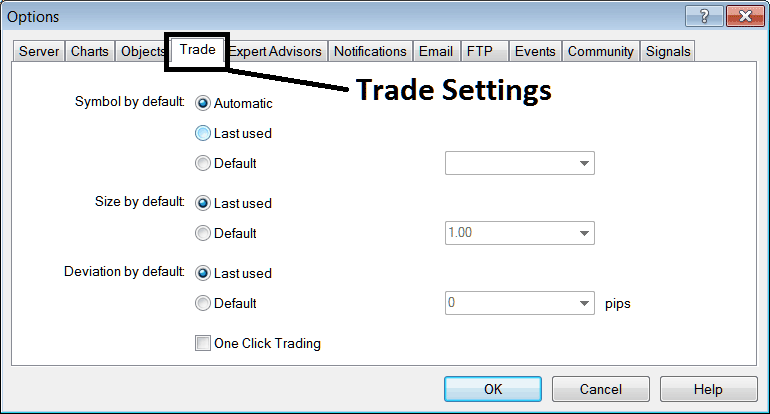
Quotes open by default on your current chart automatically.
Regarding lot sizing by default, the system can either automatically apply the most recently used position size, or you may manually set every trade to a predetermined default of 1 standard contract/lot, 2 standard contracts/lots, 1 micro lot, or 2 micro contracts/lots by choosing the default option and selecting the desired quantity from the adjacent dropdown list.
Deviation sets the pip limit for order slips. For example, use 2 pips or zero. Zero means trades open exactly where you click as the trader.
One-click trading lets you buy or sell with a single press. Skip this option. It leads to errors with no time to fix them, and it can cost you money.
EAs
EAs window is displayed below:
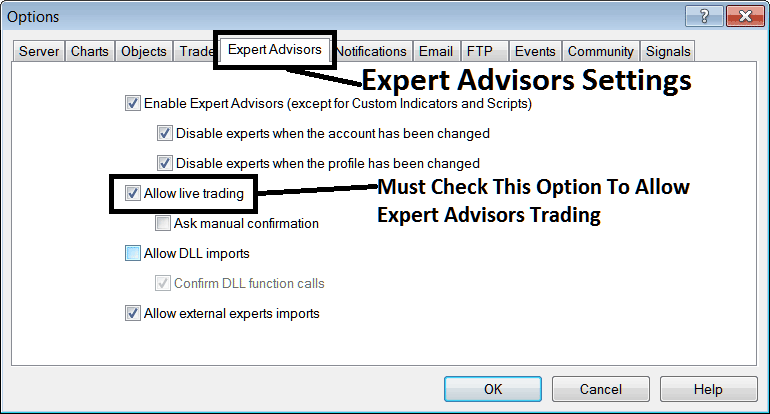
The subsequent selections are put into effect:
Expert Advisors can be enabled on your chart, allowing for automated trade executions.
Disable Expert Advisors when switching accounts: logging in with a different account will deactivate EAs automatically.
Turn off Experts when the profile changes - When you switch profiles, the setting that allows automated EA trading on the new profile is turned off. You have to manually allow and add an Automated Expert Advisor to the new chart.
Permit Live Trading - Allow the automatic Expert Advisor to make trades on the real stock market.
(Ask Manual Confirmation - no needs for this if you're using Automated Expert Advisors, leave this as it's portrayed without checking it.)
Enable DLL Import - Dynamic Link Libraries, which are external, should be left unchecked/unticked unless it is necessary. (External means that these libraries are referenced from a source external & outside your PC computer, so you should try to be careful with this one)
Check the DLL function calls - Manually approve each function call, either allow it or don't allow it based on the trading rules you have set.
Allow External Experts imports - This lets your automated trading program use info from another program that's not on your computer (external means these programs come from outside your computer, so be careful with this setting).
Notifications
To receive notification to your mobile phone from your MetaTrader 4 platform, use the notifications option illustrated below. Note that you as a trader require to obtain a signup sign up ID, from Meta Quotes to start receiving the notifications sent directly to your mobile phone via text/sms messages.
To enable push notifications, you should check the option, input your ID, and select test: you will receive a test notification if you are registered for that ID. Follow the instructions in the Notification panel window within your MetaTrader 4 to complete your registration.
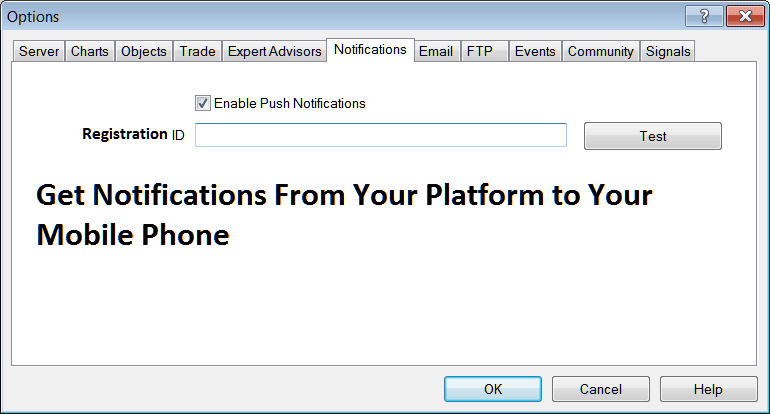
E-mail Settings
Most traders might not need this, but if you are one of the ones that do, the settings can be changed here.
Use this company from www.tradestockindices.com. Click the Enable button. Set mail options as shown below. SMTP uses Port 465. Enter details like the image. Test it and check your email for the message.
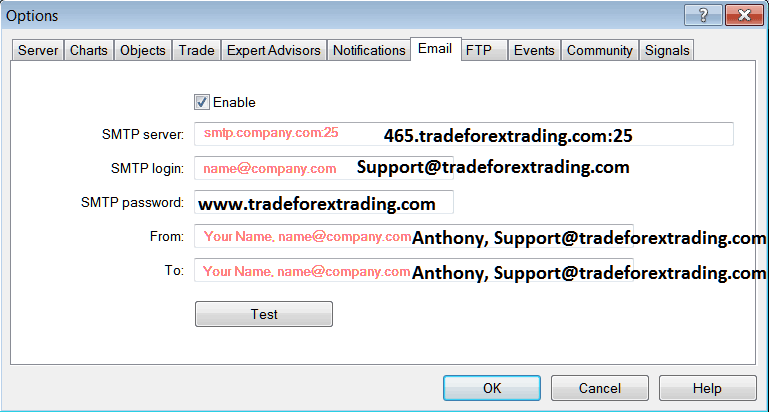
Events
Events in MT4 are alerts, like sounds, emails, or SMS messages. These alerts can be set for different things, like when time runs out, connecting, disconnecting, news, Expert Advisor, EA confirmation, price level, and requote alert.
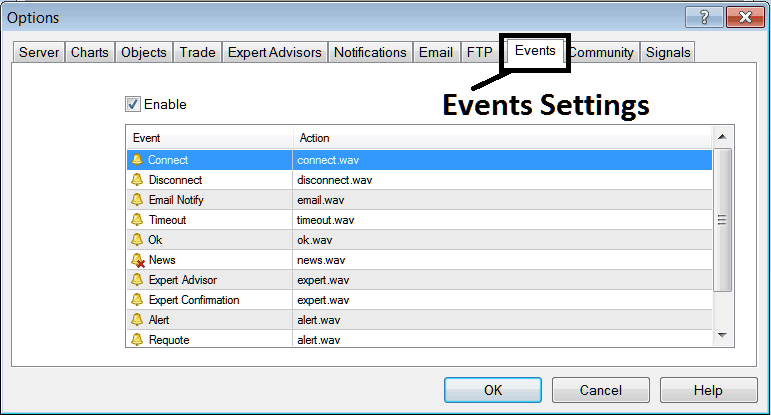
You can pick different alert types for any event. Double-click the event action. Click the drop-down arrow. Then choose the alert from the list shown below.
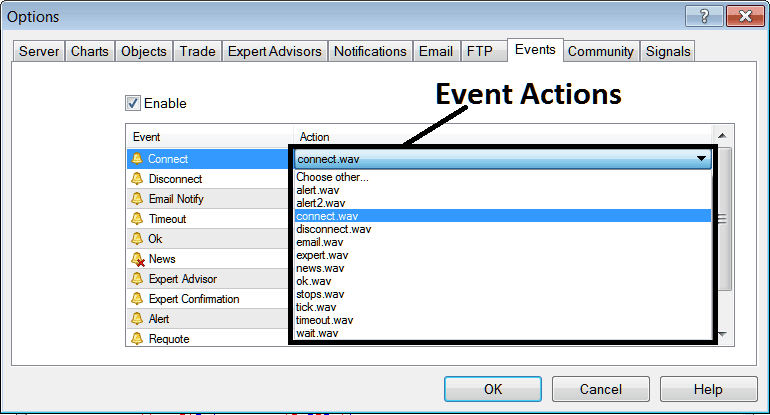
MQL5 EA Robots Forum
The MQL5 community forum is a forum where traders can find others and Exchange Expert Advisors and Signals with each other. Traders have to register to this forum & can then access services from their platform software directly. To get details & particulars on how to access & register in this forum, sign in to your MetaTrader 4 software & navigate to panel window shown below and follow the instructions.

Trading Signals
signal settings are provided for by MQ5, MQL5.com is the developer of MetaTrader Platform. The trading Signal service allows the Stock Index traders to adjust the following:
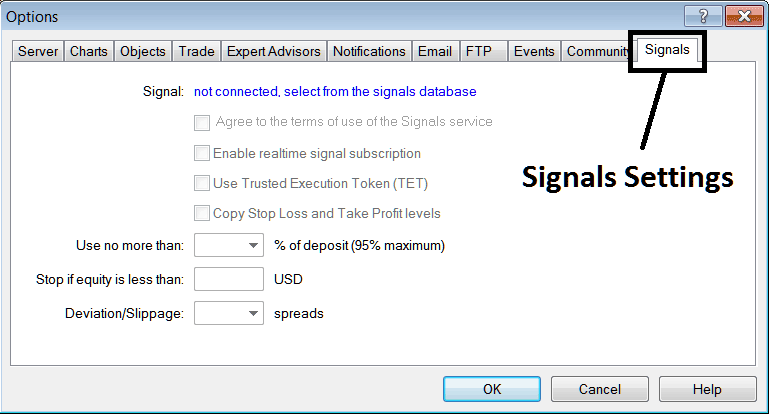
Signal - First Subscribe to a trade signal
Consent to Stipulations - Formally accepting the operational terms associated with utilizing the signal copying service.
Activate Real Time signal subscription - this permits the immediate transmission of signals directly to your application.
Use Trusted Execution Token(T.E.T.) - Trusted execution token means you do not have to open your MT4 on your PC computer to have copy trading signals executed, Trusted Execution Token, T.E.T. model will allow copy trading signals to be executed even if your MetaTrader 4 isn't started in your PC Desktop computer.
Copy Stop Loss Order & TakeProfit Order Spots - Automatically copy these spots from the person giving the copy trade signal.
For effective money management, allocate no more than 10% of your account for aggressive trading or 5% for a more conservative approach. These limits help control risk exposure.
Stop if your money drops too low - Set a percentage to figure out this level, like if you have $10,000, use 70%, making it $7,000, and set that amount: if the trade loses up to this point, stop doing the trade.
Deviation/Slippage - you can establish a value such as 2 to provide some leeway in the event of slippage of a few pips during trade executions with your online broker, particularly if your online broker is one that requotes you. (Consider obtaining an STP Online Broker with a No-Requotes Policy to ensure the execution of your trades and to prevent these slippages).
Explore Further Training & Subject Areas:
- What's DJ30 1 PIP Point Move Eqivalent to?
- Bar Chart on Charts Menu in MetaTrader 4 Trade Platform
- Index Trade Register for a Live Account Index
- How Can I Find IBEX35 on MT4 iPad App?
- MA Indicators Described
- How to Draw Index Trend-lines & Channels on Stock Index Charts
- How Can I Find SX 5E Index in MetaTrader 4 App?
- How Can I Add IBEX 35 Index in MT4 Platform?

