How to Add the Volume Indicator to a Stock Chart in MT4
This lesson will explain how to incorporate the Volumes Indicator onto a Trading Chart within the MT4 Trading Platform.
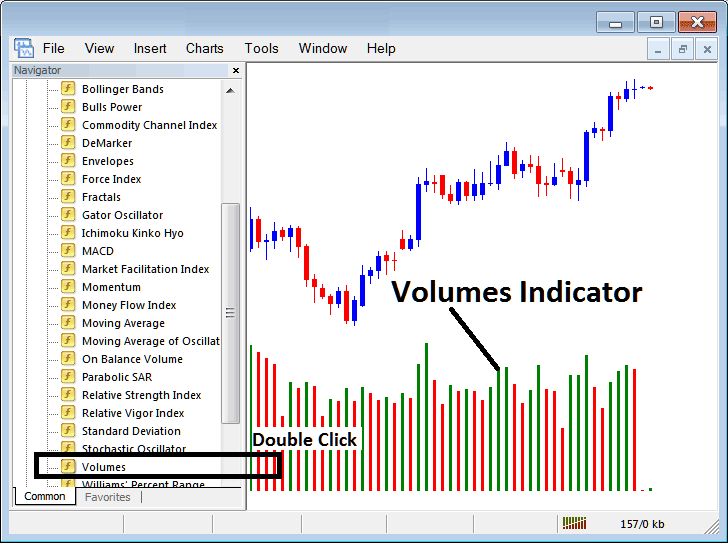
How to Set Technical Indicators on MT4 Indices Charts
Step 1: Open The Platform Navigator Window Panel
To open the Navigator panel, go to the ‘View' menu at the top and pick ‘Navigator.' Or just hit the ‘Navigator' button on the toolbar or press Ctrl+N.
In the Navigator panel, navigate to "Indicators," and then select Indicators by double-clicking.
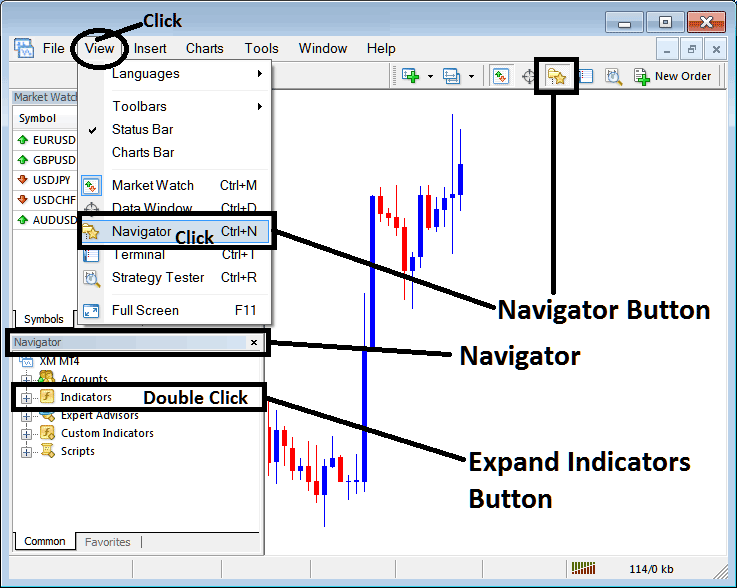
Step 2: Expand Technical Indicators Menu on the Navigator
To make this menu bigger, you can press the magnifying glass button, which is the "+" sign, or click the "indicators" menu two times: after you do this, the button will change to a minus sign (-) and you will see a list, like in the picture below.
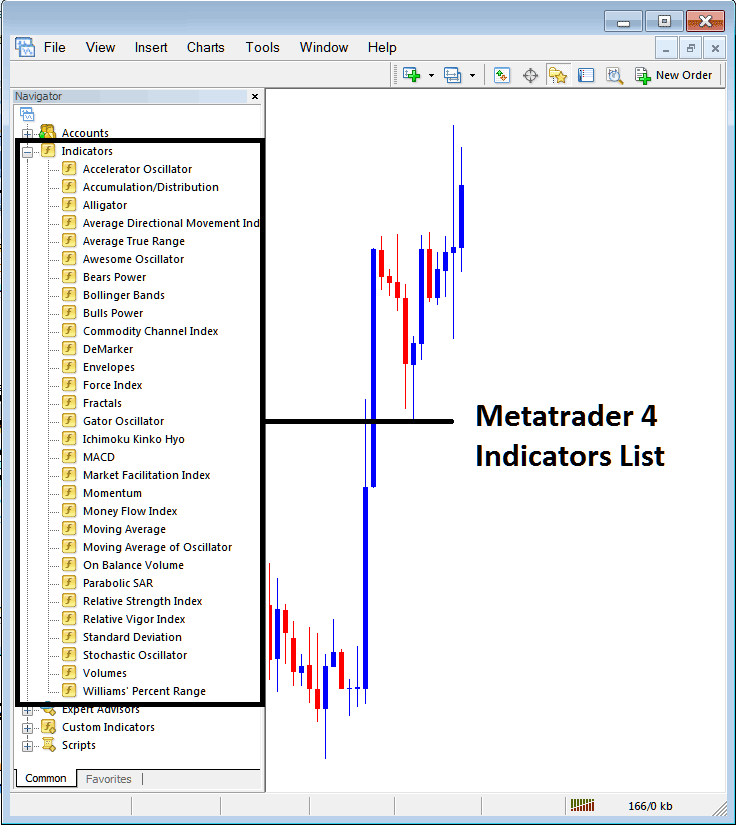
From the overhead control panel, you are then able to introduce any analytical instrument you, as a market participant, wish to apply to the Indices chart.
Setting Volumes Indicator on Chart
Keltner Bands are constructed utilizing the Average True Range (ATR) trading indicator: the band lines are plotted based on the calculated ATR indicator values or readings.
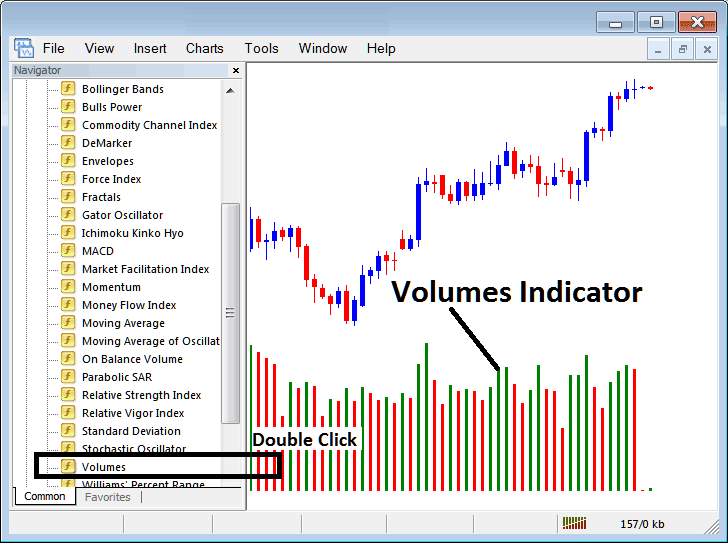
Step 2: Double-click the 'Volumes' icon, and confirm by pressing 'ok' to superimpose the indicator onto the chart display, as evidenced in the image below:
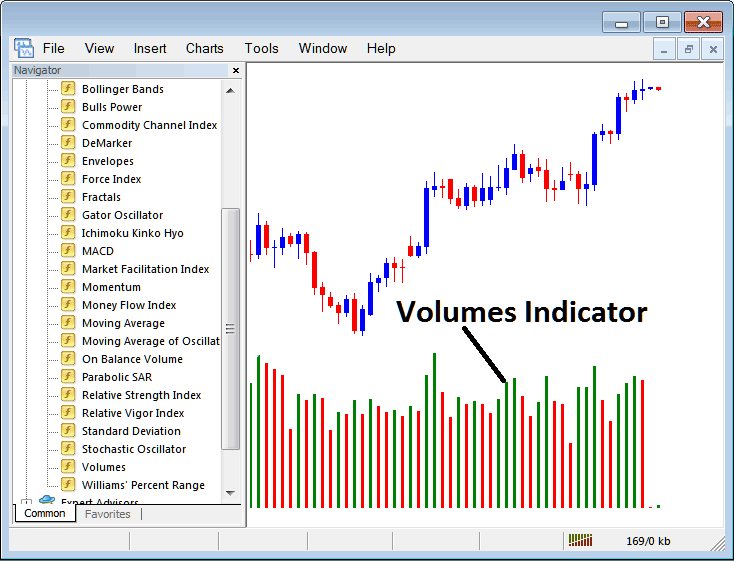
Edit Technical Indicator Settings
If you want to change how things work, right-click inside Volumes Technical Indicator, pick properties setting, and then change the settings using the little window that shows up: click OK after you have changed things.
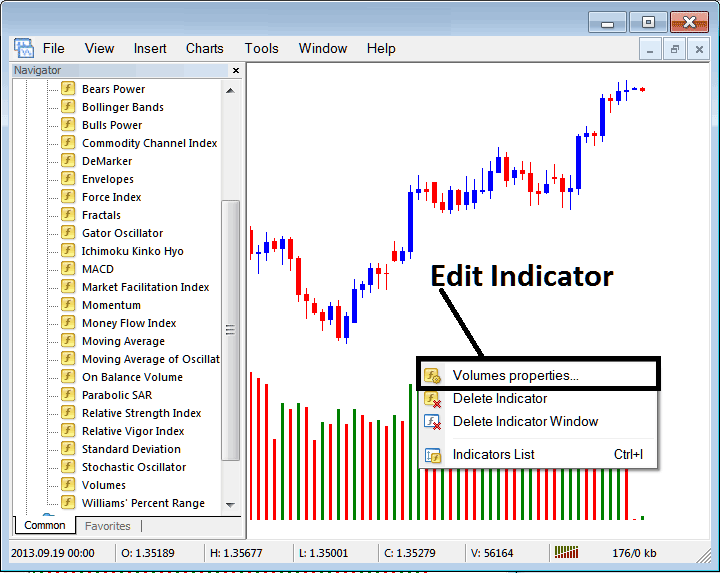
The window that subsequently surfaces allows for adjustments to the technical indicator's attribute settings via this pop-up panel.
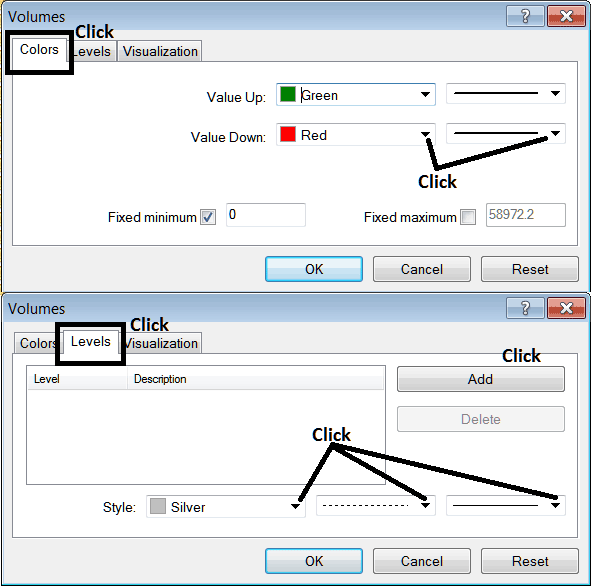
Find Extra Lessons, Tutorials, and Topics:
- Generating Buy Signal & Sell Trade Signal Using Strategy Trade Rules
- Ehler MESA Adaptive Moving Average Indices Analysis
- Methods for Identifying Stock Index Trend Reversal Signals
- SP500 Open Hours and SP500 Close Time
- Index Market Psychology Principles of Successful Indices
- How to Add IT 40 in MT5 Android Trade App
- How Do You Trade Indices and Set and Place a Trailing StopLoss Indices Order in MT5 Software Platform?
- How Do You Draw Upward Index Trend Line in MT4 Platform?

