Introduction to MetaTrader 4 Platform Software Interface
The following screenshot below highlights the main MT4 interface showing what is a MetaTrader 4 software. As a beginner trying to learn how to execute orders in the online market, the main trading tool for transacting the market is the MetaTrader 4 software software. This How to Use MT4 Review Tutorial Guide for Beginner Traders will explain how you as a trader can use this MT4 software to connect to your MT4 stock broker & execute transactions and monitor your account balance from this MT4 software that you will download from online MT4 brokers.
The MetaTrader 4 Platform Software is offered for free through the various broker websites. This platform resembles the illustration explained below:
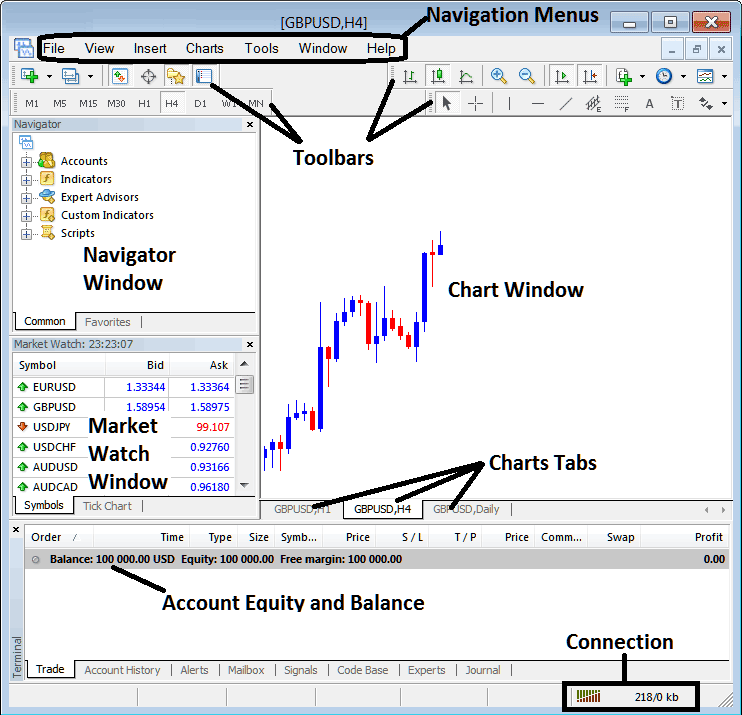
Introduction to MetaTrader 4 Interface - MT4 Introduction Lesson Guide
Main Areas of this MT4 just as shown above are:
- Navigation Menus
- Tool-Bars
- Chart Window Panel
- Navigator
- Market Watch
- Terminal
- Connection Bars
For this MT4 Introduction Lesson we shall look at a brief introduction explanation for each of these:
1. Navigation Menus
The navigation menus are:
- File Tab
- View Tab
- Insert Tab
- Charts Tab
- Tools Tab
- Window Tab
- Help Tab
These are main navigation menus that can be used to navigate MetaTrader 4 software. As a beginner trader you as a trader can begin by just pressing on any of these navigation menus so as to accustom yourself with the various buttons that are grouped as sub menus within these navigation menus in MT4 software.
These MetaTrader 4 navigation menus will be elaborated & discussed in details in the next MT4 Introduction Guides about navigating menus.
2. Tool-bars
The MetaTrader 4 tool-bars are used to manipulate charts, either by placing chart indicators, line studies, change chart time-frames & load a MT4 template from a list of saved stock chart templates.
These MetaTrader 4 tool bars will be discussed on other MT4 Introduction Tutorials which will explain each button on this MT4 tool bar and explain how to add MetaTrader 4 stock chart tool bars and how to customize MT4 stock chart toolbars.
3. Chart Panel
This is the main work-space area where charts are portrayed and one can analyze the trend direction of a stock chart whether upward or downward, place chart indicators for technical analysis and even place and open trade orders from these trading price charts.
4. Navigator
Navigator panel will contain data about stock accounts, whether demo trading account or real account, this window will also have a list of all the MetaTrader 4 indicators and also Expert Advisors and scripts.
A trader can select and choose which trading account to login by expanding the Accounts menu, select and choose a technical indicator by expanding the indicator menu or select and choose an EA by expanding the EA menu.
5. Market Watch
Market-Watch window is used to show realtime stock quotes for indices. This can list as many stock quotes provided for by your broker or a few chosen by a trader on the MetaTrader 4 software. To save your internet bandwidth, right-click inside the market-watch window panel and select 'Hide All', so that to hide the instruments that you're not trading and save on internet bandwidth.
6. Terminal
This is window that is like the bank trading account trade area for your trades, on this MT4 window panel you as a trader can view your account balance, profit and losses statement, equity, margin used and also to retrieve a copy of all your trades history.
This also will list all open trades and calculate all the profit and loss on realtime as a stock prices move upward or downward.
7. Connectivity Bar
MT4 connection bars on MetaTrader 4 status bar - Red bars are for no connection, green bars show that there is connection to the broker servers & trading orders can be placed. These MT4 connection status bars should always be in green when one is signed in to their practice demo account or real/live account.
These main levels form the MetaTrader 4 interface & will be the main levels to be discussed in detail in the next MT4 Introduction Tutorials. For now it's best to download MetaTrader 4 software and enlighten yourself with MT4 software workspace.
Why Platform is Required for Opening Trade Transactions with Online Brokers
Platform is software that's used to access the market & interpret and analyze these trading price movements using charts and analysis tools. There are various grounds why a trader requires to use a good platform. A good xauusd trading platform can determine if a as a trader you make a profit or not when trading using the platform.
So why does a stock index trader need a good Software Platform:
To connect to the Broker Server:
To open a trade order a trader needs to use a software that will connect to the trading servers of their stock broker and allow them to open and close-out orders. Good platforms will connect with ease to the online brokers' servers and allow stocks traders to place and open stocks orders at any time from their desktop computer.
To analyze & interpret charts using charts & stock trading analysis tools
To place a buy or sell order a trader needs to first interpret the direction of indices. This is why all good softwares provide trading price charts & stock technical analysis tools such as, indicators and various different chart time-frames from which one can analyze and interpret price movements using the time-frames of their choice.
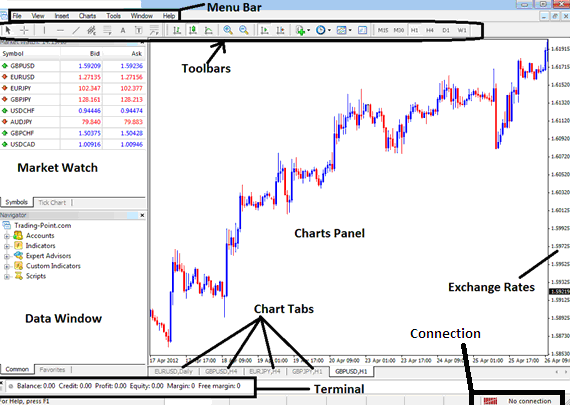
How to Use MetaTrader 4 Lesson Guide
From the above MetaTrader 4 software interface - MT4 Introduction Tutorial, the summary of all the info required by a indices trader is provided in this interface
- Connection - connection to the broker servers
- Charts - stock trading price graphs that display prices movements
- Toolbars - chart tool bars to add tools and technical analysis indicators
- MarketWatch - for displaying the available trading instruments
- Data window - provides account information and other trading indicator data
- Exchange rates - shows the prevailing market stocks trading price on a chart
- Menu bar - Shows all menu items in MT4 software
Learn More Courses & Tutorials:


