Place Average True Range in Chart in MetaTrader 4 Platform
This Lesson will explain to you how to place the ATR Indicator in a Trade Chart on the MT4 platform. For Analysis: Analysis of Average True Range.
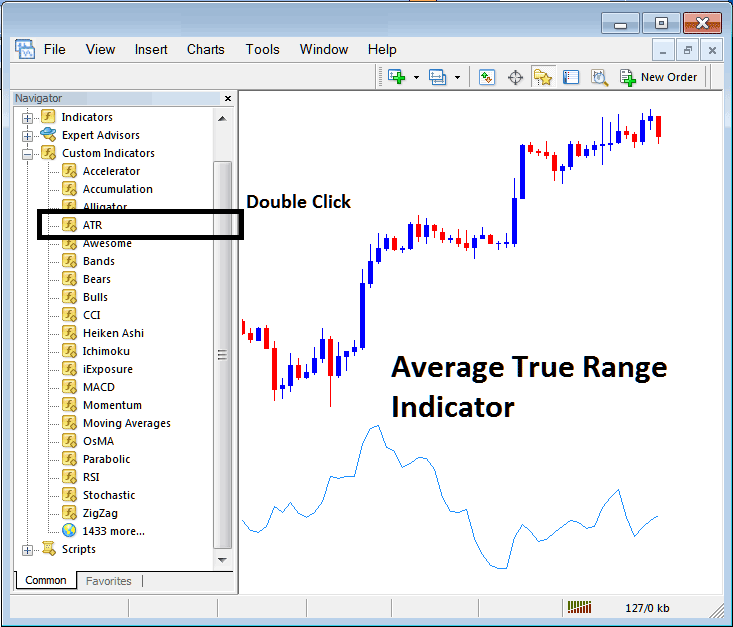
How to Place Indicators in MetaTrader 4 Charts
Step 1: Open The Platform Navigator Window
Open Navigator window panel like is shown: Go to 'View' menu (click on it) and then select 'Navigator' panel window (press), or From Standard Tool-Bar click on 'Navigator' button or press shortcut key board keys 'Ctrl+N'
On Navigator panel, choose & select 'Technical Indicators', (Double Click)
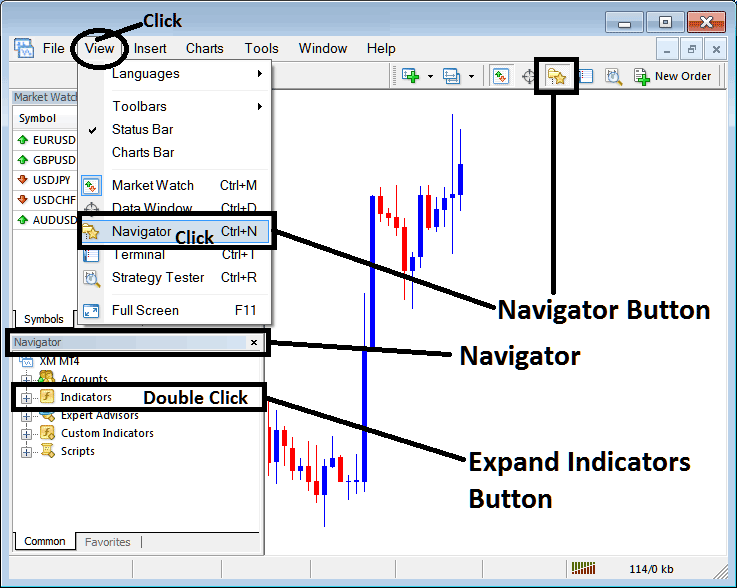
Step 2: Expand Indicators Menu on the Navigator
Open the technical indicator menu by clicking the enlarge button with the plus sign + or double-clicking the 'indicators' menu: after doing that, this button changes to (-) and will now show a list as shown down below.
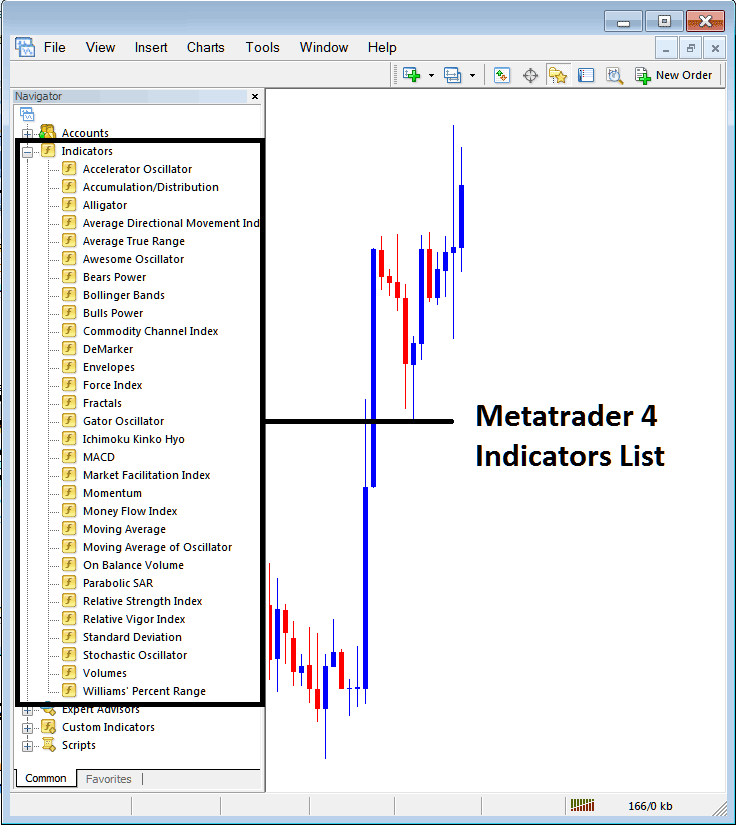
In the aforementioned window panel, any preferred indicator can be added to the trading chart by the trader.
Setting ATR on Chart
Step 1: Find the Average True Range option on the MetaTrader 4 list of tools, as shown and displayed in the example here:
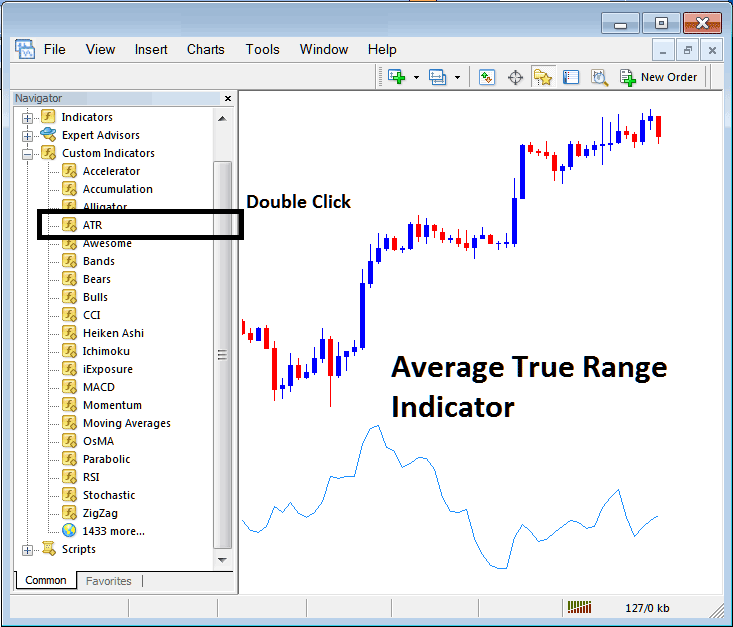
Step 2: Double-click the Average True Range button. Click OK to place it on the chart below.
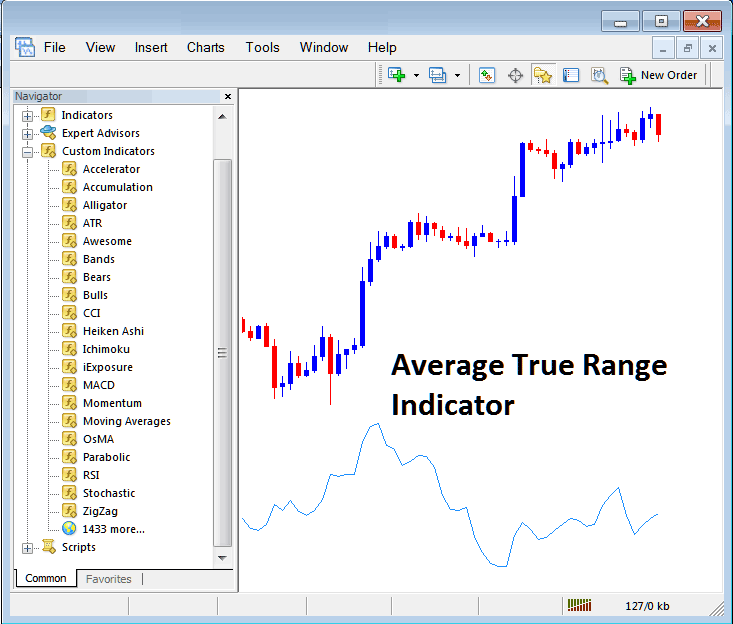
Edit Stock Index Trade Indicator Settings
To modify settings, right-click on ATR, select properties, and then alter the indicator's property settings via the appearing menu and click the OK button after making changes.
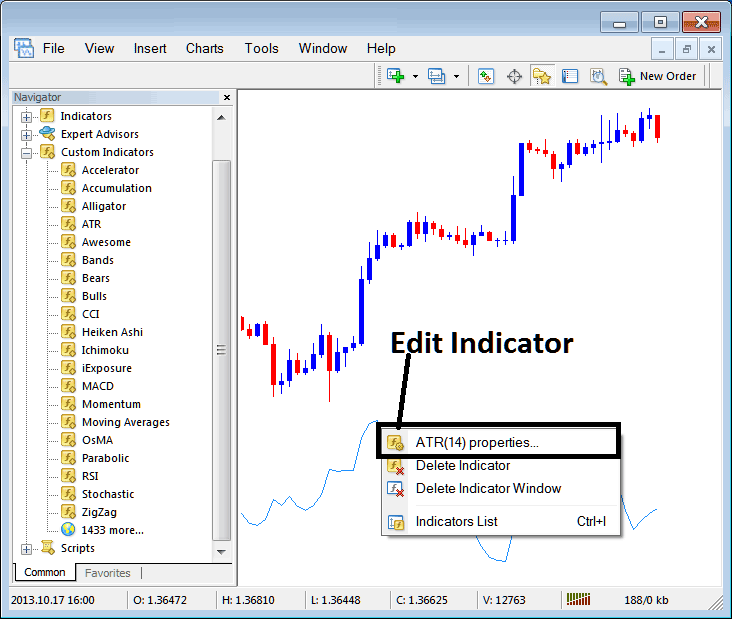
The following window panel shows up, and you can change and edit the Average True Range settings from this panel window that appears.
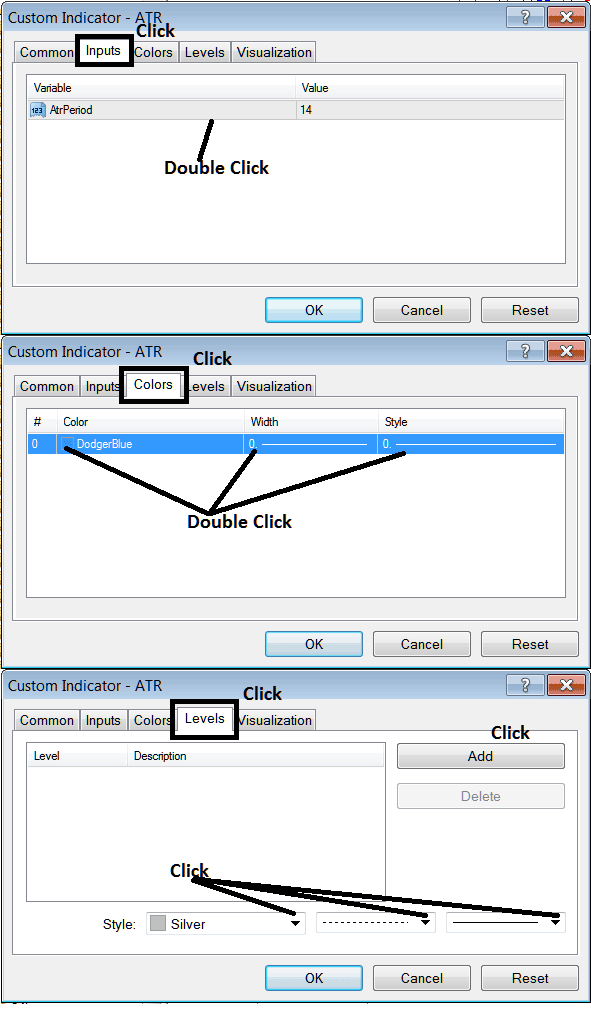
More Lessons and Tutorials and Topics:
- Stock Indices Platform MetaTrader 5 Print Setup and Printing Indices Charts on MT5 Platform
- Using the Bollinger Band indicator to trade shapes and continue with stock index signals.
- Where's the SX 50 index on the MetaTrader 5 platform?
- Learn Stock Indices Day Trade Chart Lesson Instruction
- Process for Opening and Signing Up for a Stock Index Cent Trading Account
- Identifying RSI Divergence in Indices Trading: Spotting RSI Divergence Patterns
- Trading Methodologies Specifically for the FRA 40 Index.
- Beginner's Training Guide for Forex Trading: A Tutorial Overview
- Analysis of the Kase Peak Oscillator Indicator for MT4 Indices
- Stochastic Center Line Crossovers for Index Trading

