Customizing & Arranging Charts Tool-Bars on MT4 Platform Software
Charts Tool-bars are the most widely used tools in the MetaTrader 4 software. Hence, the name tool bars: meaning a list in bar format of the most oftenly used tools in the platform. These are used mostly for trading, setting analysis indicators, placing Automated EAs or drawing line studies.
There are four main ones are illustrated and displayed and illustrated below.
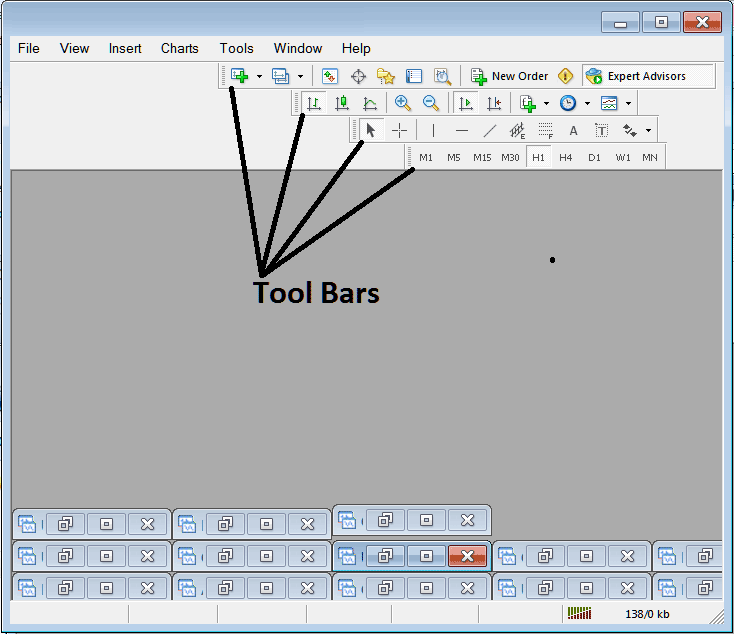
Names of Tool-Bars
There are 4 main tool bars, these are named:
- Standard
- Charts
- Line Studies
- Periodicity
These are listed below:
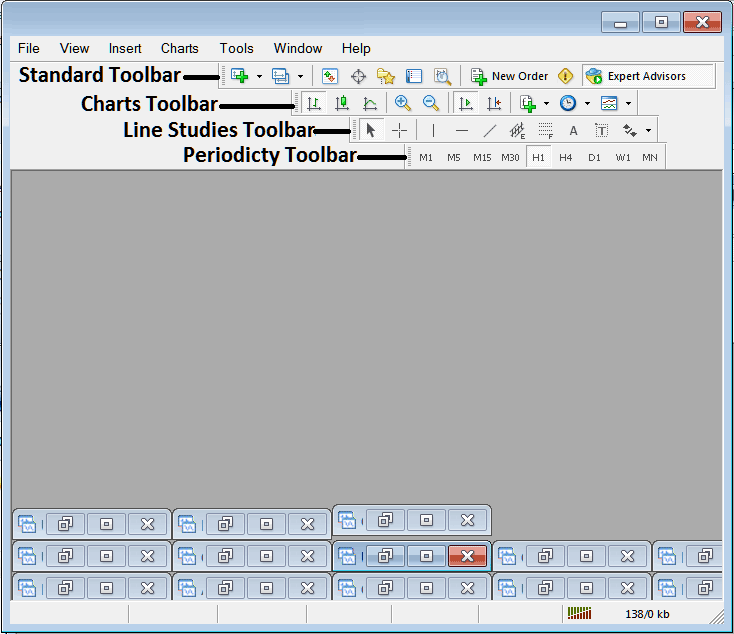
All these Four will be covered & discussed in different tutorials, However, for now let us look at How Do I Customize The Bars?
How to Customize
To make changes, traders can move the tool bar to a different spot, maybe a little to the left or to the right, or they can add or remove buttons from it.
Moving a Tool Bar on Platform
To move, follow the method below:
Step 1: Click and Hold Down Mouse Button at the position Shown below.
Step 2: While holding down on the mouse button, drag the mouse to position 2 like illustrated below & release the mouse button, this will move the tool bar to the new position (position 2.)
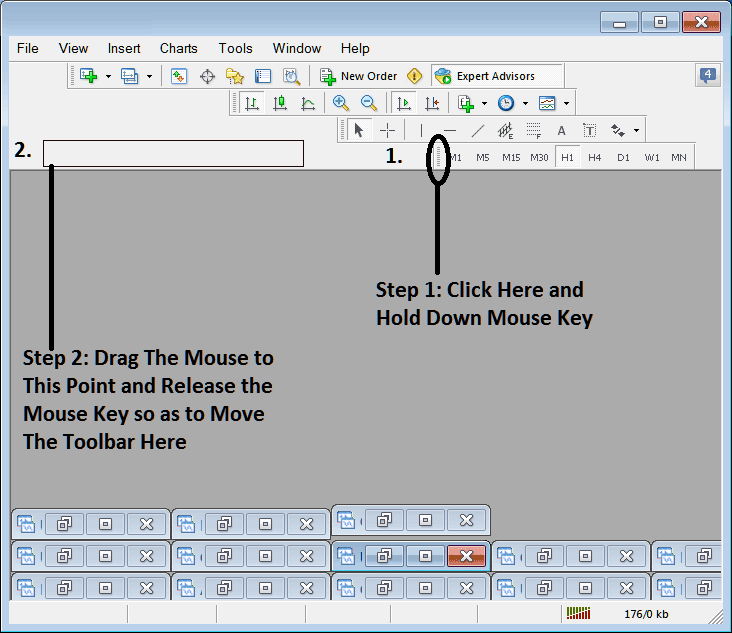
Adding Buttons to Platform
Step1: Right Click the customize button as Shown & Illustrated Below:
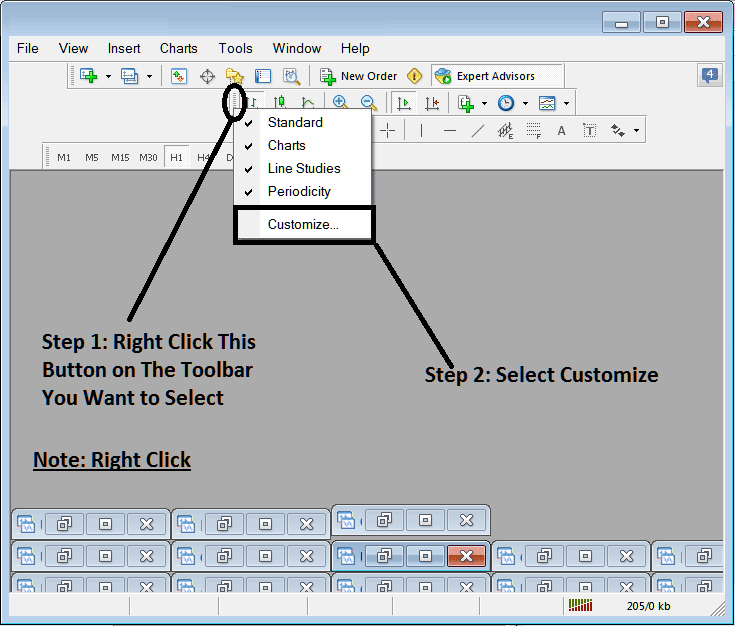
Next Step: For this Examples we shall use the Customize Popup Panel
After clicking customize like illustrated above, following pop up appears:
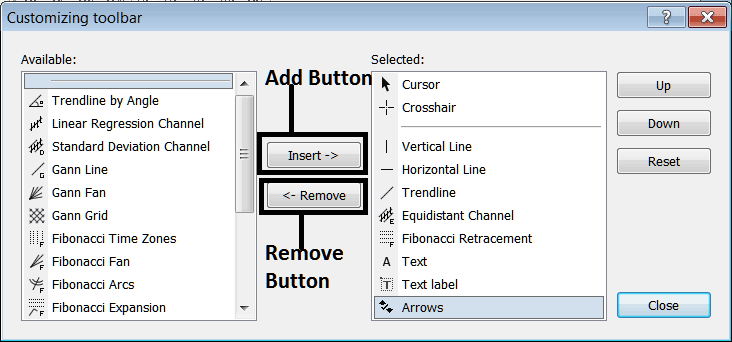
Step 1: Pick a tool from the left side. Click the insert button in the middle, as shown.
For examples choosing Fib Expansion & pressing insert will add this indicator in the Right side Window named 'Selected'
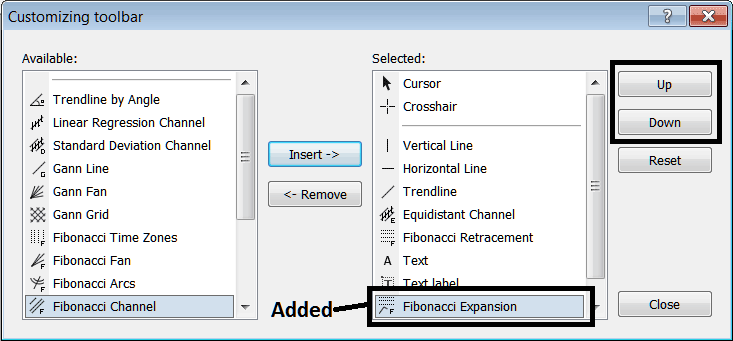
to transport the indicator up or down use up or DOWN Button on right aspect, displayed above:
The Tool-bar will now look like:
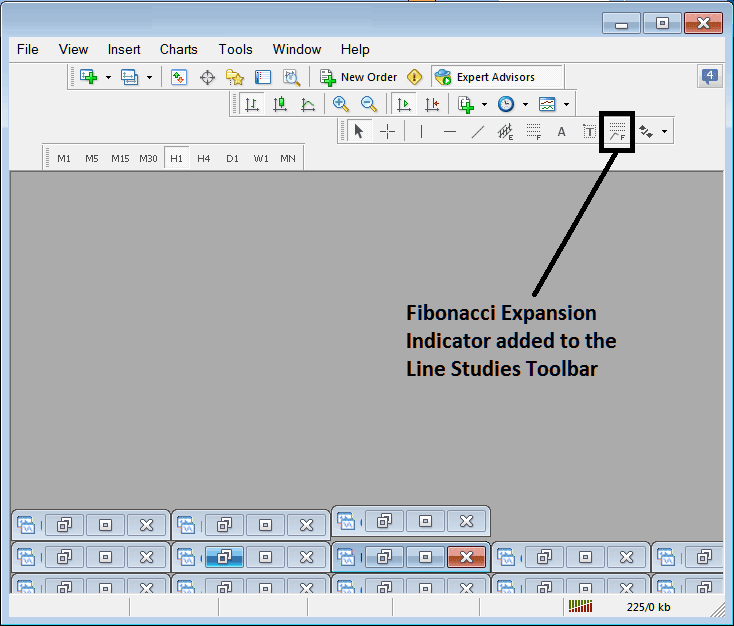
Customizing Toolbars: If a tool sits off the list, pick this choice to put it on there. Take the Fibo Expansion example from before - it wasn't listed, but now it is. Lost on an item's spot or toolbar? Right-click the customize key on the left edge of any four toolbars. See every name in the addable list. Those show up in the left pane of the customize box.
You have the ability to get rid of some tools you don't use to save space: for example, if you only trade using 15-minute, 1-hour, and 4-hour charts, you can hide the other timeframes on the Periodicity bar and only keep these three.
More Guides & Topics:
- Market Hours for WallStreet30 Index Trading
- Calculating Money Per Nano Lot/Contract in Stock Indices Trading
- How to Get Learn Training Courses for Beginner Traders Lesson Tutorial
- Forex Brokers That Offer Nas100 Indices
- A Visual Demonstration and Explanation of Bollinger Band Trading Analysis
- How to Add Fibonacci Pullback Levels on Trading Charts
- Hammer Patterns in Candlestick Trading
- How to Add Average True Range Indicator on Stock Indices Chart in MetaTrader 4 Software Platform

