Inserting Line Studies Tools on the MetaTrader 4 Trade Platform
The next option on the Insert menu within MetaTrader 4 platform is Line Studies Button. These tools are used to insert and draw trendlines or to place various analysis tools on charts. This button is shown and illustrated below:
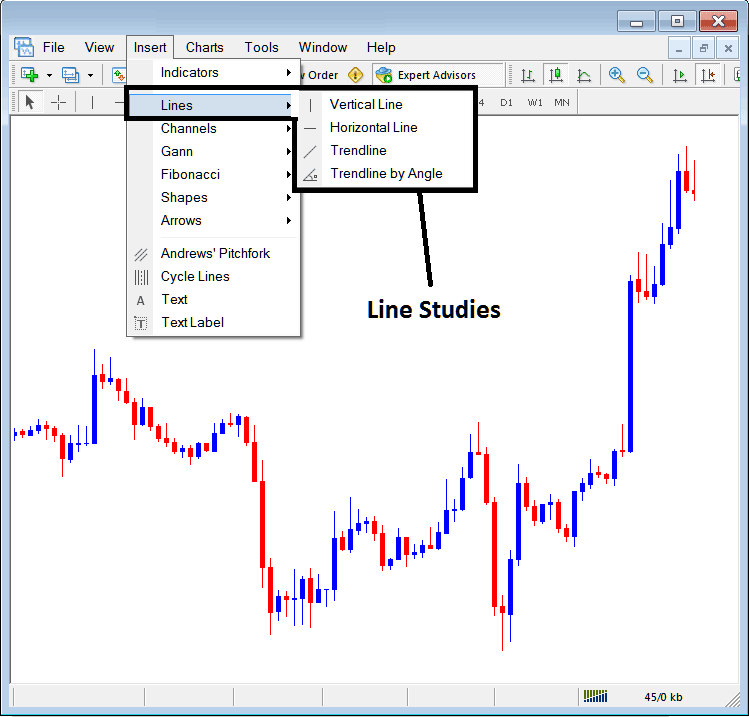
Line Studies in MT4 Platform Software
The button can be used to insert the following on charts:
- Vertical Line
- Horizontal Line
- Trend Line
- Trend by Angle
A trader might & may require to draw any of these line studies and tools on charts for different trading or analysis purposes: each line study will be placed and added on the trading chart depending on the type of trading analysis that a stock index trader want to achieve.
Vertical Line
This is set on chart when a indices trader wants to mark a specific point in a trading chart, maybe to mark the time they bought indices or sold indices. To add a vertical line on the chart, open the Insert menu as shown above. Click Vertical Line. Your cursor turns to a line icon. Pick the spot on the chart to draw it.
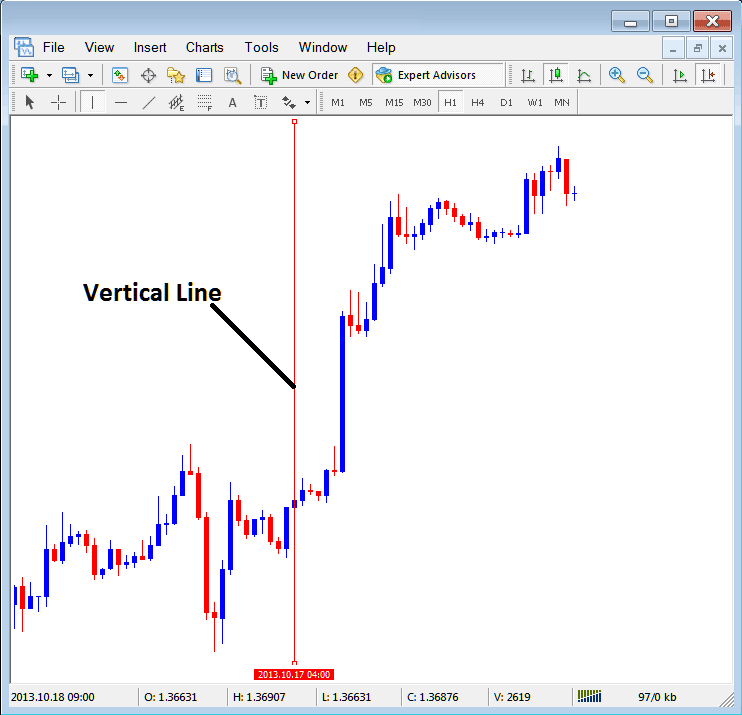
Insert a Vertical To a Chart in MetaTrader 4
Horizontal Line
In the MT4 trading program, this line is put on the chart to show an area where prices may stop rising or a level where prices may stop falling. You can draw this line by clicking its button in the insert menu and then clicking where you want it.
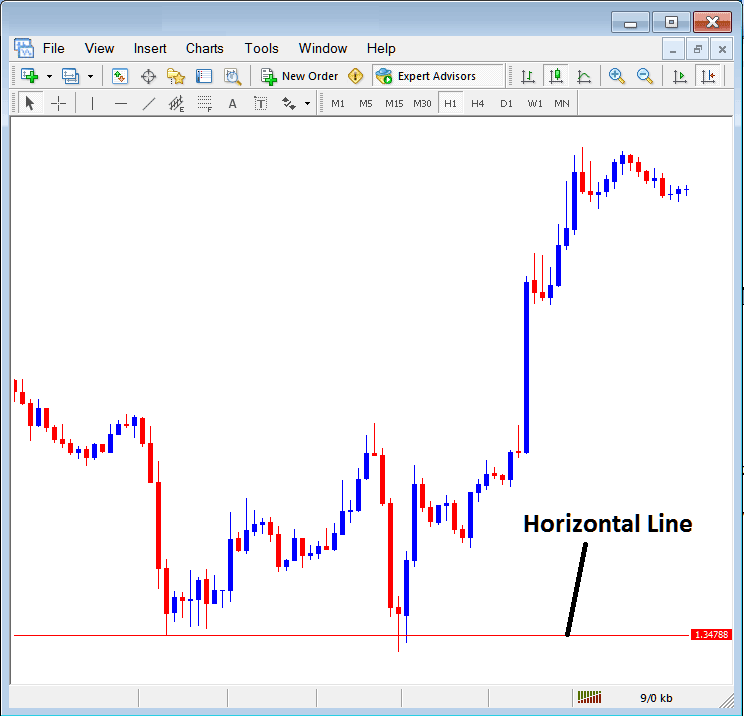
Drawing a Horizontal Line on the MT4 Platform
In the example shown, a line is drawn where the price usually finds support, and the price goes up again when it hits this point. Then, the trend changes to going upwards.
Trend Line
This is one of the most often used analysis tool in indices. To draw this trend-line a indices trader can access this button from the insert menu. An upwards trend-line in MT4 is illustrated and shown below.
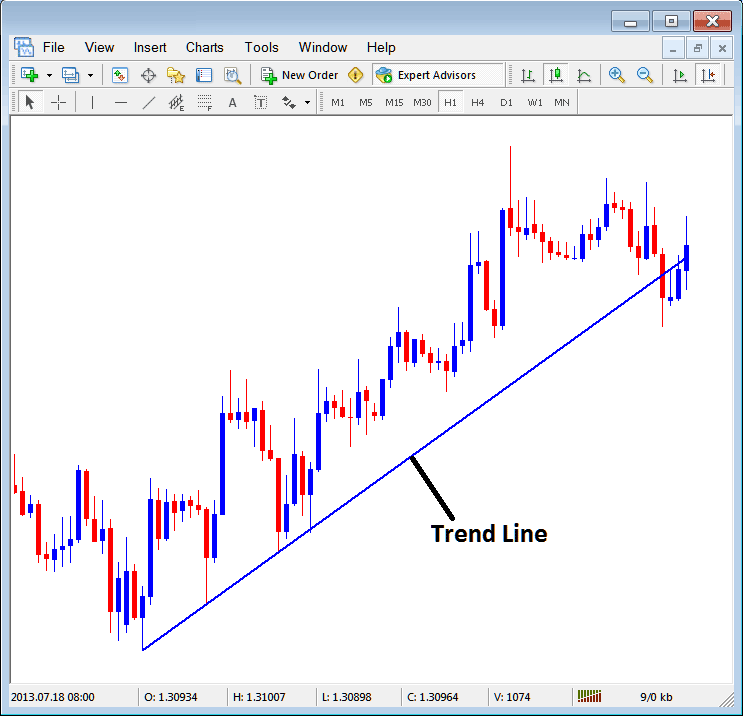
Trend-Line Drawn in MT4 Platform
To draw a trend line a trader has to have 2 points and join these points with the trend-line & then extend it as is shown above.
A trader can draw this trendline for either an upwards trend direction or downward trend direction
Trend-Line by Angle
Next option is to draw a trend by angle, this one resembles the ordinary trend line shown above, only that in addition it'll show the angle at which the trend-line is slanting which many trade transactions may use as a signal & specify to only trade if the angle is more than 30 degrees.
Customizing
If you are trading, you might want to change how something looks: for example, use "Trend Line." To change its settings, double-click it, then right-click it, and you will see the menu below.
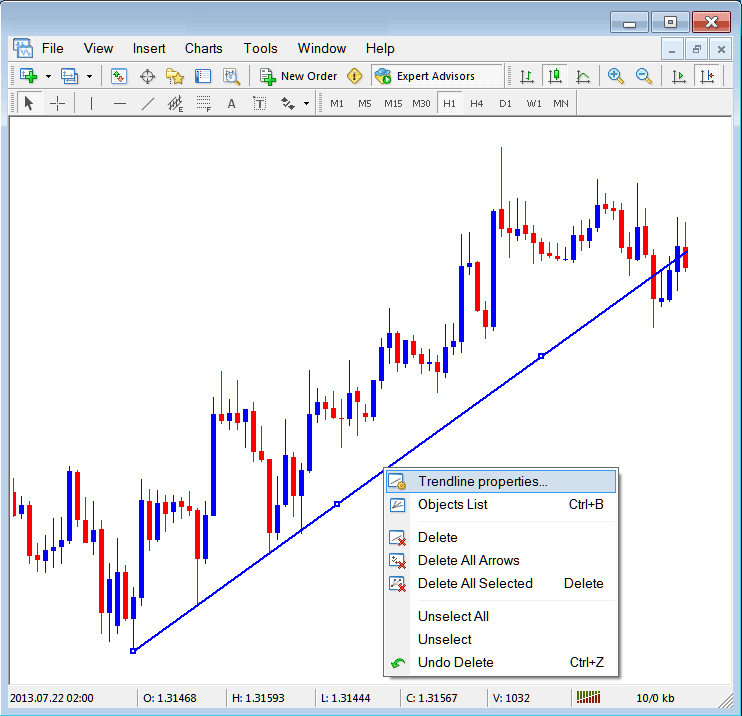
Changing
Common Properties
After the above menu appears (Note the trend-line has three square points that you can click & drag using your mouse to adjust it to another point using these 3 squares), select the first option only "Trend Line Properties", the following popup panel window window will appear.
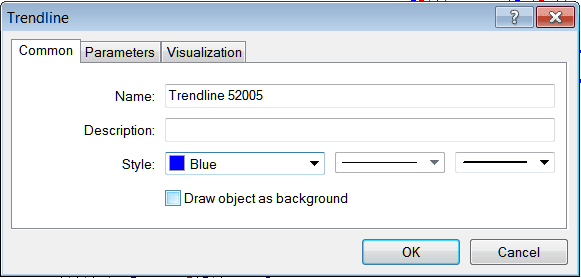
This menu allows you to rename the trend line, add a description, change the style's color by selecting from the dropdown arrow next to the currently set "Blue," or adjust the width by choosing a different style from the two adjacent dropdowns. Once your adjustments are made, confirm your changes by selecting "Okay."
Other options are marked 'Parameters' & 'Visualization'
Parameters
In settings, check or uncheck the box that says 'Ray': doing this will make the trend line go as far as you have picked. Get MetaTrader platform software to learn what we are talking about.
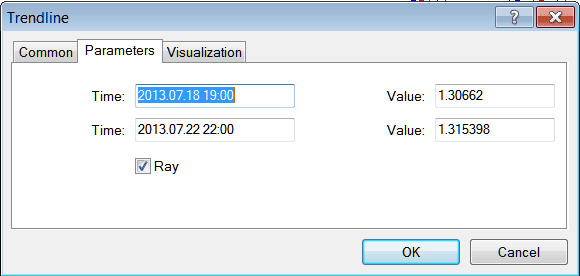
Visualization
Using visualization helps you decide if the line appears on all time frames or only on some that traders pick, as shown and described in this section, where traders make their selections.
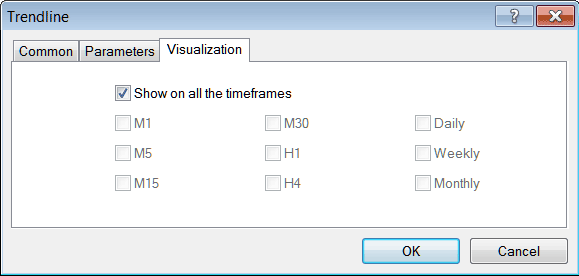
Customizing Tools MetaTrader 4 Studies
Study More Lessons and Topics:

