MT4 Tool Bars
Within the "View" section of the MT4 menu, the second selectable option in the subsequent list is the "ToolBars" function. This feature in MetaTrader 4 is utilized to choose which chart toolbars are displayed on the trading platform's workspace.
Main toolbars are: Standard Tool Bar, Charts ToolBar, Line Studies Tool-bar & Periodicity Tool-Bar as is illustrated below. By clicking the MetaTrader 4 tool-bar button, these trading toolbars are listed to the right of this "ToolBars" button.
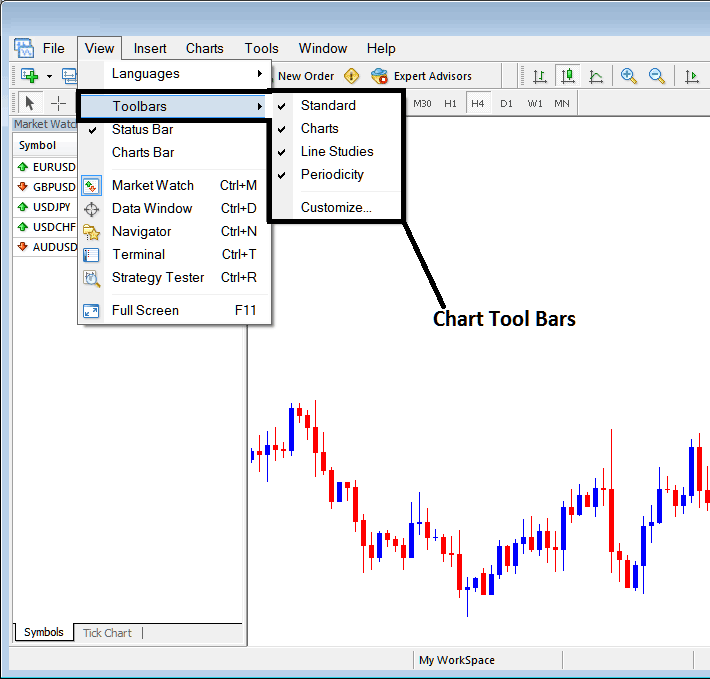
To add a toolbar in MT4, tick the box for it. To remove one, just uncheck the option.
In the MT4 the following examples shows what tool bars are:
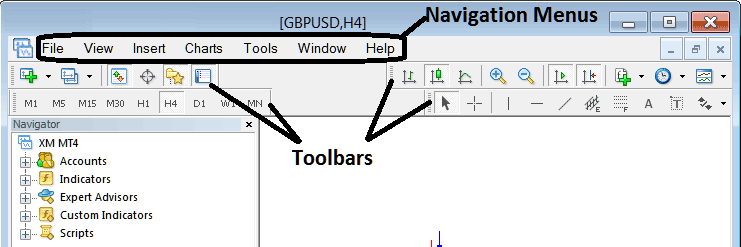
The Four tool-bars in MT4 are:
- Standard Tool Bar
- Charts ToolBar
- Line Studies Toolbar
- Periodicity ToolBar
The MT4 toolbars are demonstrated below. As an indices trader, you can rearrange these toolbars by clicking and holding the left side of any toolbar (represented by a "stack of coins" icon), then dragging it to your desired location on the MT4 platform before releasing the mouse. As an exercise you can try to rearrange and arrange back these MT4 toolbars on your MT4 Trading Platform.
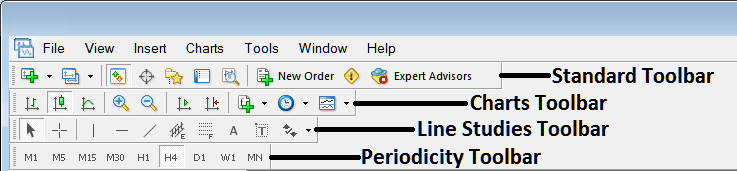
MT4 toolbars cover a lot of ground. Each button serves a unique role. A full lesson on them comes later. It will break down every toolbar and button step by step.
Also Read The Lesson : Customizing Tool Bars on MT4 Platform Software
Find More Tutorials and Courses
- Bullish and Bearish Index Trade Signals
- How Can I Find DJI30 Index in MT5 iPhone Trade App?
- Index Guides for Beginner Traders & Study Indices Analysis
- Testing Stock Index Strategy Examples Explained
- How Can I Add Dow Jones 30 in MT4 iPad App?
- Course Lesson to Trade CAC 40 Indices
- How Can I Add FTSEMIB 40 in MetaTrader 4 Android App?
- Index Information

