How to put the Parabolic SAR trading indicator on a chart in MT4.
This lesson walks you through adding the Parabolic SAR (Stop and Reverse) to your chart on MT4. You'll also find a technical analysis section focused on the Parabolic SAR.
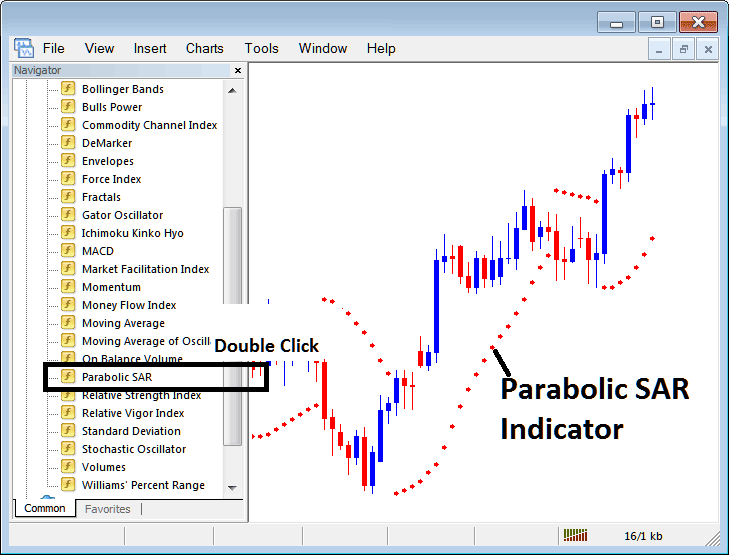
How to Place Indicators in MetaTrader 4 Charts
Step 1: Open The Platform Navigator Window
Open the Navigator window panel as shown below: Navigate to the 'View' menu (click it) and then select 'Navigator' window (click), or From Standard Tool-bar click on 'Navigator' button or press short cut key board keys 'Ctrl+N'
On Navigator panel, select and choose 'Indicators', (DoublePress)
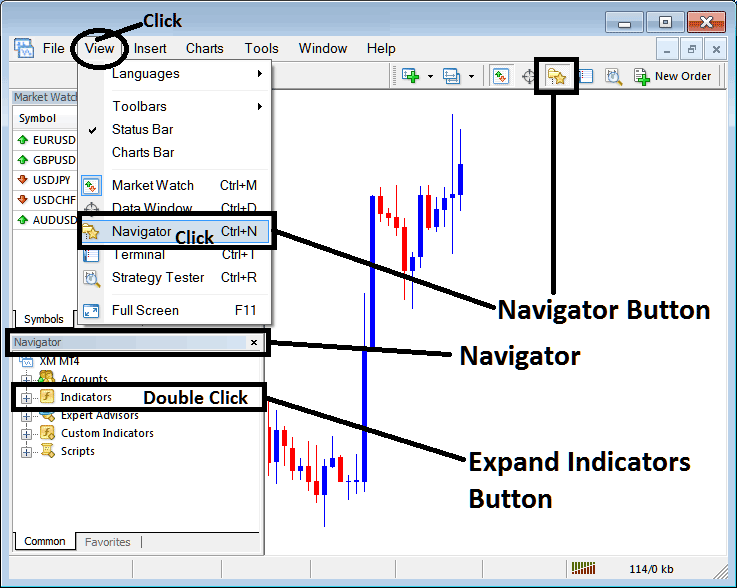
Step 2: Expand Indicators Menu on the Navigator
Click the plus sign to unfold the menu or double-click indicators. The button becomes a minus sign. It shows a list as displayed below.
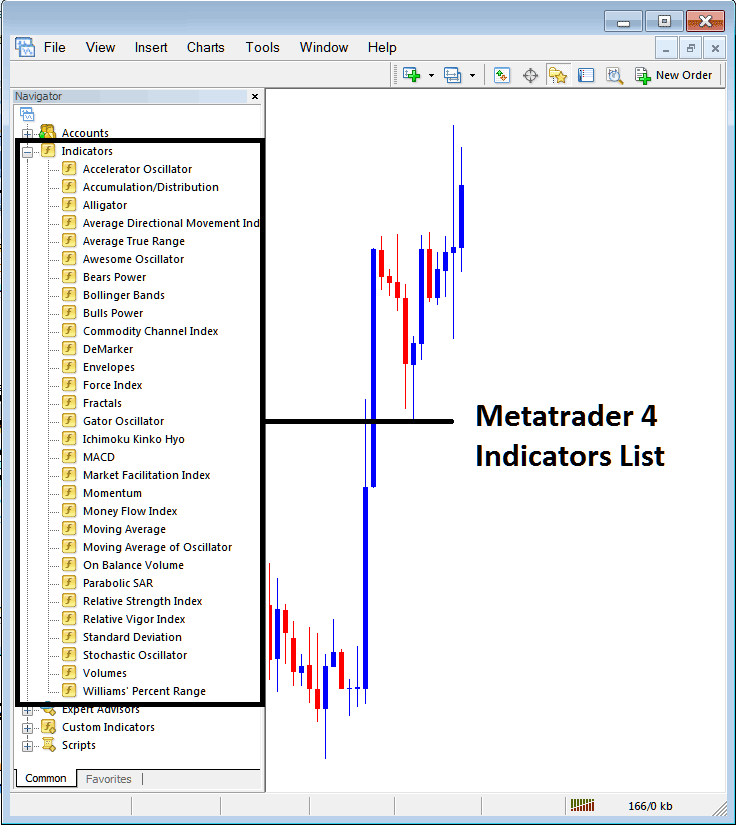
From the panel above, you can add any trading indicator that you choose onto the chart.
Setting and Placing Parabolic SAR on a Chart
Step 1: Select/Choose the Parabolic SAR button in MT4 list of indicators like is shown:
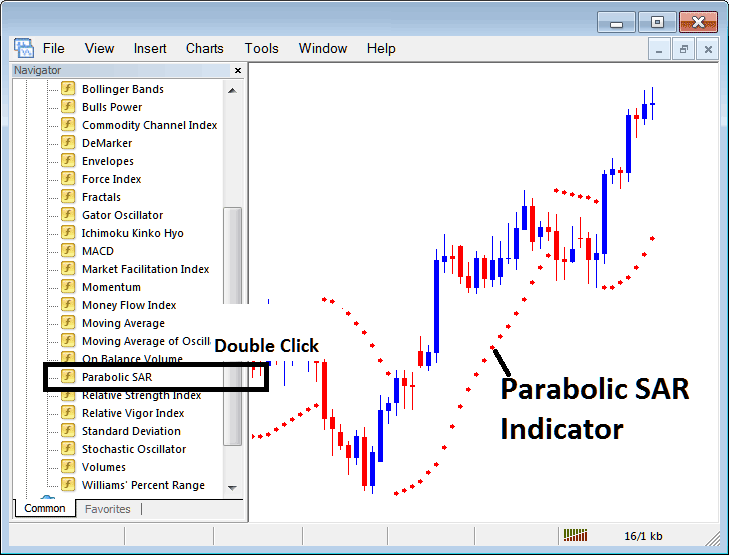
Step 2: Double Click the Parabolic SAR Button Key, & press ok to place the indicator to the chart just as shown:
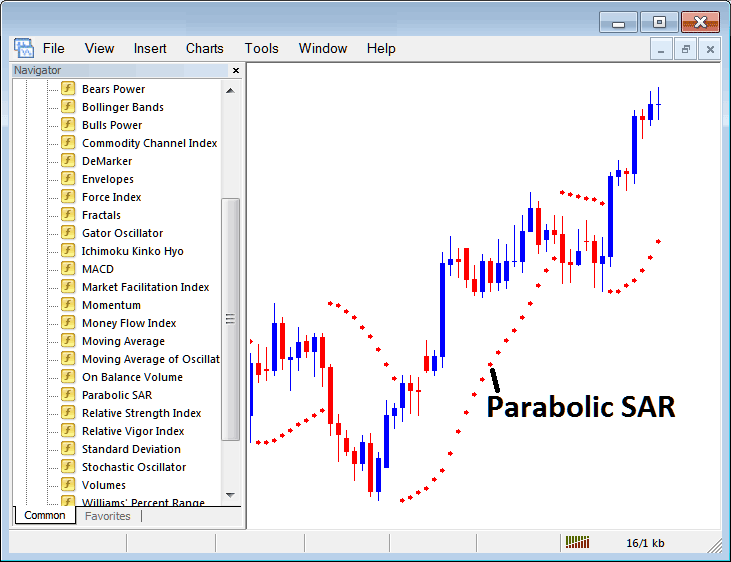
Edit Parabolic SAR Stock Index Trade Indicator Settings
To update settings, right-click the Parabolic SAR Indicator. Select Properties. Edit choices in the pop-up menu. Click OK once done.
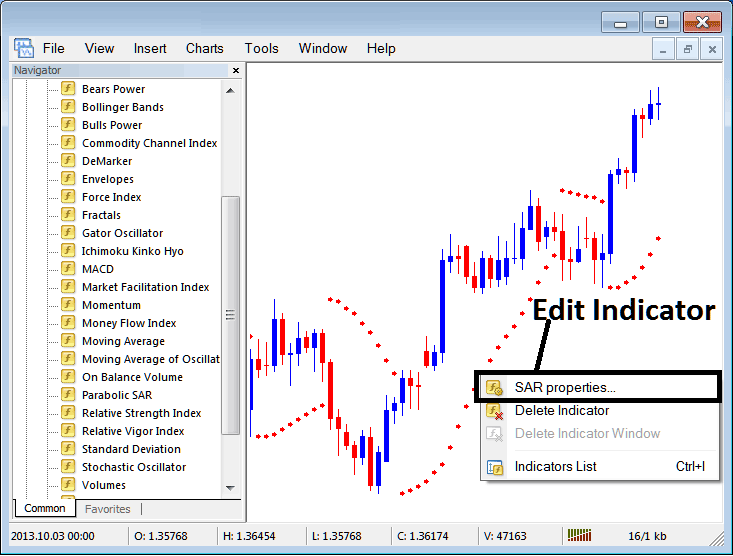
The ensuing window pane pops up, facilitating the modification and customization of Indicator settings within this dialog box.
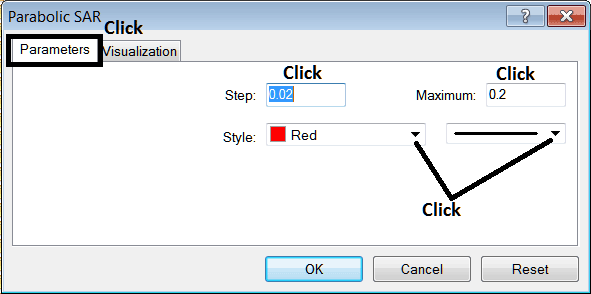
Learn More Topics and Guides:
- MACD Technical Indicator Oscillator Stock Indices Analysis Fast Line & Signal-line
- Applying Japanese Candlesticks to Stock Indices
- Educational Lessons and Tutorials Covering Stock Index Indicators
- What's 1:30 Stock Index Leverage in Stock Index Trade?
- How Do I Trade SP500 Training for Trading the SP 500 Index?
- Index Analysis Through the Moving Averages Cross-over Strategy
- Pip Calculation for HSI 50 Indices
- Understanding Lots and Contracts for Indices
- Learn a Beginner's Method for Trading with the Bollinger Band Index
- What does the EUROSTOXX50 Chart display?

