Place Zigzag Indicator in Chart in the MT4
This lesson will outline the procedure for placing the Zigzag Technical Indicator on a Trading Chart within the MetaTrader 4 Software. For technical analysis: A comprehensive analysis of all trading indicators.
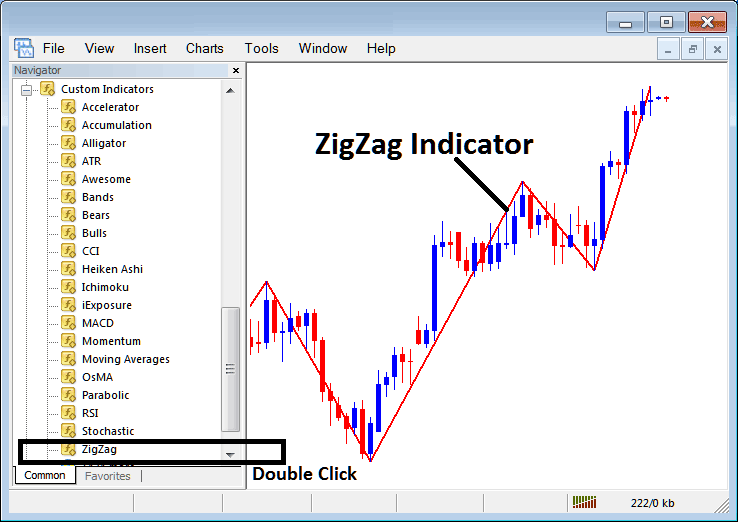
How to Set Technical Indicators on MetaTrader 4 Charts
Step 1: Open The Software Navigator Window
Open Navigator panel like is shown: Navigate to "View" menu (click on it) & then choose and select the "Navigator" window (press), or From Standard Tool Bar click on the "Navigator" button or press short-cut key board keys "Ctrl+N"
On Navigator panel, select 'Indicators', (DoubleClick)
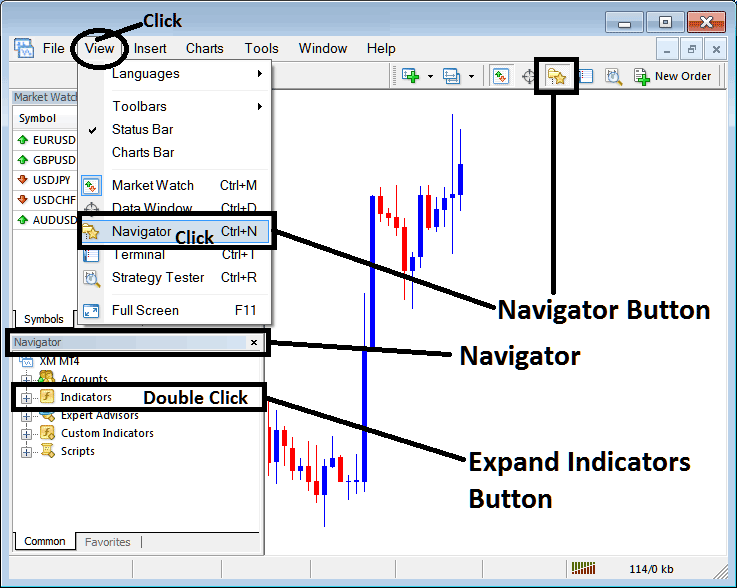
Step 2: Expand the Indicators Menu on the Navigator
To see more options, click the plus sign (+) or double-click the "indicators" menu: then, the plus sign will change to a minus sign (-) and show a list, just like what's shown below.
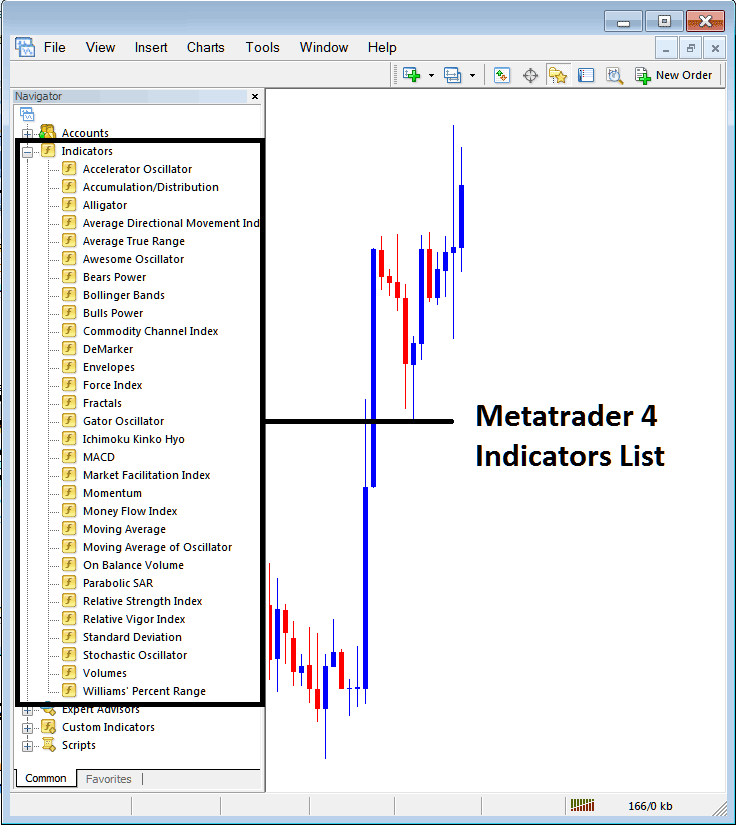
From the window depicted above, you possess the capability to overlay any trading analysis tool you desire onto the active chart.
Placing and Adding Zigzag Indicator on a Chart
Step 1: Select Zigzag from MetaTrader 4 indicators. It's pictured right here.
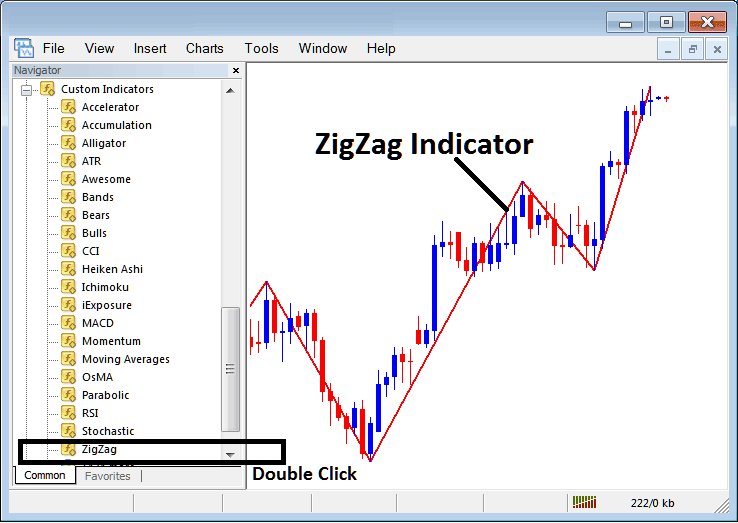
Step 2: Execute a double-click on the 'Zigzag' function, and then press 'ok' to place it on the chart display, coordinating with the visual reference provided below:
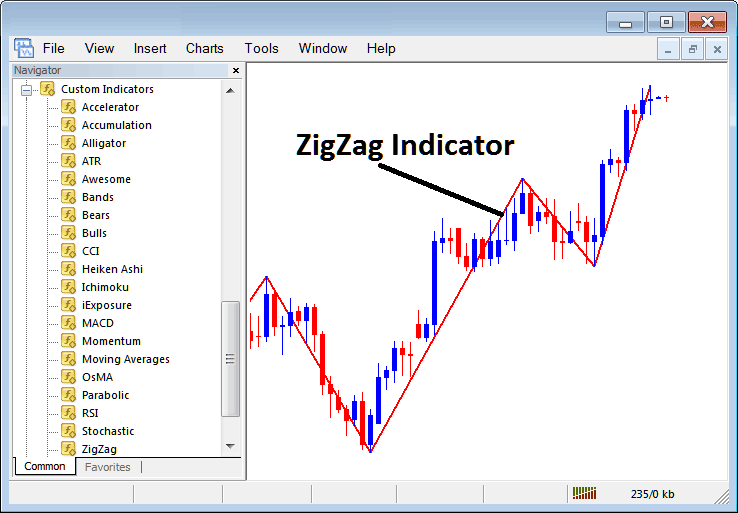
Edit Zigzag Indicator Settings
To change Zigzag settings, right-click on it, pick “property setting,” edit what you need in the pop-up, and click OK when you're done.
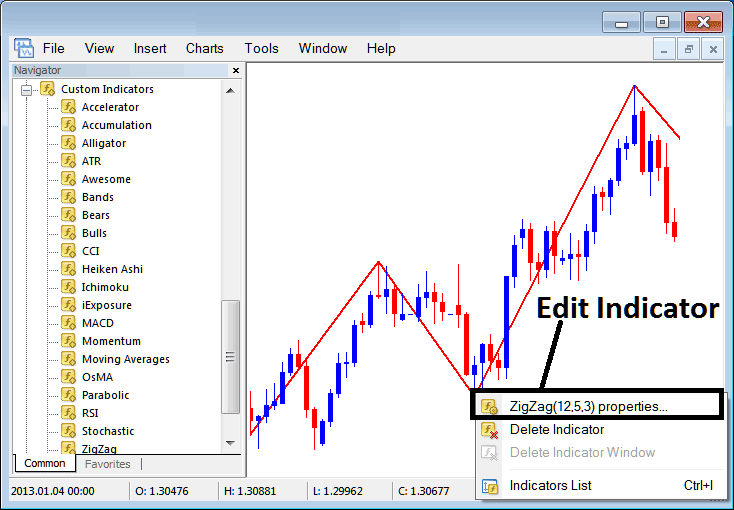
the subsequent window popup appears & the Zig Zag settings may be edited the use of this window pop-up.
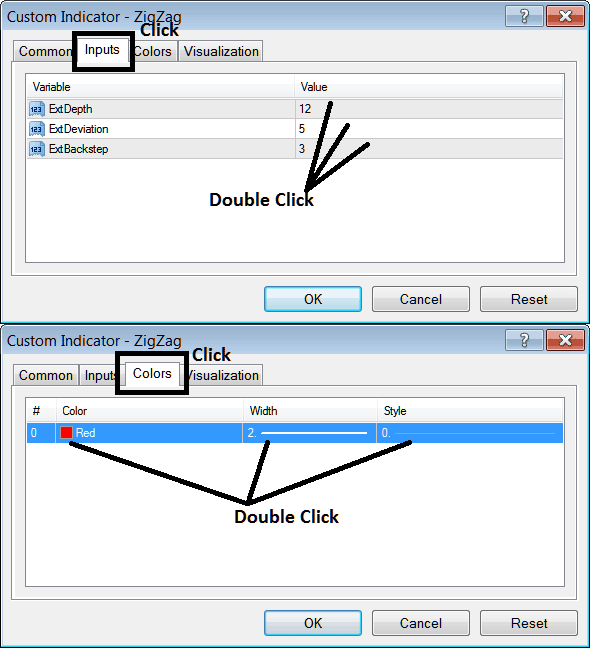
Review Further Programs and Subject Areas:
- Index MT4 Introduction Tutorial Course
- How to Place NIKKEI225 on MetaTrader 4 PC
- What's SWI 20 Trading Strategy?
- MetaTrader 4 Index Trading Software MetaEditor Course
- MT5 Index Trade Platform/Software MT5 Setup
- Bollinger Band Stock Index Trend Reversals
- Trade Strategies for SMI 20 Indices
- How Can I Place WallStreet 30 in MT5 iPhone Trade App?
- Placing Gann Lines on Index Charts in MetaTrader 4 Software Platform
- Example of How to Know When a Stock Index Down Trend is Starting

