Setting up Fibonacci Expansion on MetaTrader 4 and Changing its Settings
The steps outlined below will clarify how to draw these levels, utilize this tool, and modify its settings.
How to Add This Tool on Meta Trader 4
Steps: This tool isn't displayed and shown by default on MT4 settings, if the button does not appear on your MT4 software, (no need for you to download this indicator tool) then find 'MT4 Line Studies Tool Bar' shown below and follow the steps shown below:
1. MetaTrader 4 Line Studies Tool Bar
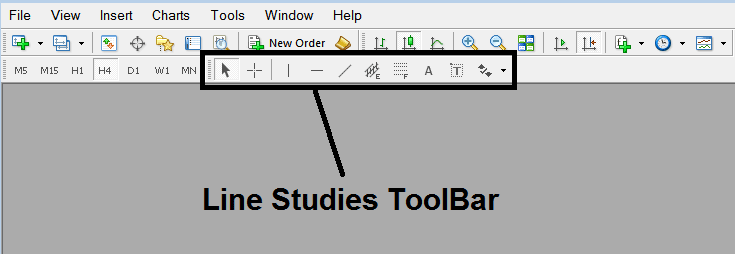
2. Customize Line Studies Tool Bar
Right Click Customize button (illustrated & shown & displayed below) >>> A drop down menu appears, Select & Choose Customize >>>
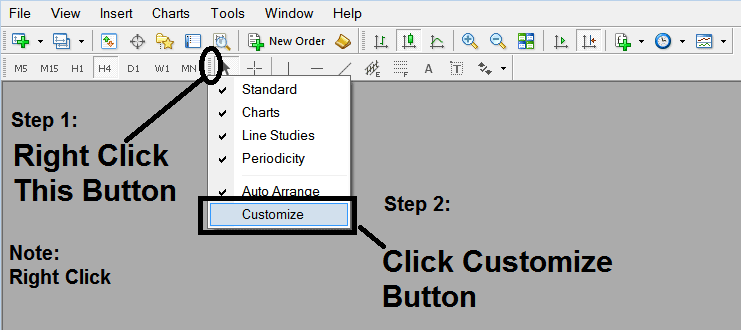
3. Add This Tool in Meta Trader 4
Choose/Select the expansion tool from the popup panel window that then will appear >>> Click Insert button >>> Click Close. (Shown Below)
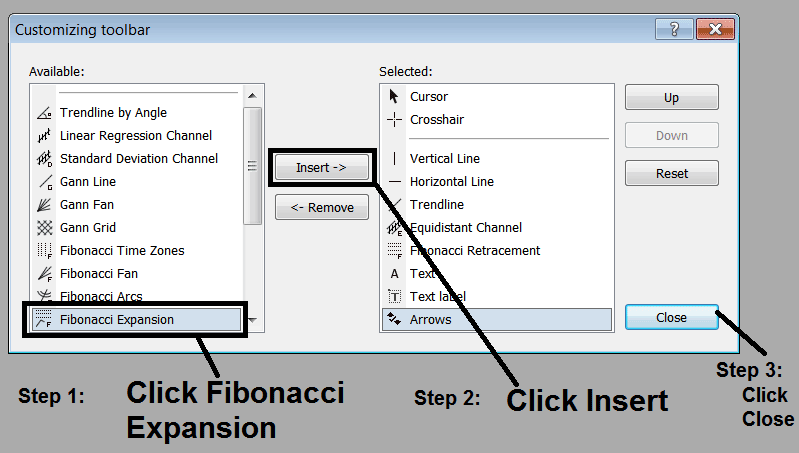
4. Fibo Expansion Tool Added
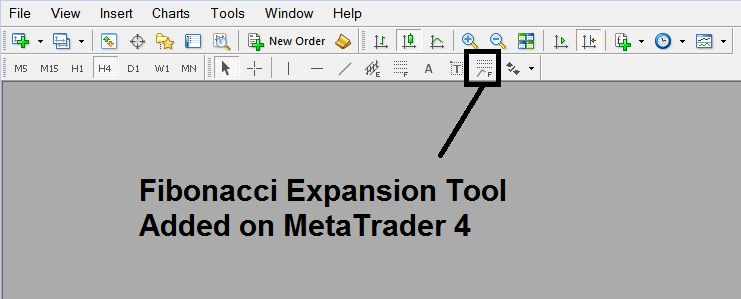
Short Cut of How to Add
You also can use this short cut instead of the above technique, do this:
- Click "Insert Menu"
- Click Fib
- Press Extension
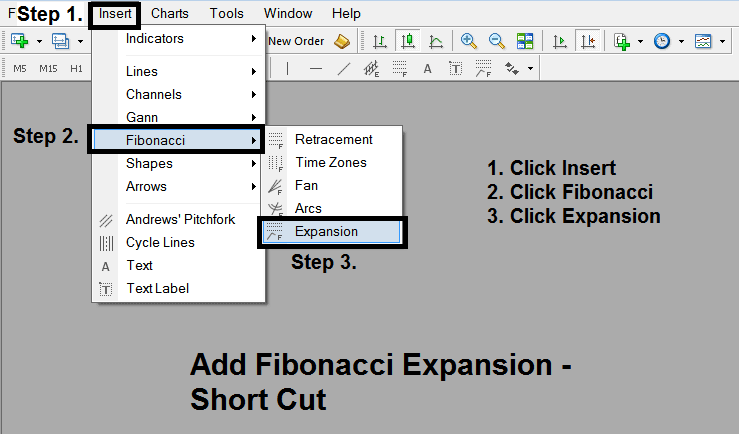
Steps on How to Draw Expansion
Steps. Once you as a trader have added this button, you can draw this technical indicator tool by selecting it & drawing it on a chart. The 3 points will be labeled 1, 2 & 3, choose the Fibo indicator, add the tool on chart point 1 & while holding down on the mouse button drag the mouse up to chart point tagged 2.
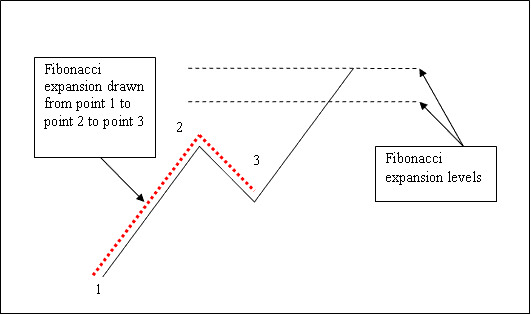
How to Shift This Tool on a Chart
Steps. Once you as a trader have drawn this indicator, you may need to move one chart point or another to the precise position and point where you precisely want. These 3 chart points are labeled 1, 2 & 3 and these are used to change the indicator settings after this Fibonacci indicator has been placed on a chart.
To modify the parameters of an indicator: opt to double-click the trading indicator in question: this will bring up its display, typically shown as dotted lines (as seen previously), accompanied by three labeled cursor points: 1, 2, and 3. You can then manipulate these three points to resize and properly align the indicator with the visual elements of your chart (simply click the desired point and drag it).
Learn More Lessons and Tutorials & Guides:
- How Do I Open a Index Practice Account?
- How to Calculate Pips on US500?
- How to Analyze Indices Price Action 1-2-3 Indices Price Action Method
- How to Add Nas100 in MetaTrader 4 Android Trade App
- How Can I Add SWI20 in MetaTrader 4 Mobile App?
- Insights into Hanging Man Bearish Stock Candle Patterns
- How to Study Stock Index Strategies
- What is MT5 Demo Account for Stock Trading?
- Timeframes for Stock Index Charts on MetaTrader 4 Platform
- Studying Stock Index Charts Using the Aroon Stock Indices Indicator

