How to Use MetaTrader 4 Software/Platform
How to Use MetaTrader 4 Software
The following tutorials explain how to use the MetaTrader 4 software, each guide is accompanied by numerous screenshots in order and so as to help traders to understand concepts illustrated & make it easier to learn about this trading platform.
Intro
File
- Registering a Practice Demo Trading Account Procedure
- Open a Chart
- Opening Offline Chart
- How to Open Deleted Chart
- Saving a Profile
- Sign In to an Account
- Printing Charts
View
- Change Language
- Tool Bars
- Connectivity Bars
- Charts Bar
- MarketWatch Window
- Data Window
- Navigator Panel
- MetaTrader 4 Terminal Panel
- Stock Strategy Tester
Insert
- Technical Indicators Insert Menu
- Insert Line Studies
- Placing and Adding Channels
- Gann Lines Indicator
- Placing Fib Lines
- Insert Shapes
- Placing and Adding Arrows
- Insert Andrews Pitch Fork, Cycle Lines, Text Label
Charts
- Indicators List
- Objects Listing
- Bar Chart
- Line Chart
- Candlesticks
- Timeframes - Periodicity
- Saving a Template
- Grid, Volumes, AutoScroll and Shift
- Zoom in, Zoom Out and Step by Step
- Setting Chart Properties
Tools
- Open New Order
- History Center on the Tools Menu
- Options Settings
- Meta Editor Custom Indicators
- MetaEditor Expert Advisors
Window Menu
Help Menu
Tool-Bars
Advanced Lessons
How Can You Add Indicators
- Accelerator Oscillator
- Accumulation Distribution Indicator
- Alligator Indicator
- ADX
- Average True Range Trading Indicator
- Awesome Oscillator Indicator
- Bears Power Indicator
- Bollinger Band
- Bulls Power Indicator
- Commodity Channel Index, CCI
- Demarker Indicator
- Force Index Trade Indicator
- Fractals Indicator
- Gator Oscillator
- Heikin Ashi
- Ichimoku Indicator
- MACD
- Market Facilitation Index Trade Indicator
- Momentum Indicator
- Money Flow Index Indicator
- MA Envelopes Indicator
- MA Indicator
- Moving Averages(MA) Oscillator
- OBV
- Parabolic SAR
- RSI
- Relative Vigor Index Trade Indicator
- Standard Deviation
- Stochastic Indicator
- Volumes Trading Indicator
- William Percent Range
- Zigzag Indicator
Most popular search is how to save a work-space in MetaTrader 4, or how to save a trading system/template. Before beginning the tutorial, image below shows how to save a template or a trading strategy and also how to save a work-space. Same buttons are also used to load the trading template on another chart. (click on these buttons to get options on your MetaTrader 4 software)
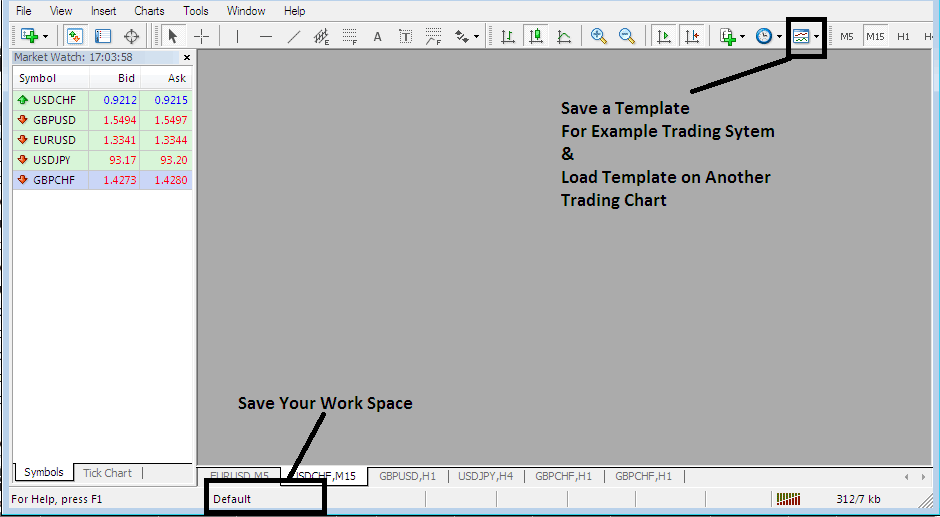
How to Save a Work-Space, How to Save Template
The MetaTrader 4 is part of the online market. The MetaTrader 4 software is installed on a client's computer.
The screenshot below shows user inter-face of MT4.
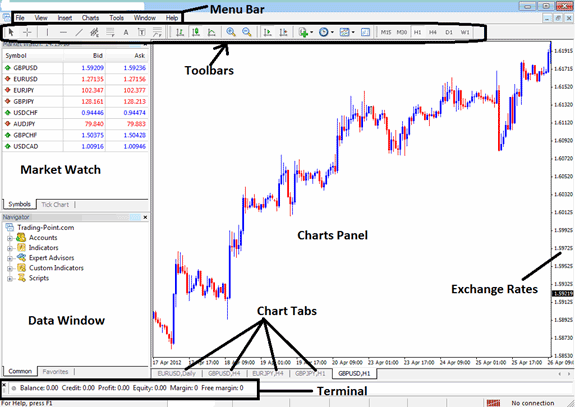
MetaTrader 4 software Work Space
According to trading platforms reviews, MT4 is the most widely used Stock platform. This is because it is easy to learn and can do the following tasks.
The MT4 software is installed on a trader's PC computer and it's intended to accomplish the following:
- Plot graphical Data about exchange rates in the layout of a grid/trading chart
- Receive and Get realtime exchange quotes from the Stock brokers
- Perform trade operations: buying & selling of currencies
- Show the open positions & orders within the platform workspace
- Perform analysis
- Testing of strategies on practice practice demo trade accounts
- Coding of custom indicators and EAs for purpose of automated trading.
- Provide statements of transaction history and a summary of the profits & losses.
The MetaTrader 4 online trading software which also is referred to as MT4, is designed to provide technical tools that can be used by Stock traders to make buy or sell decisions. This stock platform provides online quotes and streaming data about price movement drawn in the format of price charts. This info is delivered direct to the MT4 platform inter-face. This information that's delivered in form of realtime quotes is then interpreted using trading analysis tools which are provided for within this online platform.
This is a free platform that is offered by brokers. You can download the trading software from online brokers sites, once you download it, you should then setup & install the platform on a Desktop computer which has an internet connection and then connect to your online broker and begin receiving real-time quotes.
The MetaTrader 4 has different window & chart panels, each designed & built to deliver a different type of market data, beginning with the exchange rate quotes used to plot indices graphs to the market info window panel, tool-bars for attaching indicators & the main menu bar used to navigate the trading platform.
Study More Topics & Lessons:
- McClellan Oscillator Indices Indicator Analysis
- How to Get WallStreet 30 Index in MetaTrader 5 App
- US500 Indices Trade Strategies & US500 Forex Strategies
- How to Analyze Quotes & Quotes in MetaTrader 4 Platform
- Best Combination of Indicators Guide Tutorial
- Calculate Value/Size of 1 Pip of S&P500 Indices
- How Can You Find WallStreet 30 in MT5 iPhone Trade App?
- How Much is 1 Pips on EU 50?
- How Do I Set Dow Jones in MT5 Android App?
- Strategy for AS51 Index


